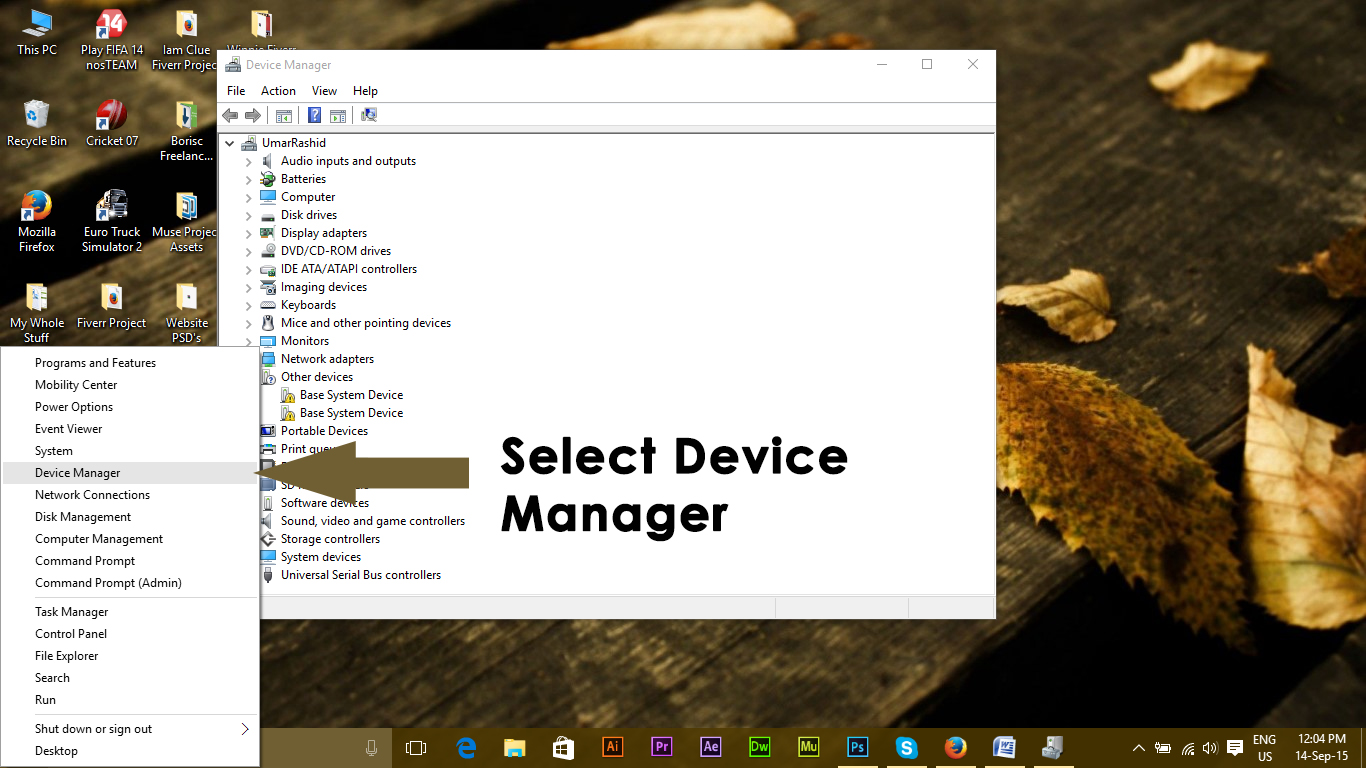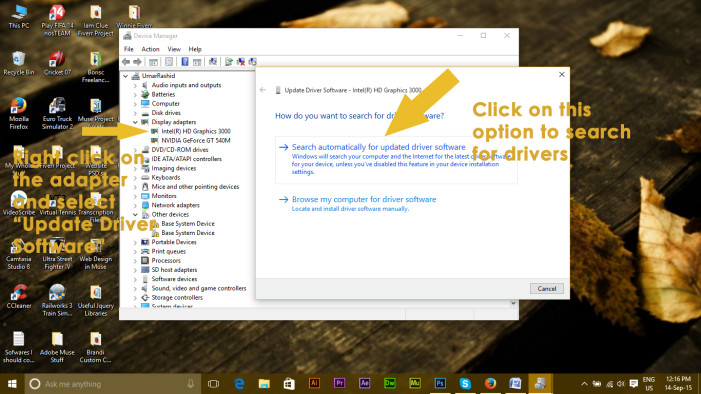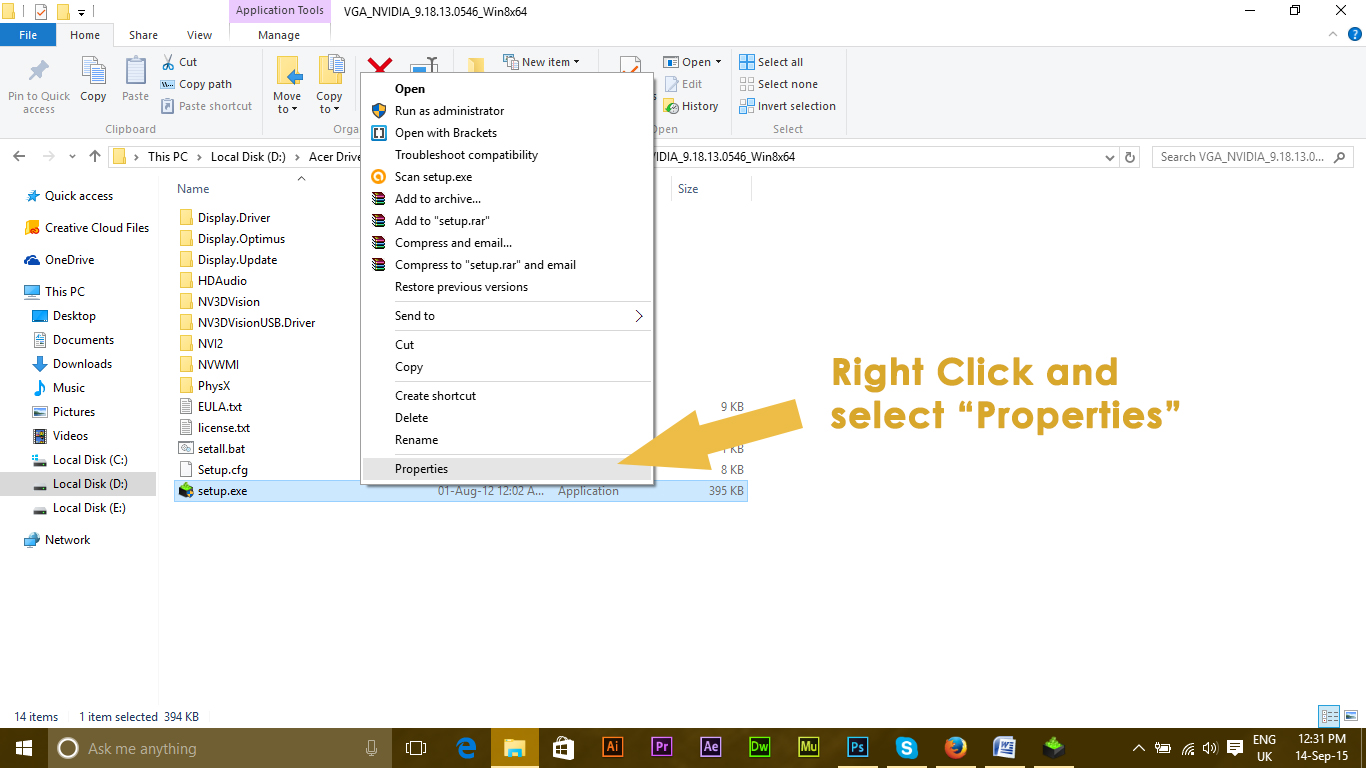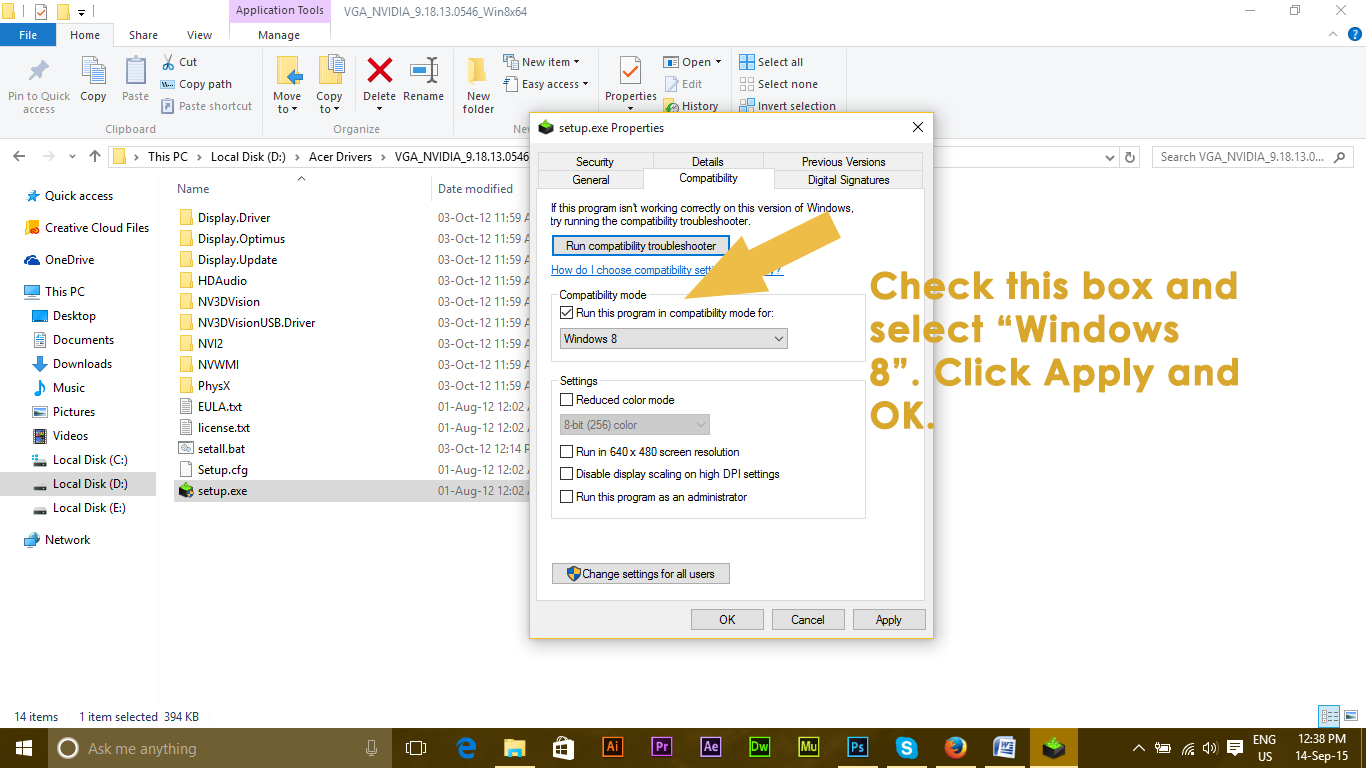A number of users have reported an issue after updating their Windows to Windows 10 i.e. they cannot change screen resolution in Windows 10. Screen gets stuck at the basic resolution and the screen resolution setting is grayed-out and cannot be modified. This is in fact, annoying and people don’t want to lose their time and money. So, some of the users who have upgraded their Windows to Windows 10 are reverting back to their previous build.
Possible Reasons for this Issue:
The reasons behind this issue are pretty straightforward. The most common cause of this is incompatible or outdated Windows drivers. These drivers might be relevant to the Graphic Card. The other reason for this issue might be the missing updates while updating the Windows.
Method # 1: Updating the Display Drivers Automatically
The first solution to this issue is to update your display drivers automatically. At numerous occasions, this issue can be resolved by updating the display drivers from the computer manufacturer’s website. To do this, follow these steps. Open the device manager by right clicking on the start menu icon or you can use shortcut keys Win + X. Select the Device Manager from the list.
After opening the device manager, find the Display adapters option and expand this. You will see the adapters attached to your PC. It can be one or more. Just click on the adapters and select Update Driver Software. From there, click on Search automatically for updated driver software. It will start searching for the drivers and you will be able to change the resolution afterwards.
Method # 2: Installing Drivers in Compatibility Mode
If there are no updated drivers available on the manufacturer’s website, then use this method to install drivers in compatibility mode for Windows 8. Manually download the drivers from the manufacturer’s website. Right click on the driver’s setup file and select Properties located at the bottom.
From the new menu, go to Compatibility tab and check the box labeled as Run this program in compatibility mode for. Select Windows 8 from the list and Apply the Settings. This will install the drivers. Restart you PC after installation and you will get your issue resolved.
FIX: Windows 10 Cannot Change Screen ResolutionHow to Change Screen Resolution on Windows 10How to Change Resolution of your iPhone 6How to Fix a Screen Resolution Reverting to 640x480