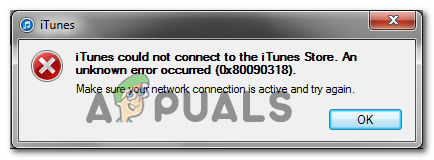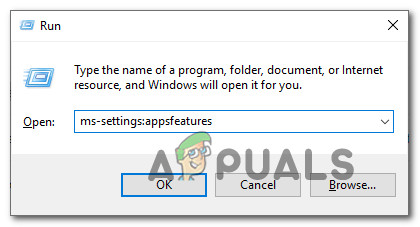As it turns out, there are several different potential culprits that might be responsible for the apparition of the 0x80090318 error code:
Method 1: Flushing the DNS Cache
As it turns out, the 0x80090318 error code can be caused by a DNS (Domain Name System) network inconsistency which actually ends up affecting communications between iTunes and the external app server. If this scenario is applicable, try using an elevated Command Prompt to create a DNS cache. Several affected users have confirmed that this potential fix allowed them to resolve the issue and clear the 0x80090318 error code from iTunes. If you’re uncertain on how to flush the DNS cache on Windows, follow the instructions below: In case the same problem is still occurring, move down to the next potential fix below.
Method 2: Refreshing the Network Adapter
If the first potential fix didn’t help, you should take the steps to resolve a different type of inconsistency (one that is caused by the network adapter). Several affected users that were previously facing the same 0x80090318 error code have confirmed that the issue was resolved entirely after they performed a windsock reset (cleared the temporary files of the network adapter). In the event that an inconsistent network adapter is indeed causing this particular error code, the instructions below should help you refresh the network adapter and fix the issue: Note: The steps below should work regardless of your Windows version. In case the same 0x80090318 error is still occurring, move down to the next potential fix below.
Method 3: Reinstalling iTunes
If none of the two potential fixes above have allowed you to fix the issue, there’s a big chance that the problem you’re dealing with is actually facilitated by some kind of corruption originating from the iTunes installation folder (or some associated dependency). In this case, reinstalling the iTunes program or UWP app should allow you to clear the 0x80090318 error and access the Store, the Music Library, or the syncing of devices. However, depending on the type of application that you’re currently using (classic desktop program or newer UWP app), the fix for this particular issue will be different. In case you are using the desktop app, you will need to use the Programs and Features menu to reinstall iTunes using the official channels. In the event that you’re using the UWP (Universal Windows Platform) version on Windows 10, you should be able to fix the issue by resetting the app via the Windows Store. To accommodate both scenarios, we created 2 separate sub-guides, so feel free the one that’s compatible with the type of iTunes application that you’re using:
A. Reinstalling the Desktop version of iTunes
B. Reinstalling the UWP version of iTunes
How to Monitor your Website using Website Performance Monitor?[FIX] iTunes Store Error Code 0x80092013 on WindowsHow to Fix The iTunes Store is Unable to Process Purchases at This TimeFix: Secure Link to iTunes Store Failed