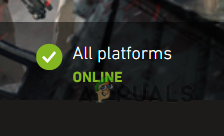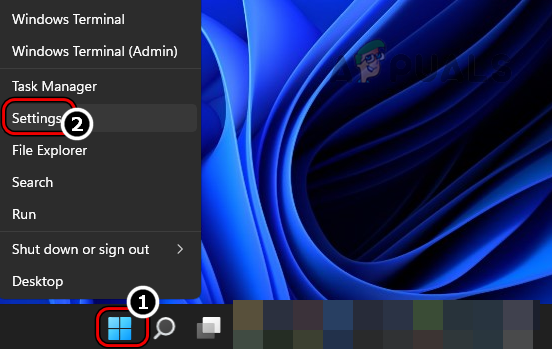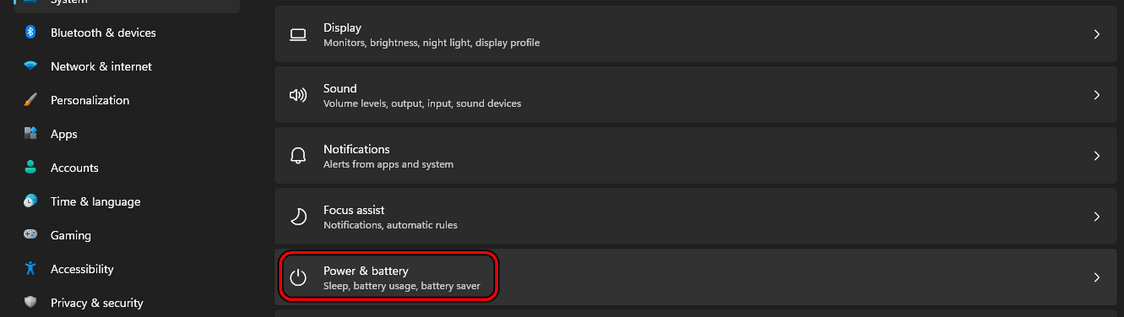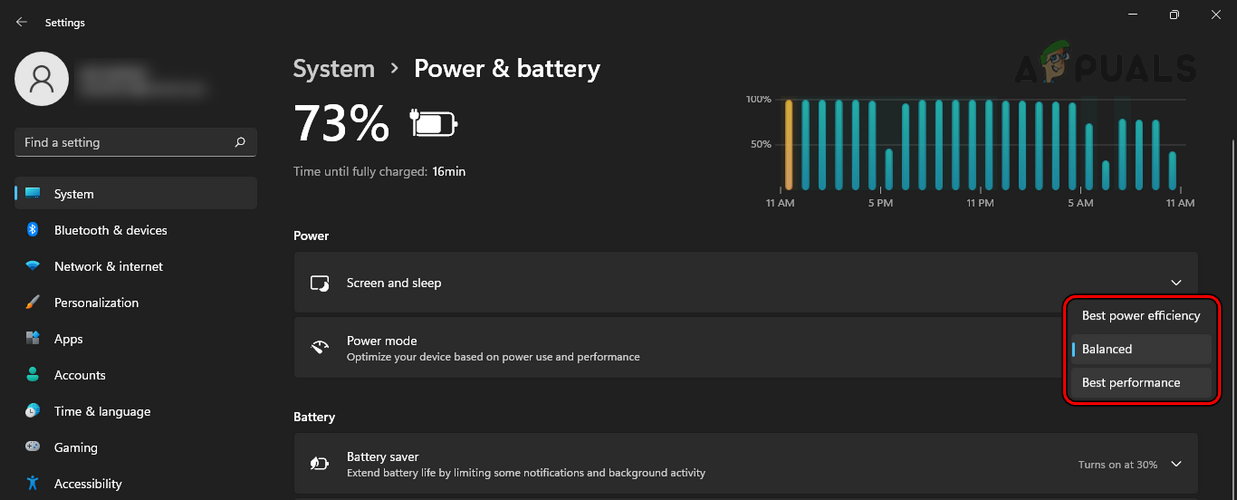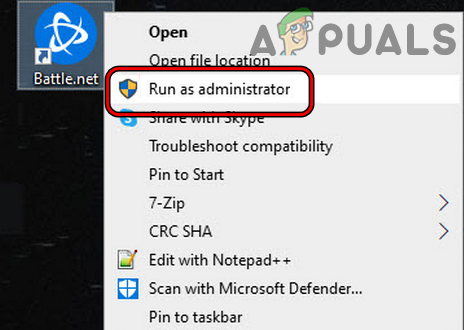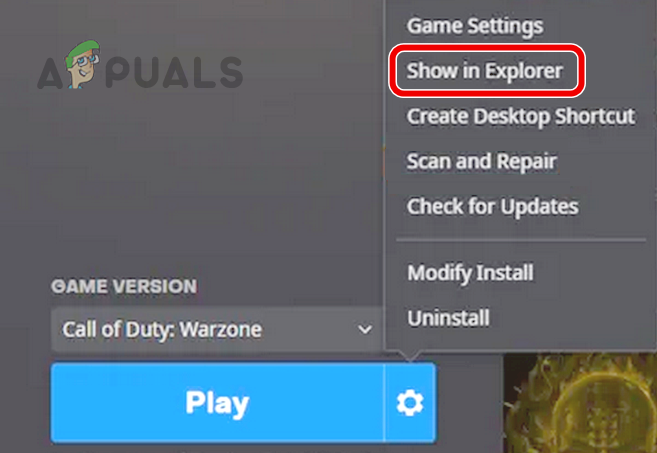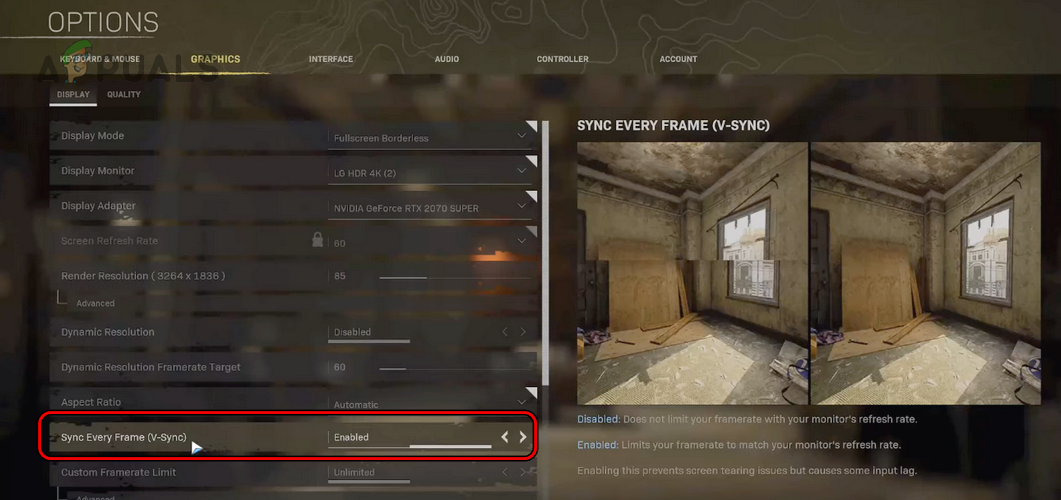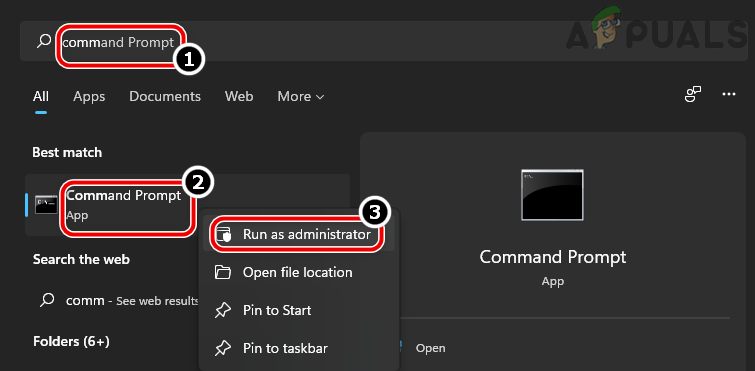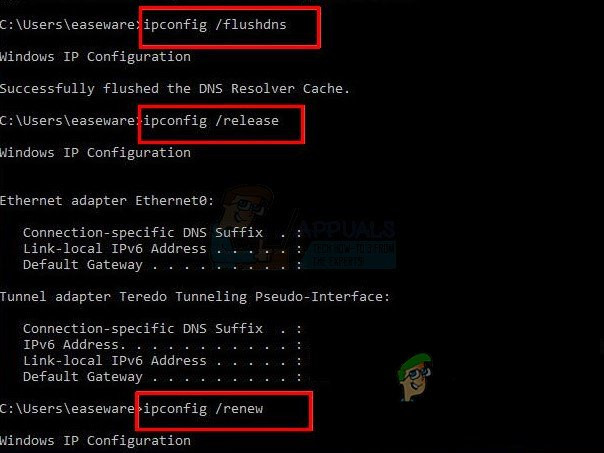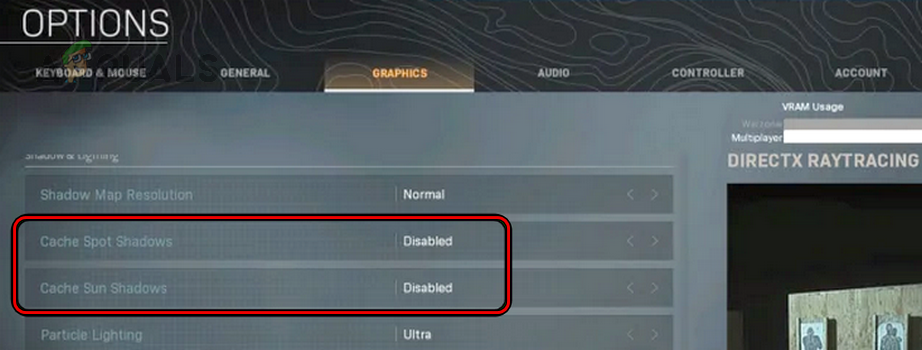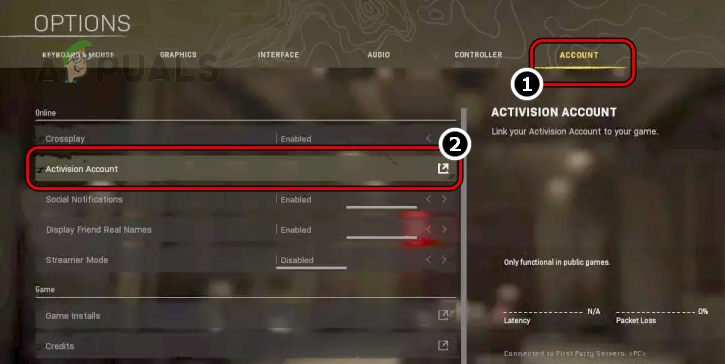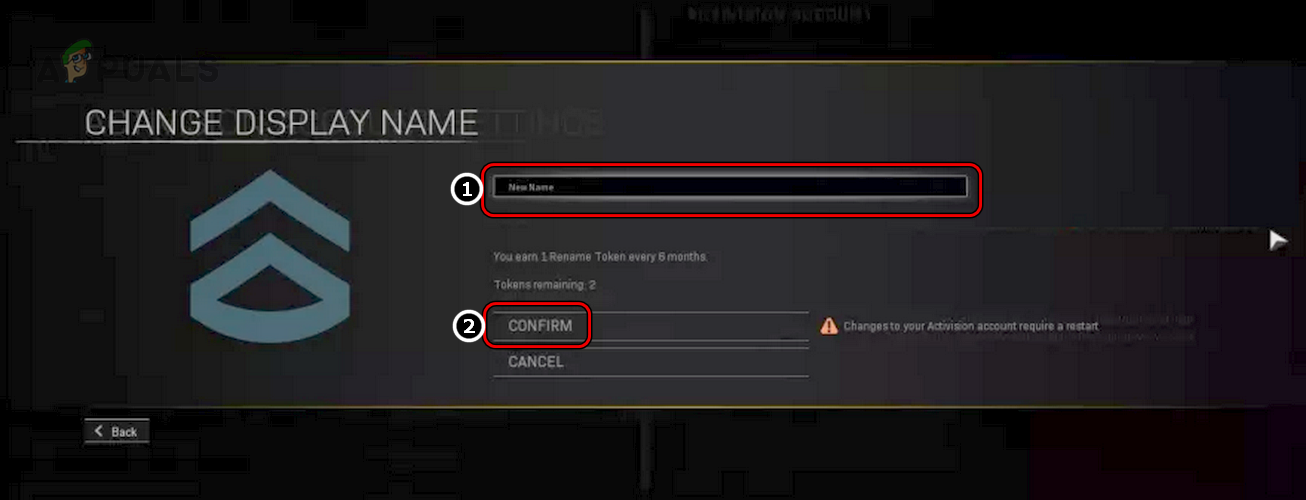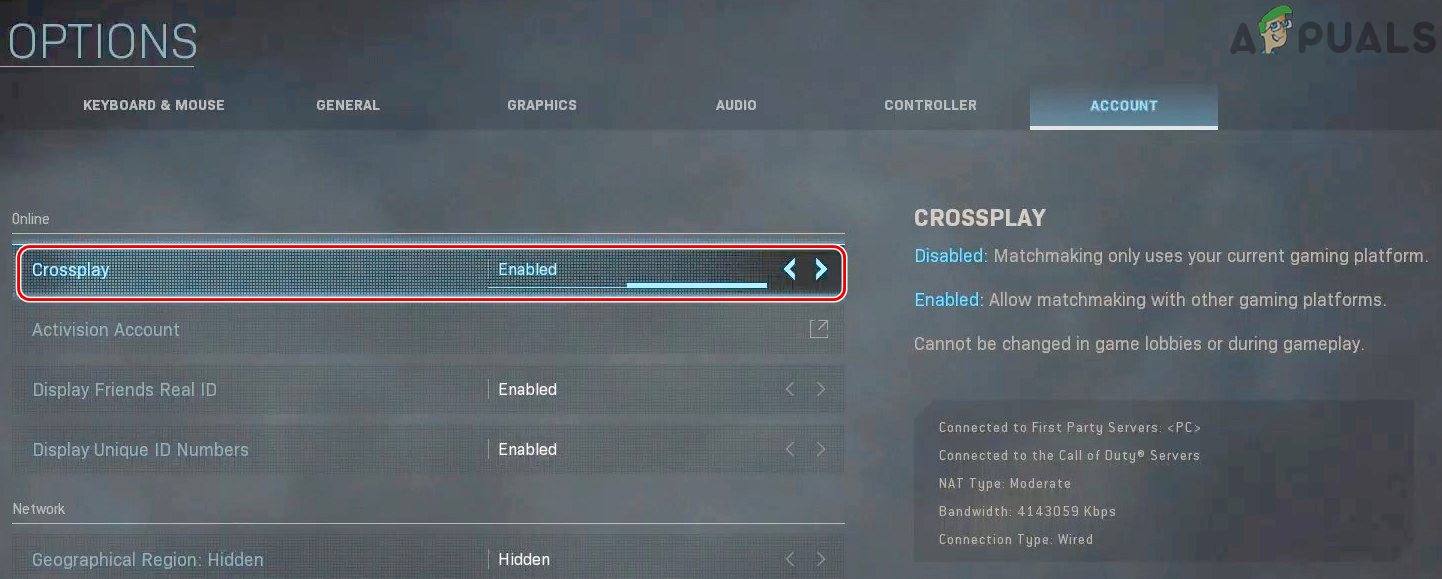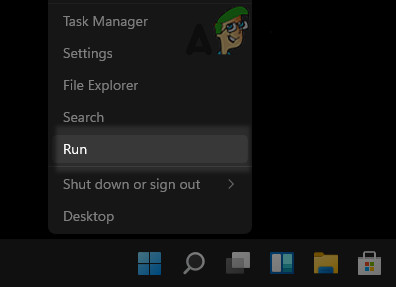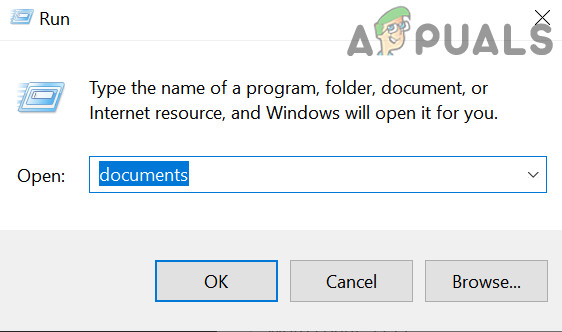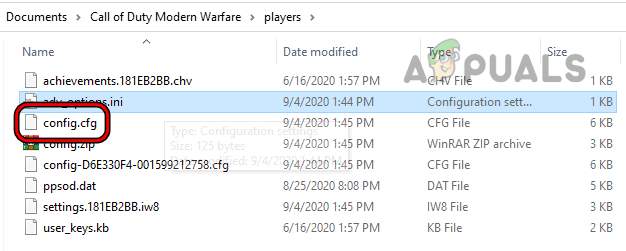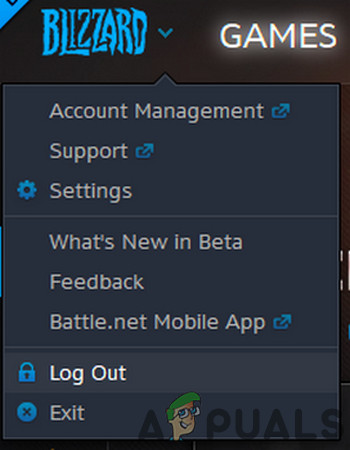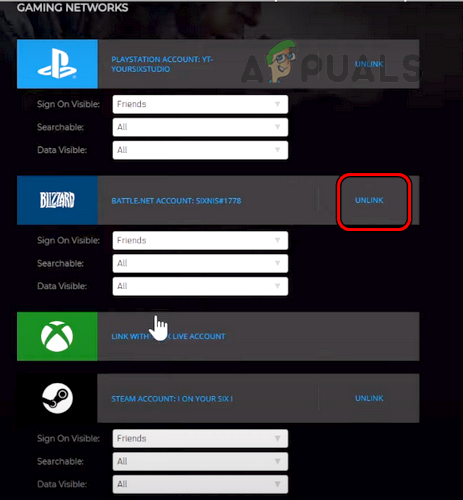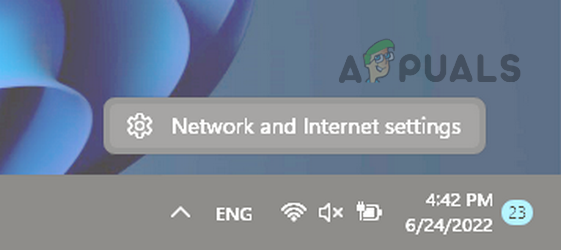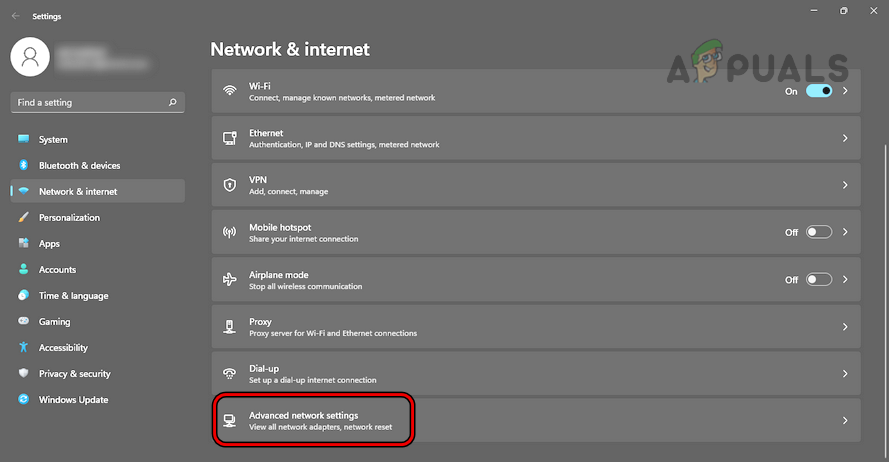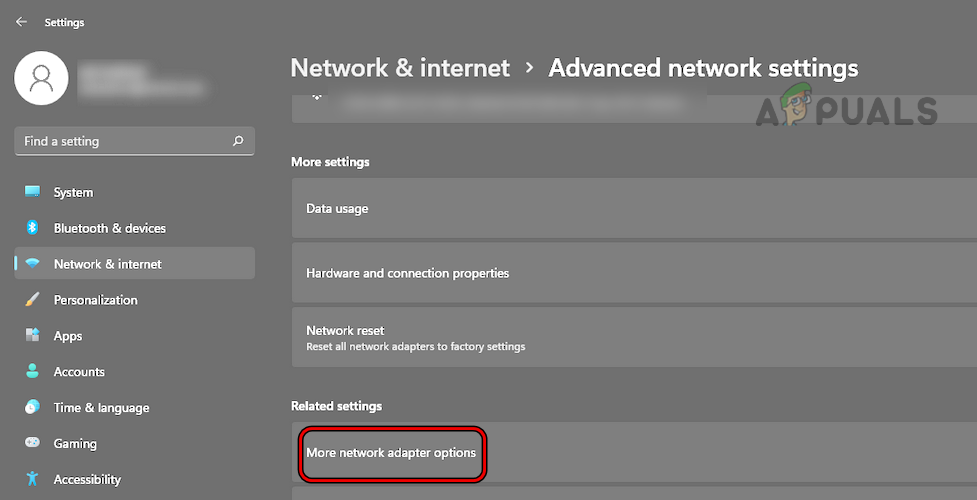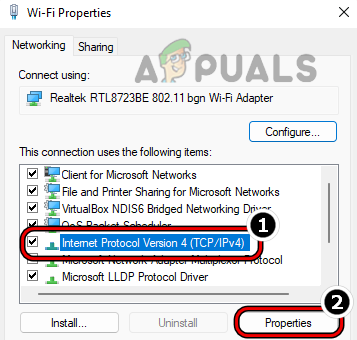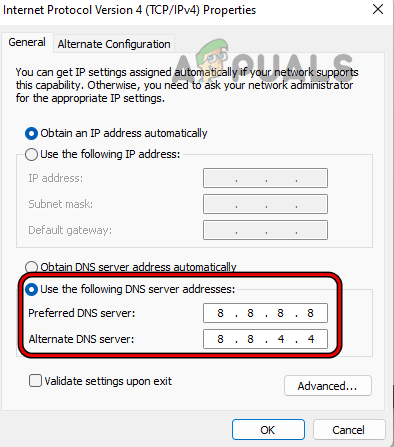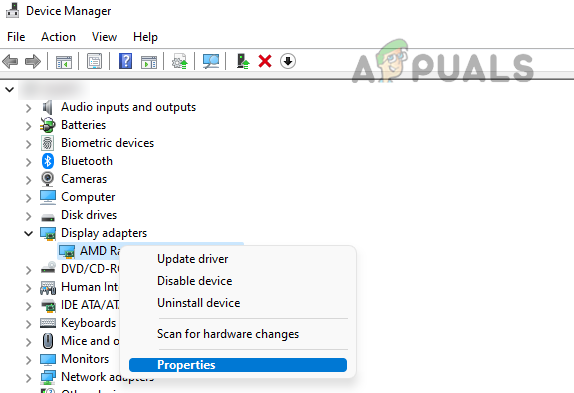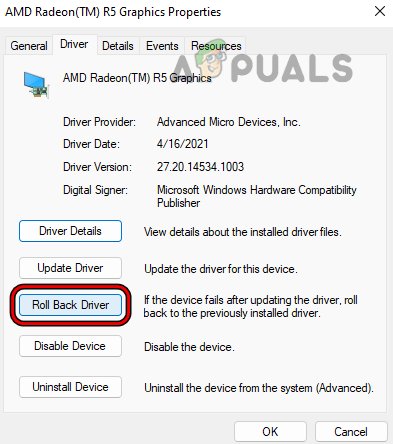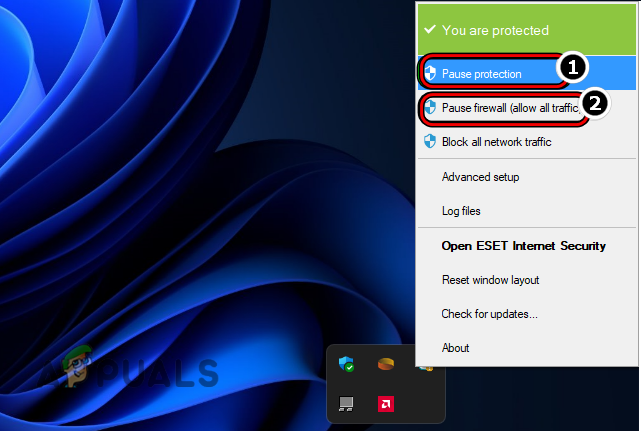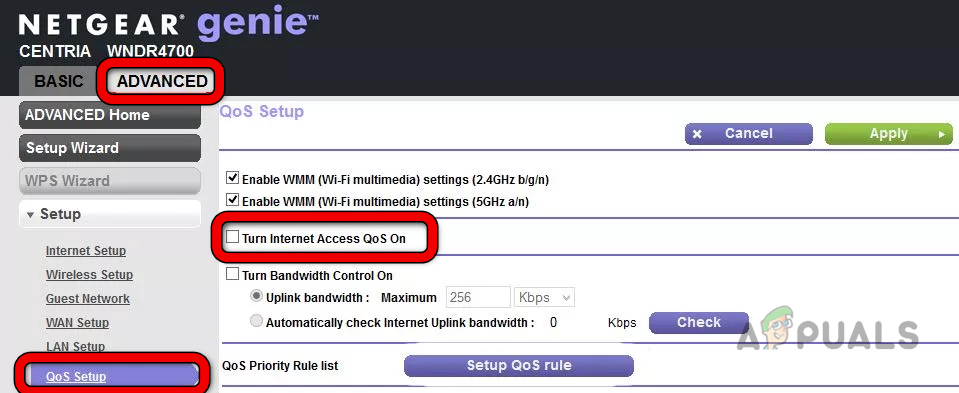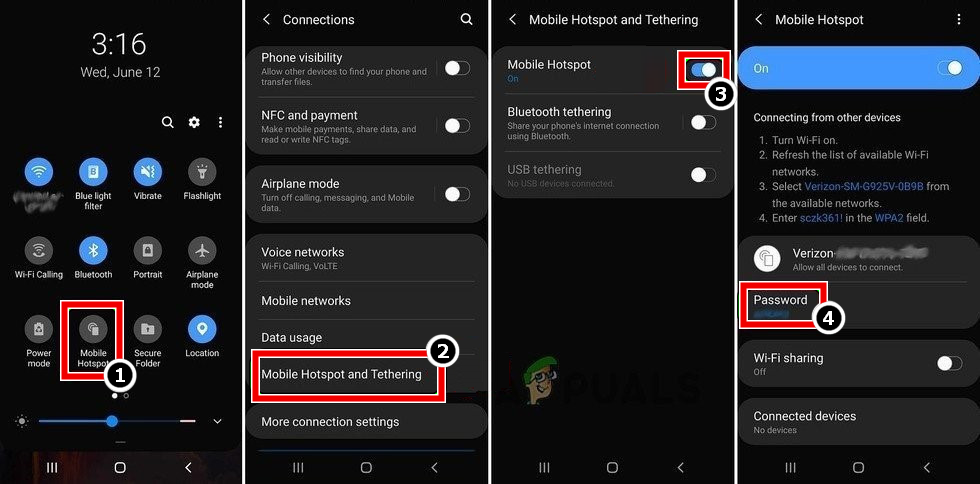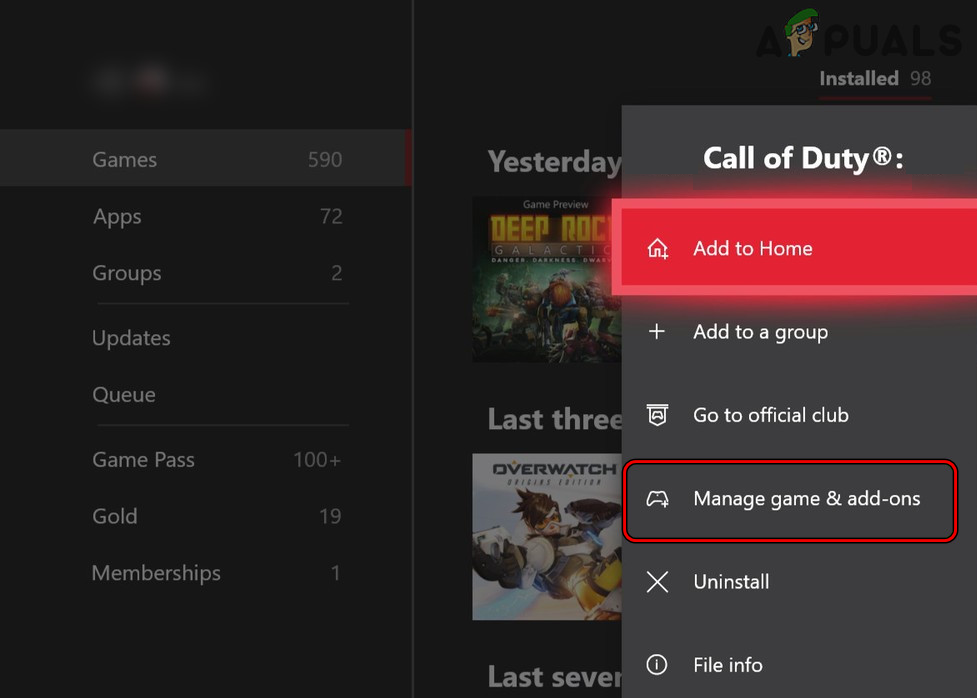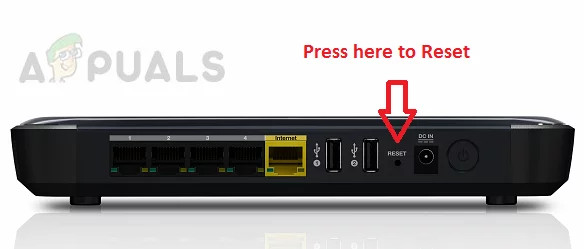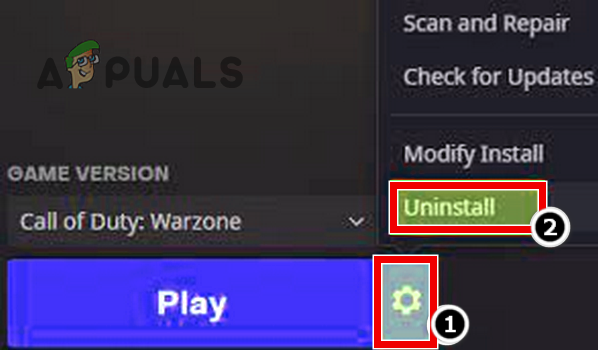Before following any of the mentioned methods below, it is important to check if the game’s servers are up & running because if the game servers status if offline you won’t be able to play the game. Follow these steps to check if the servers are up & running:- If it says offline it means that the servers are down right now and you won’t be able to play the game in that case you will have to wait until the servers are online. If the servers are online and you are still facing this issue you can follow the methods below.
1. Change System’s Preferences to Best Performance
If you are using your system in the Balanced or Power Efficiency Mode, then that system sacrifices essential computing power to conserve the system battery. However, this essential computing power is needed by the game and hence the issue occurs when it is not present. Here, changing the system’s power mode to the best performance may solve the problem.
2. Launch Battle.net Client and Warzone as an Administrator
If the Battle.net client and Warzone are failing to access a resource essential for their operation due to UAC restrictions, then that could also result in the Warzone connection problem. Launching the Battle.net client and Warzone as an administrator may resolve the issue.
3. Enable V-Sync in the Game’s Settings
If Warzone is failing to match the game’s framerate with your display’s framerate, then it may glitch out the display modules of the game and cause a connection issue. In this case, enabling V-Sync in the game’s settings may resolve the issue.
4. Flush the DNS Cache of Your System
If the DNS cache of your system has gone corrupt, then it may hinder the proper and timely translation of the web addresses essential for the operation of the Warzone game, thus causing the issue. In this scenario, flushing the DNS cache of your system may clear the connection problem.
5. Disabling Cached Spot and Sun Shadows
Warzone may show the host connection problem if its cached spot and sun shadows are corrupt as due to the corruption, essential game modules cannot process the designated tasks, thus causing the connection error. In this scenario, disabling Cache Spot Shadows and Cache Sun Shadows may resolve the issue.
6. Rename Your Warzone Gamer Tag
If your Warzone gamer tag does not match your gamer tag on other Call of Duty games, then the COD servers may refuse to respond to certain queries from your profile and cause various issues like the one under discussion. In this context, renaming your Warzone gamer tag as per your COD profile may resolve the issue.
7. Disable Warzone’s Crossplay Feature
If Warzone’s Crossplay feature is glitched, it can break the game’s communication with its server and cause various host connection issues. In this context, disabling the game’s Crossplay feature may solve the problem.
8. Delete Warzone’s Configuration File
You may also encounter this problem if the game’s configuration file is corrupt or if any customization to the game’s settings is barring the game from operating normally. In this case, deleting Warzone’s configuration file may clear the error. A new config file with default settings will be created on the game’s next launch.
9. Relink your Battle.net ID
A temporary glitch in COD servers could lead to broken connections between the host and the servers. Here, relinking your Battle.net ID may clear the glitch.
10. Change the DNS Server of Your Device
If the DNS server of your system is failing to timely translate Warzone’s required web addresses, then that may fail to resolve addresses essential to the game. Here, changing the DNS server of your system, device, or console may resolve the Warzone issue. For illustration, we will go through the process of changing the DNS server on a Windows system.
11. Roll back System’s Graphics Driver
If the issue started to occur after a graphics driver update, then incompatibility of the updated graphics driver with your system could be the root cause of the problem. In this context, rolling back the system’s graphics driver may clear the connection lost issue.
12. Disable the System’s Antivirus and Firewall
If your PC’s firewall or antivirus is hindering the communication between Warzone and its servers in such a way that the client/server fails to parse the data packets corrupted by firewall/antivirus interference, then that could result in the problem at hand. In this context, disabling the system’s antivirus/firewall may clear the Warzone connection issue. For better interpretation, we will go through the process of disabling the ESET Internet Security. Warning: Advanced at your own risk as disabling the system’s antivirus or firewall could be risky at times and may expose your network, system, and data to threats.
13. Disable the Router’s QoS Feature
A router’s QoS feature is used to prioritize the web traffic and quickly pass the traffic that the router “thinks” is critical while holding data packets from other sources. If the router’s QoS feature is holding the Warzone data packets while prioritizing other data packets, then that could result in the network problem under discussion. In this case, disabling the router’s QoS feature may clear the Warzone connection issue.
14. Try Another Network
Warzone may show the “lost connection” error message if your ISP is limiting the Warzone’s access to essential online resources. In this case, trying another network may clear the Warzone connection problem.
15. Delete Warzone’s Saved Data on the Console
If the saved data of the game on your console has gone corrupt, then due to this corruption, the game may fail to access resources essential for its operation. Here, deleting the Warzone’s saved data on the console may solve the problem. For illustration, we will go through the process of deleting the Warzone’s saved data on an Xbox.
16. Reset the Router to Factory Defaults
There is also a possibility that the router’s firmware is corrupt or that any customization to the router’s settings is not letting the game properly communicate with its servers. In this scenario, resetting your router to the factory defaults may clear the connection problem. Before proceeding, make sure to note down the configurations/info required to set up your router after resetting it. If the issue persists with the router, make sure the Warzone required ports are properly forwarded (you may need to set up a static IP on your system/device) and then check if that solves the connection problem.
17. Reinstall Warzone
If none of the above worked for you, then a corrupt installation of the game could be the root cause of the error message. In this case, reinstalling the Warzone (not an ideal solution) may clear the connection host issue. For illustration, we will discuss the process of uninstalling the Warzone game on a Windows PC. Before moving on, make sure to back up the essential info/data of Warzone. If the issue persists and the error is occurring on a system, check if disabling/uninstalling all the overclocking utilities and reverting the system to the stock values clears the connection error. If that did not work, check if resetting your system, device, or console to the factory defaults solves the connection problem. If that also fails, then you may either contact Activision support or set up a DMZ Host (strictly not recommended) on your router, pointing to your system/device.
How to Fix “Error Code: BLZBNTBGS7FFFFF01” in COD: MW WarzoneHow to Fix Download “Error Code: 47” in COD Warzone?Fix: COD Warzone Memory Error 0-1766 on PC & Xbox?Fix: “Disconnected Due to Transmission Error” on COD Warzone