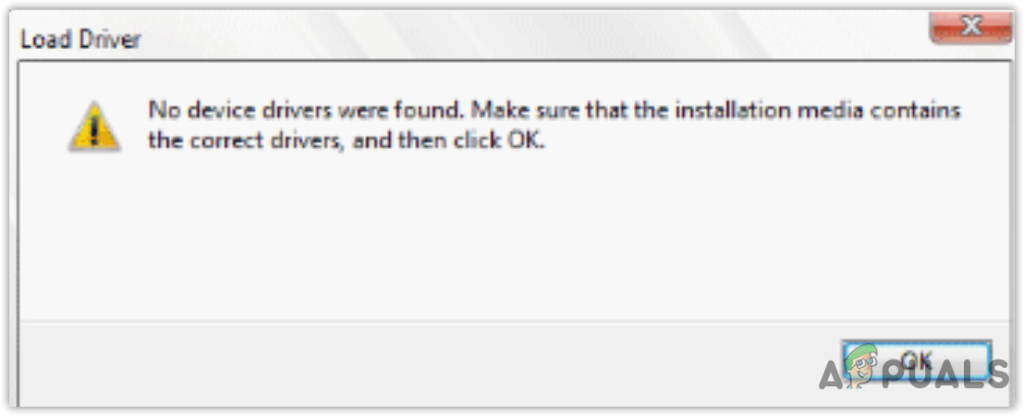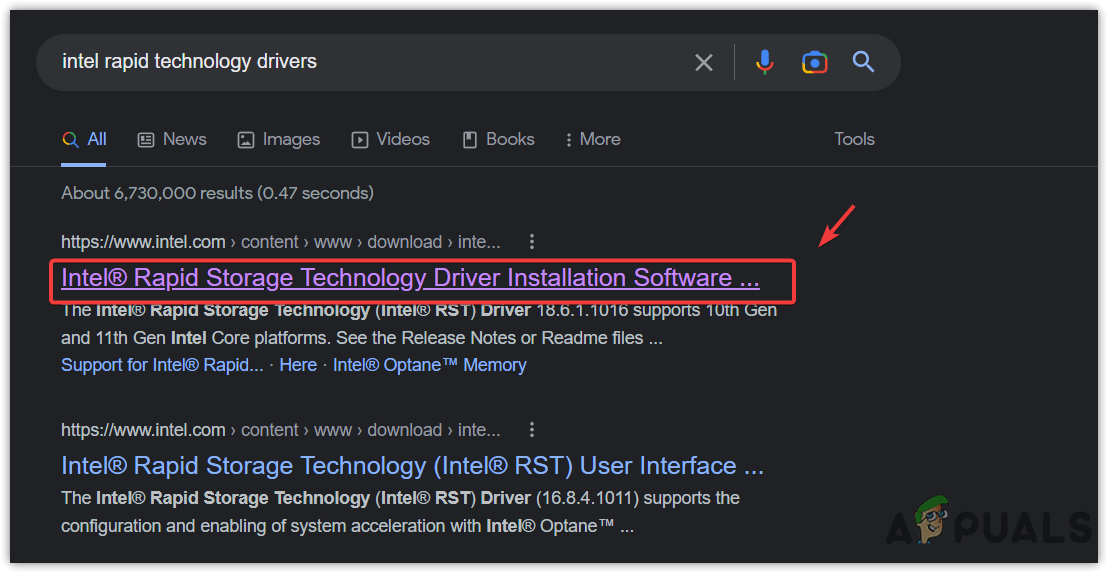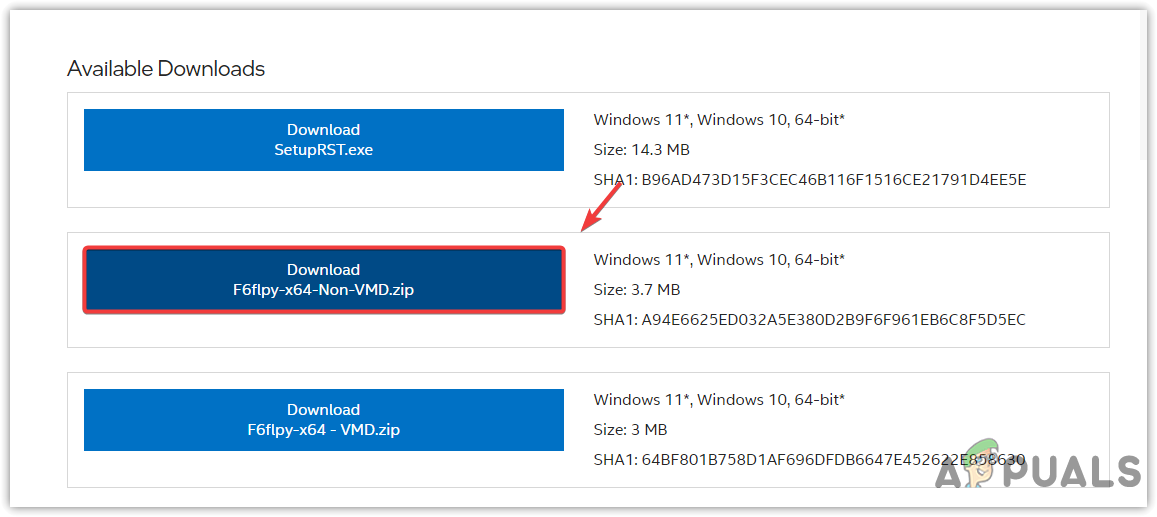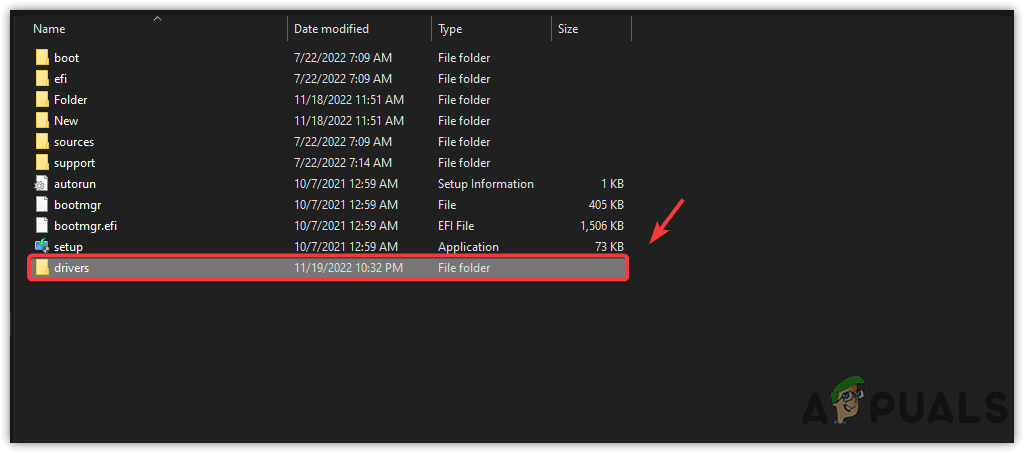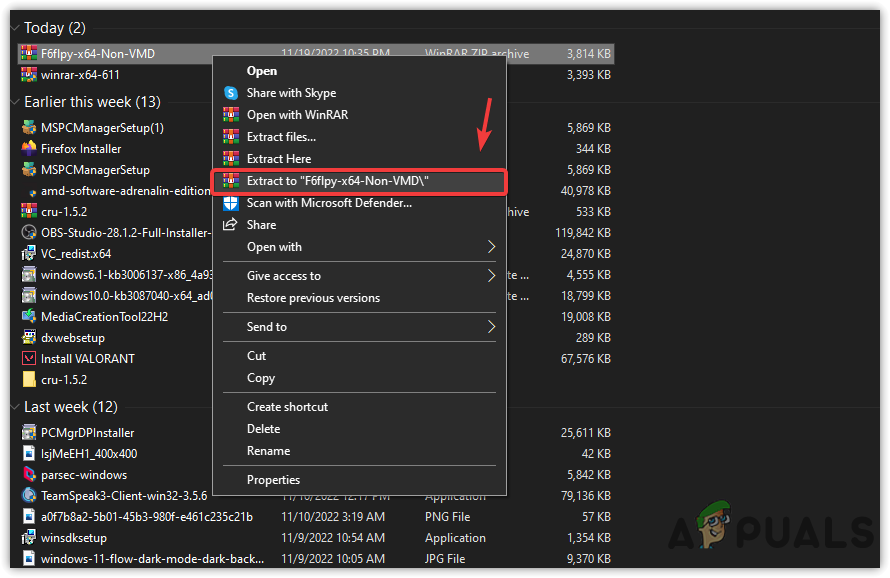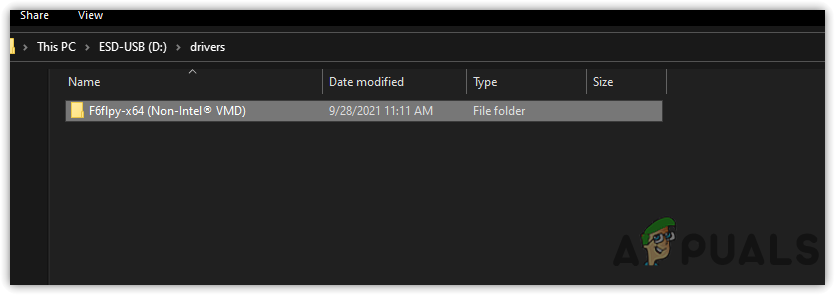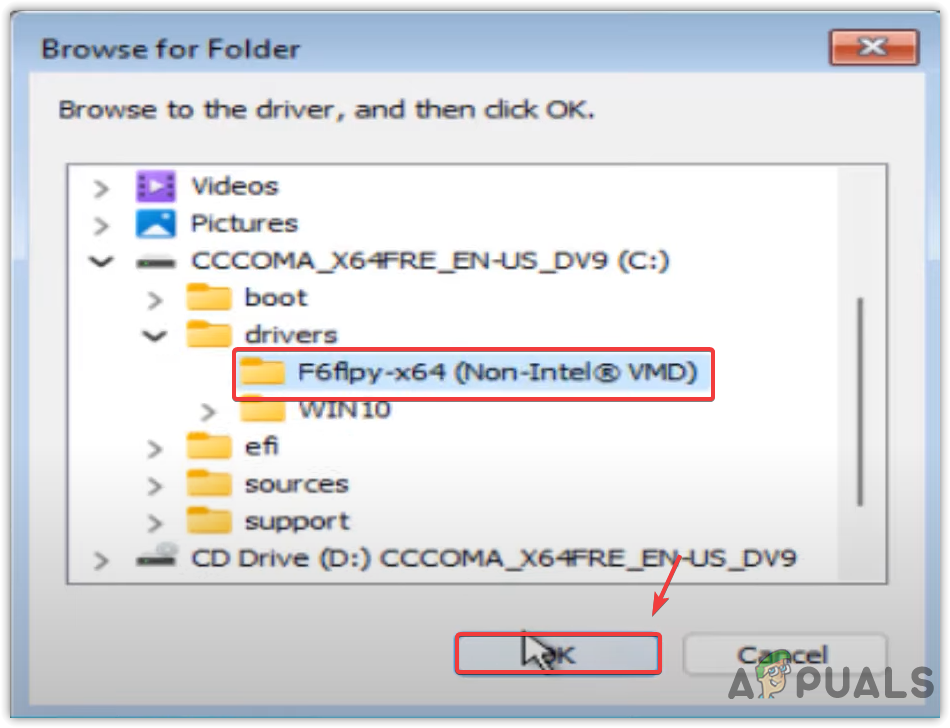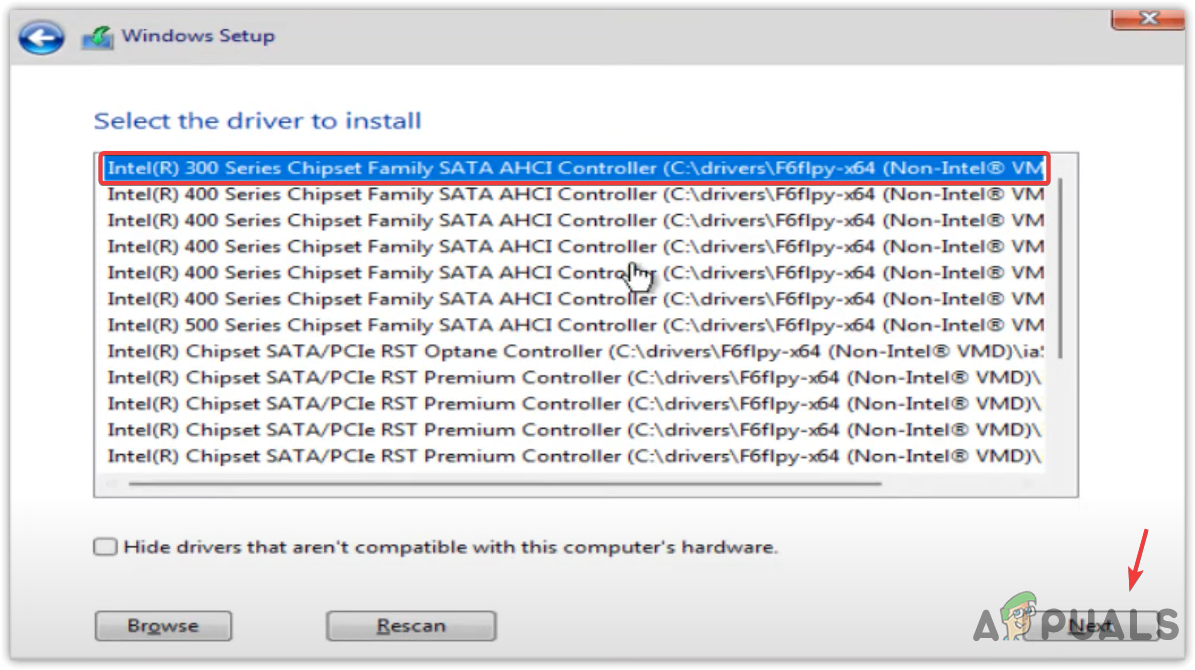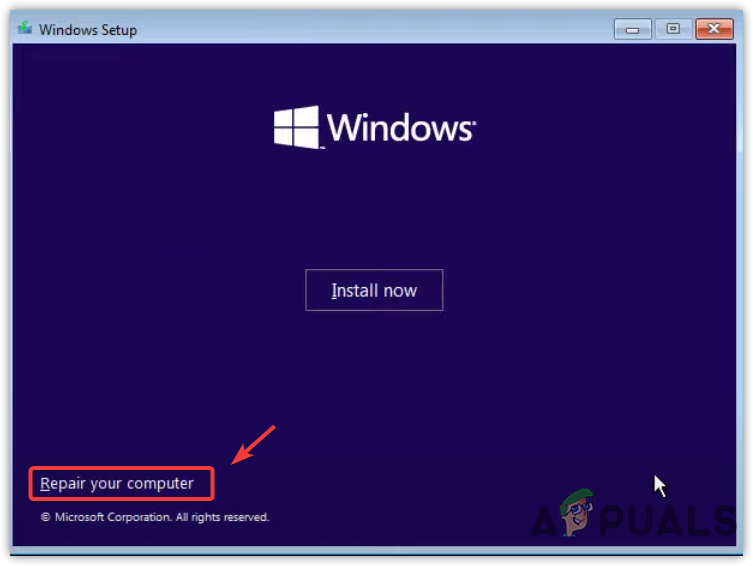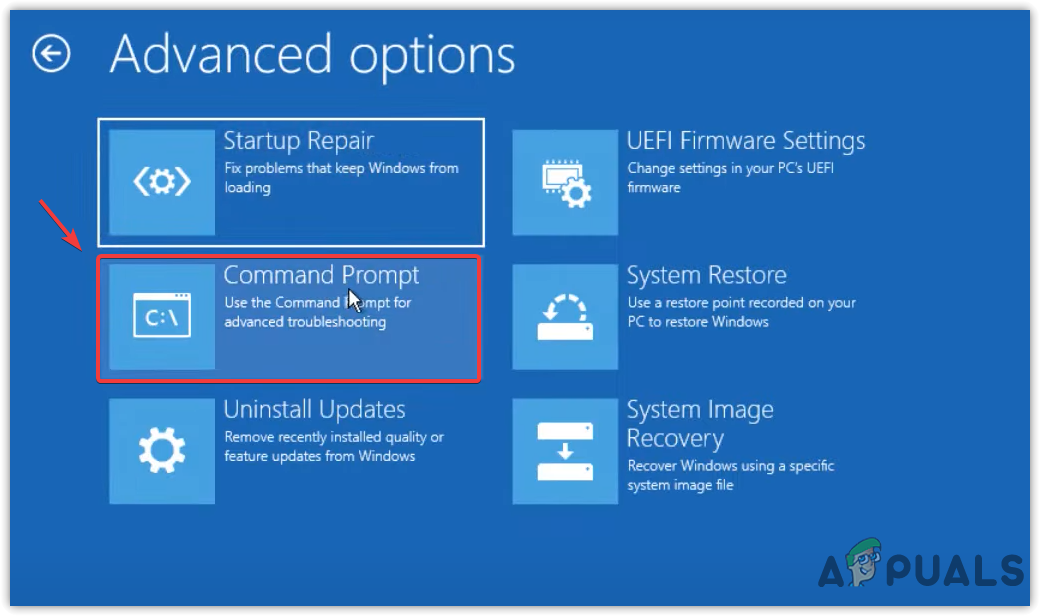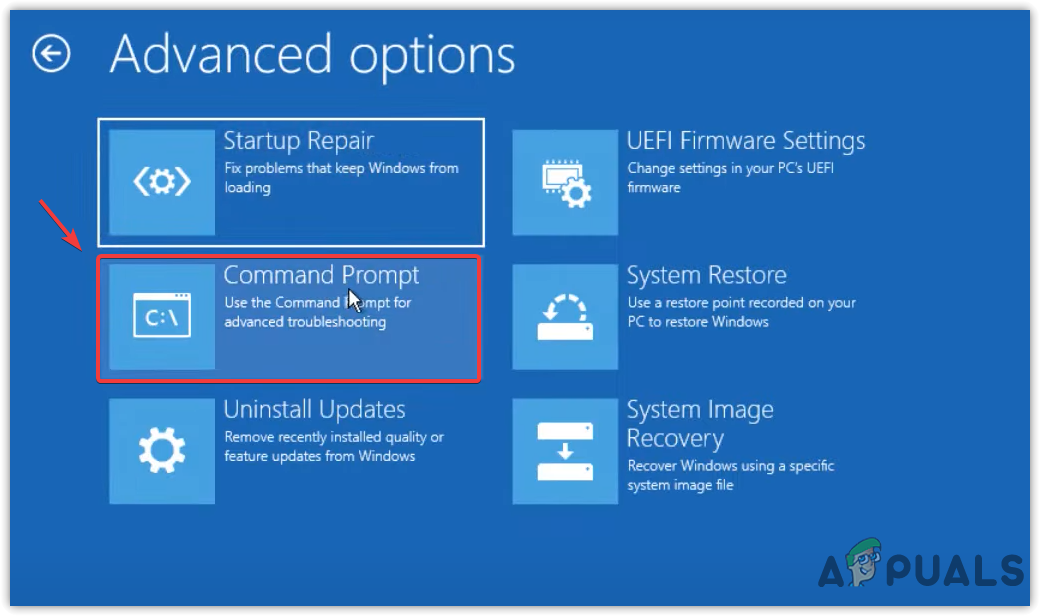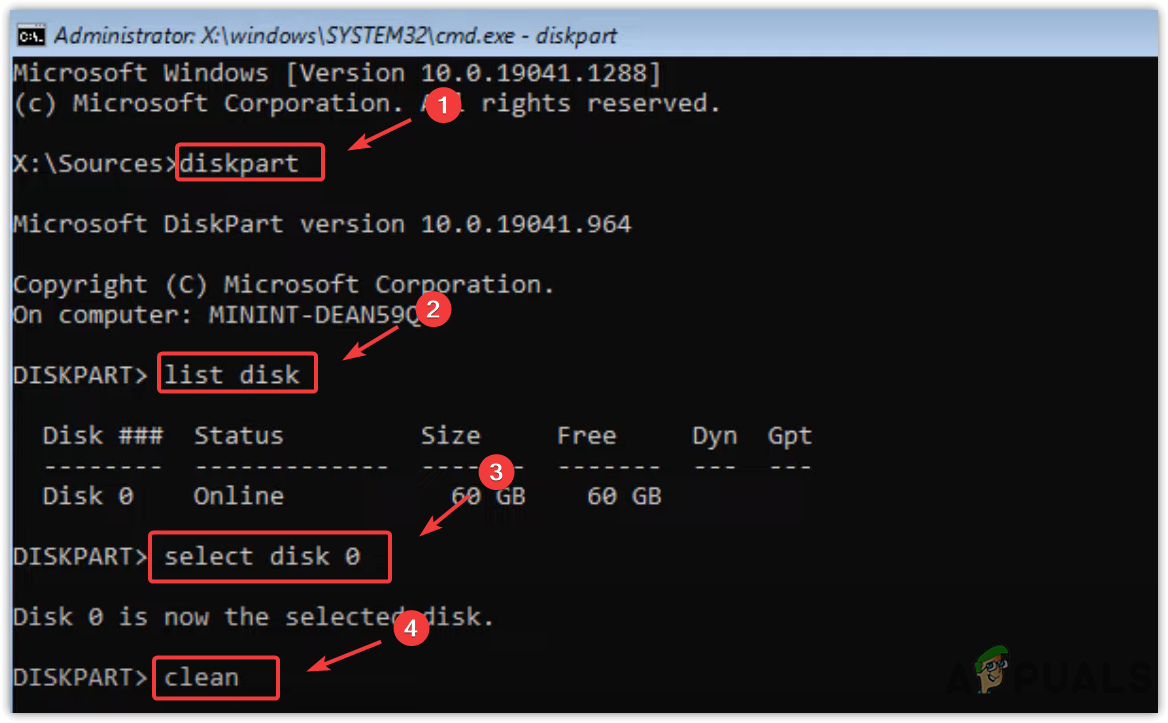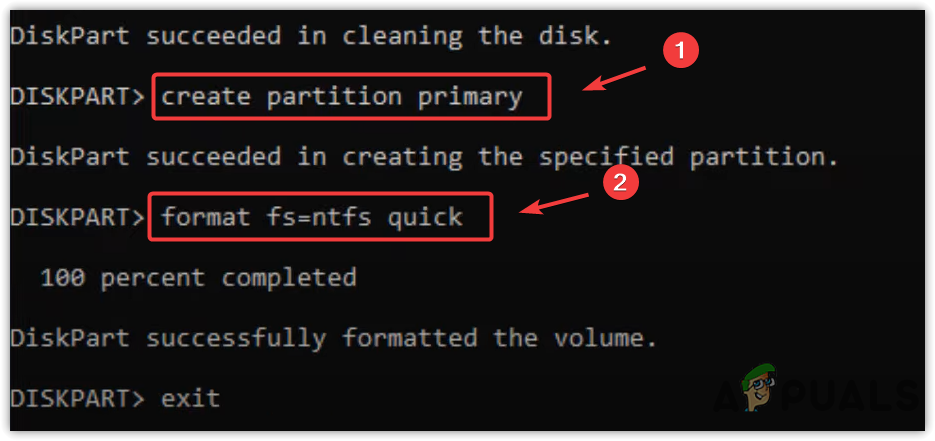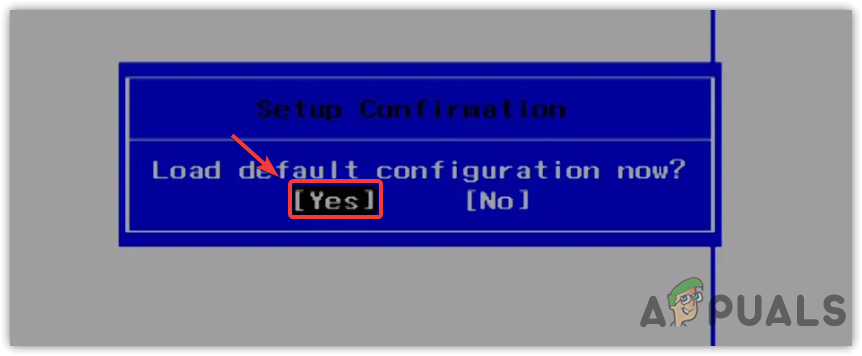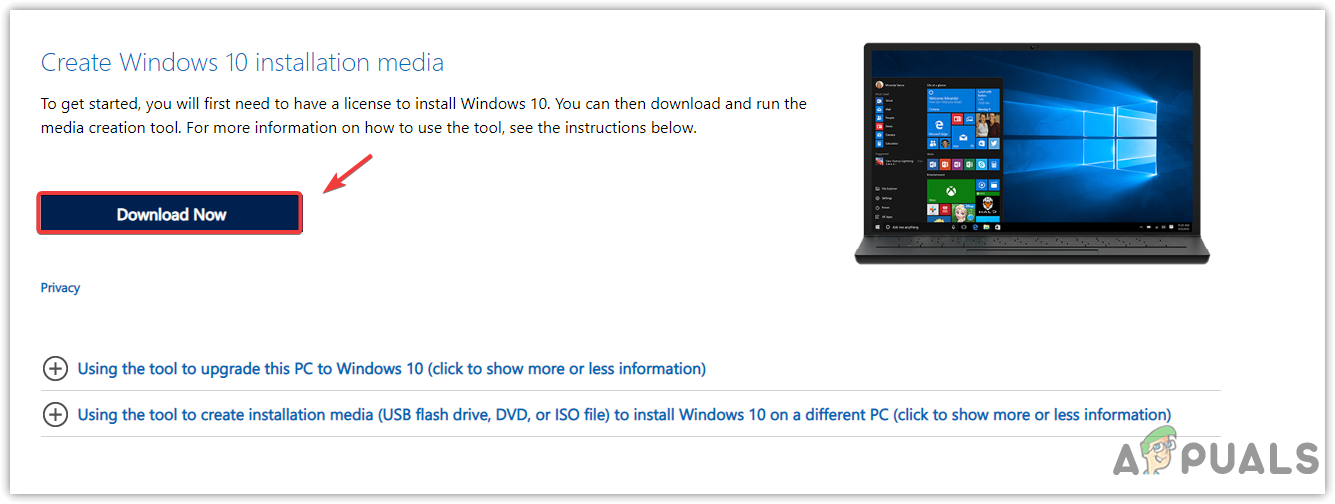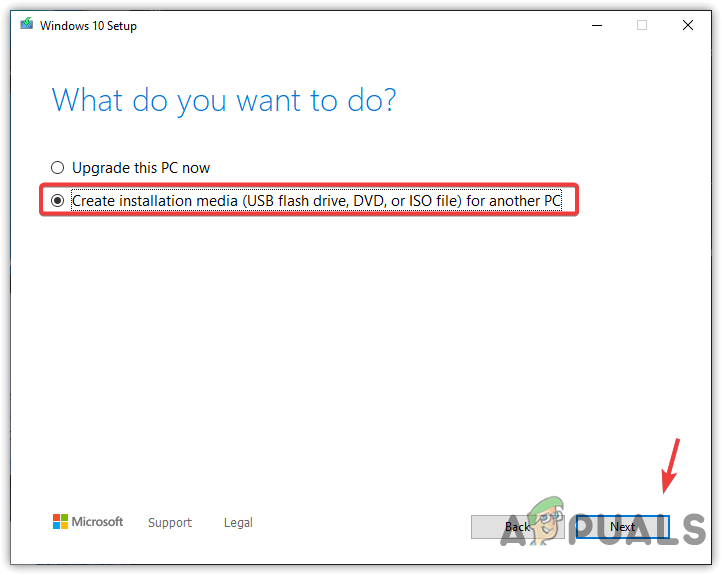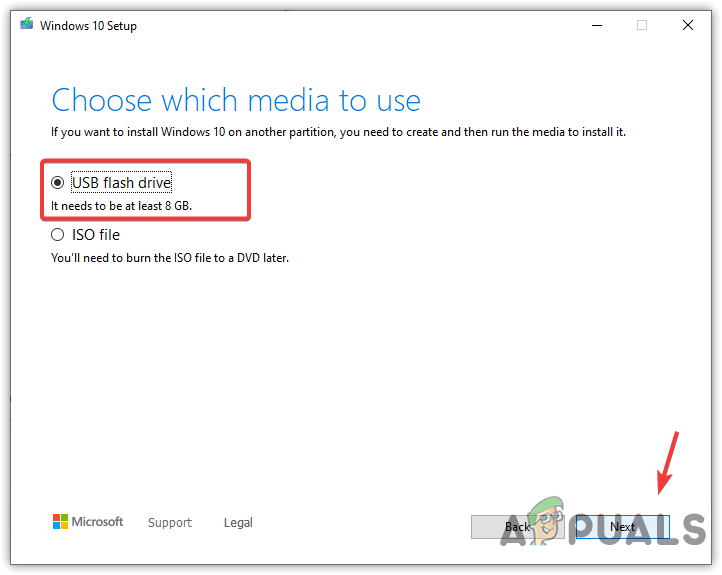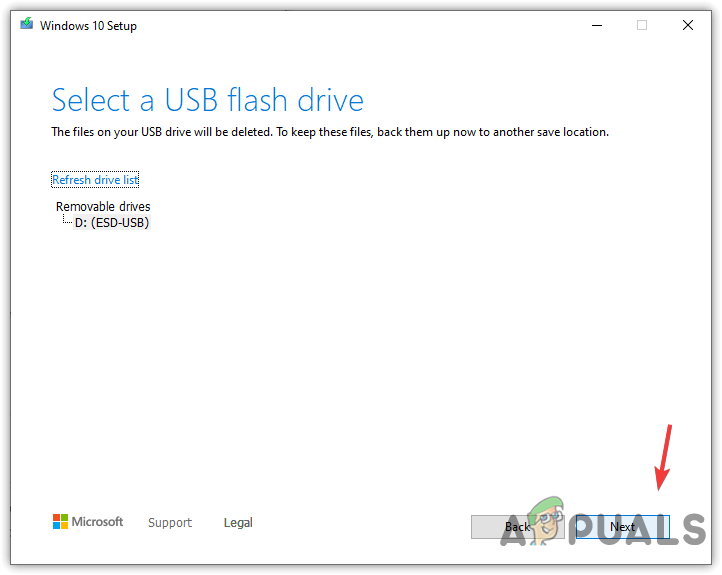Before applying the methods listed in this article, ensure you are not plugging the USB into a 3.0 port, as it sometimes does not work due to interference from USB 2.0 drivers or unsupported USB drivers.
1. Download disk drivers via another device
When this error occurs, Windows does not detect the disk drivers, which is why you cannot see the disks connected to your computer. In this case, you will have to download the drivers using another device or the current device if the operating system is working fine on your computer. Then, you will browse the drivers and select the appropriate one according to your processor to fix this issue.
2. Activate the partition
This error can also appear when the disk where you plan to install Windows is not set as active. The system disk should be set as active as the system will use the active disk first to boot the Windows. Remember, you can make only one partition active at a time on a disk, so activate your system partition to eliminate this error message. Follow the steps to activate the system partition:
3. Format your disk
If the error is not fixed, you can try to format your disk. This helps in re-formatting the disk, which often fixes the no device drivers were found error. Make sure the disk you will format does not contain any essential data. If the disk has important data, we recommend you transfer the data to another drive and proceed with the following steps to clean the disk.
4. Reset bios settings
You can also run into this issue if the disks are not detecting due to the incorrect bios settings. Even though the disks are always enabled from the bios settings, it is better to reset the bios settings to ensure that there is no problem from the motherboard bios, as it can be disabled. If this error occurs due to the incorrect motherboard Bios settings, it will automatically fix when you reset the motherboard bios settings by following the steps.
5. Create a Windows installation media
If you are still facing this issue, the error could be due to not having disk drivers in the Windows installation media or the disk not being properly connected. You can try creating a new Windows installation media from the official website, which contains all the necessary drivers that need to be installed in Windows installation media for the disk to be detected. Carefully follow the steps to create Windows installation media: If that does not work with other previous methods, either the USB has a problem, or your hard disk is having issues which is why you cannot see the drives connected to your computer while installing Windows. To fix this, you can take your computer to a repair shop for a complete diagnosis.
How to fix error 0x80070005 while installing Windows IoTFix: “Windows Installer Service Could not be Accessed” Error While Installing…How to Fix ‘Error Occurred while Installing the Selected Updates" on macOSFix: Error 0x80131509 While Installing/Updating Minecraft?