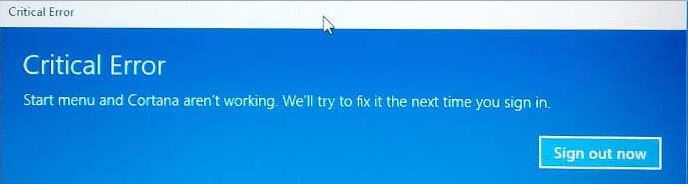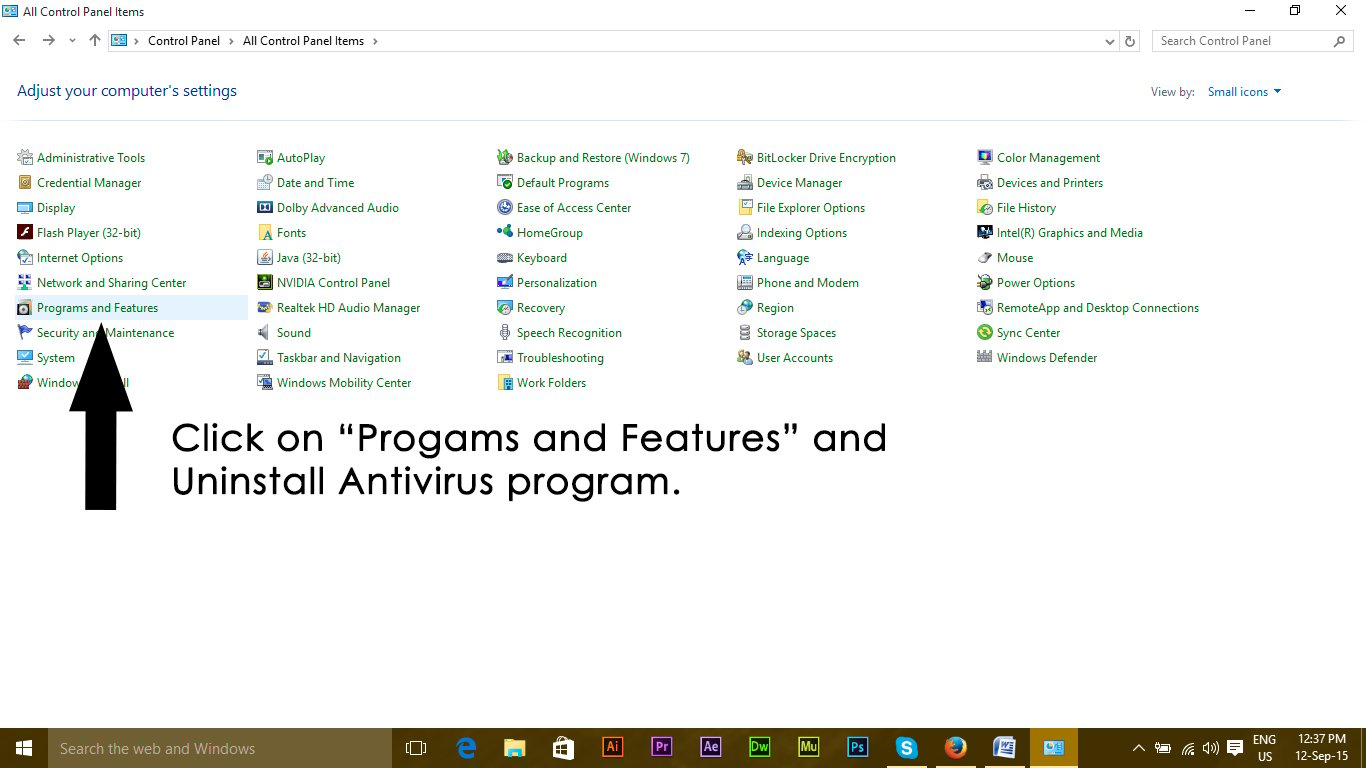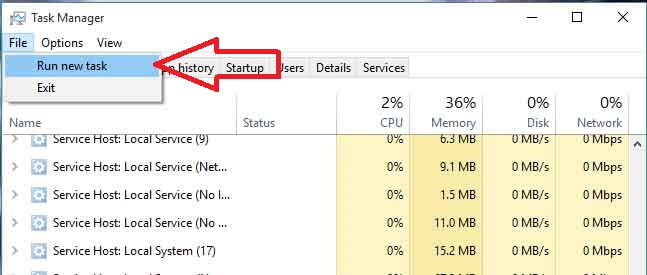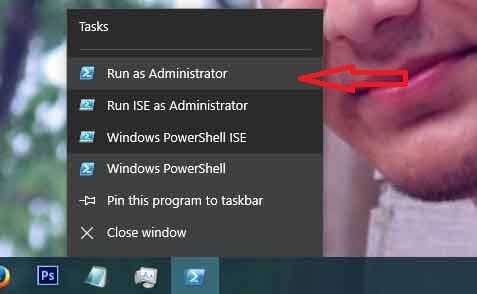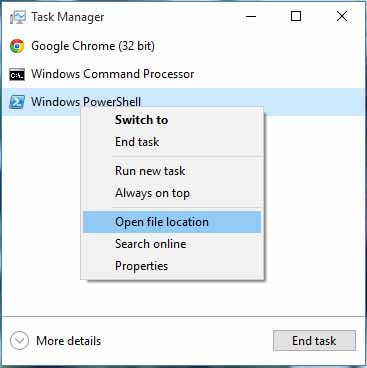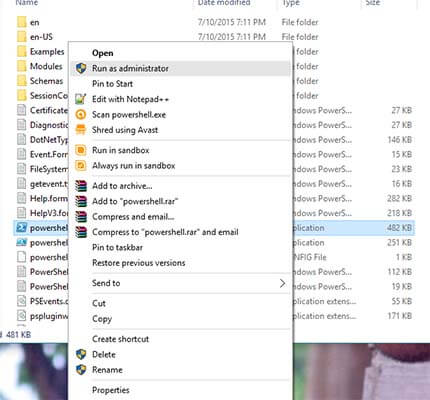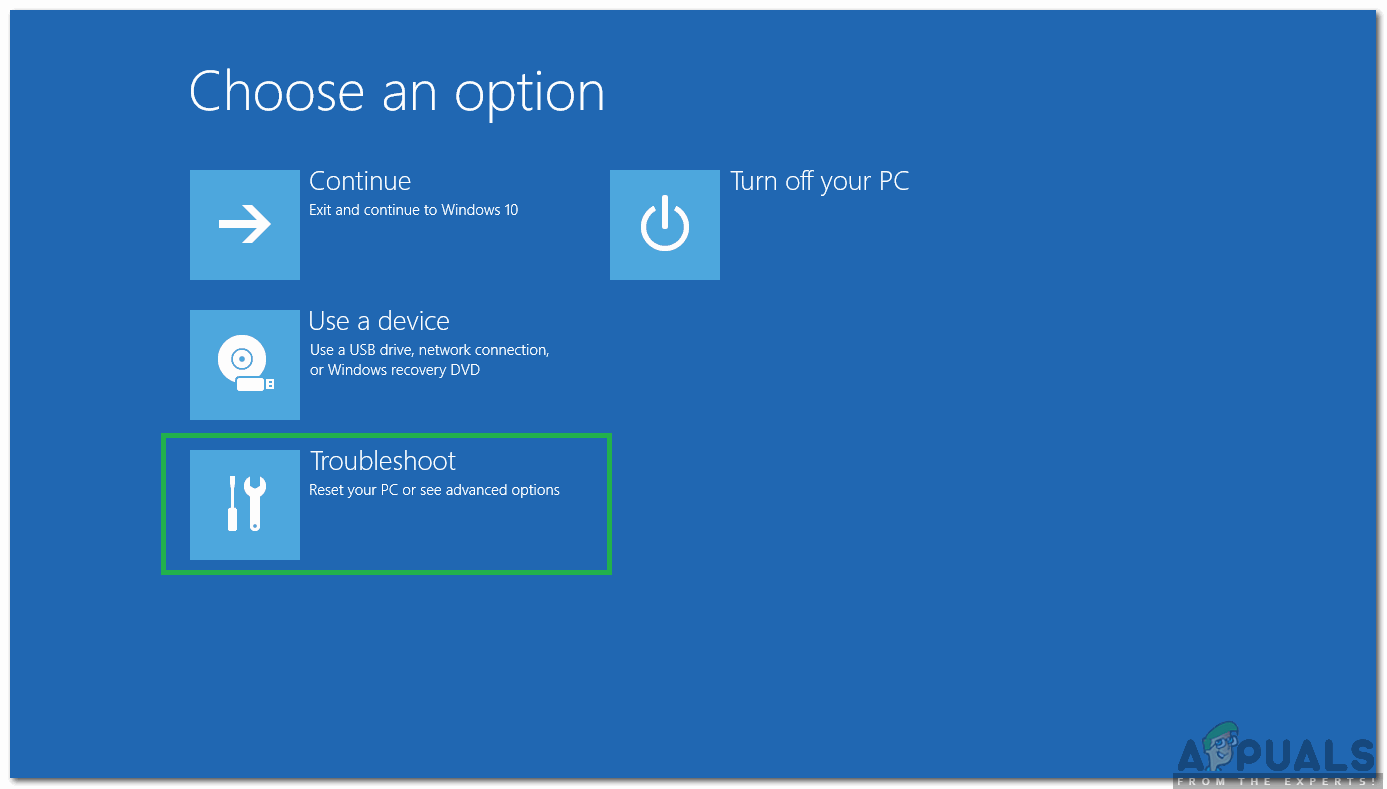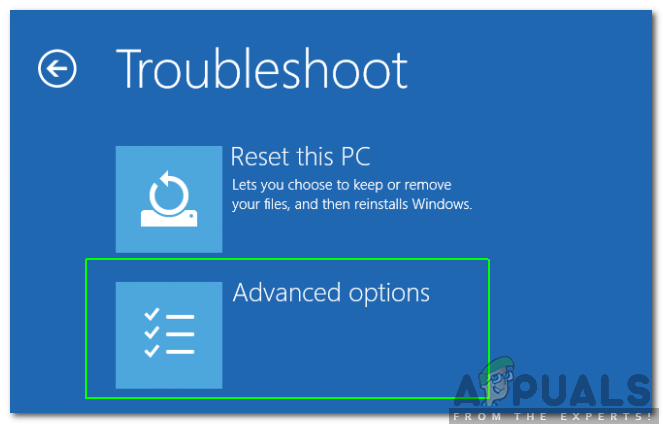At the same time, people started getting an annoying issue related to Start Menu and Cortana. This problem is related to the launch of Start menu and Cortana. Whenever a user launches Start Menu or Cortana, it comes up with a Critical Error saying that the functions are not working properly and a fix will be attempted the next time the user signs in.
This critical error message insists the users to bang their heads on the wall as they cannot use their PCs properly. People have tried a number of methods to get rid of this error message. Creating a new account or using different accounts on Windows has failed properly and the error still persists. A majority of people have reverted back to their previous version of Windows because of this issue and the Microsoft is still unable to find the reasons causing this. My guess is that this should be fixed when Microsoft pushes a fix for this via update within a month or two. So, below are the methods to resume the functionality of Start Menu and Cortana back to normal.
Methods to fix Critical Error – Start Menu and Cortana aren’t Working:
The following methods are known to be the best solution for this error on Windows 10. You should follow these methods sequentially if the first doesn’t work for you.
Method # 1: Uninstall Anti Virus
The first method is found to be the best solution for this critical error message. A number of times, external anti-virus programs creates a conflict between other Windows programs which results in different issues. This Critical Error related to Cortana and Start Menu is related to the anti-virus programs installed on the PC. So, it is better to uninstall the anti-virus. To uninstall this, follow these simple steps. Most of the users having this issue had avast!
Go to Control Panel and find Uninstall a Program if you are in Category view mode. If you are in Small icon view mode, find Programs and Features and click on it.
Now, move to the anti-virus installed on the PC and double click to Uninstall.
After the program is uninstalled, restart your PC and now, you can see that your Windows 10 Start Menu and Cortana are working. You can install the anti-virus again if you need. BUT if the issue persists proceed to Method 2.
Method 2: Fix via PowerShell
Hold CTRL + ALT + DELETE to open task manager.
Click File -> and choose Run New Task
Type powershell and click OK
Now right click powershell from the task bar and select run as administrator
if right click isn’t working; re-open task manager in a fewer view mode 5. You will see a list of your running apps. Right click on PowerShell and choose Open File Location; This will open file location, locate powershell (right click on it and select) run as administrator to open powershell in administrator mode.
- Now copy/paste the following command in the command prompt: And hit the ENTER key. Wait for the command to finish; reboot your PC and then test to see if Cortana and Start Menu are now working.
Method 3: Via Command Prompt
- Right click on the Start Menu button and in the menu that pops up, select Command Prompt (Admin).
- Type in ren %windir%\System32\AppLocker\Plugin*.* *.bak and then press the Enter key.
- Restart the computer.
Method 4: System File Checker Scan
The above method will work in most of the cases. If it doesn’t seem to work for you, then use this method. You have to run System File Checker in order to check the damaged or corrupted files inside your system files and fix them thereafter. You can go through this link to run SFC.
Method 5: Booting in Safe Mode
It is possible that certain applications or a driver might be malfunctioning and interfering with important elements of the operating system. Therefore, in this step, we will be booting the computer in Safe Mode to fix that. In order to do that:
Cortana On Windows 10 Is Reportedly Broken – And People Aren’t HappyFIX: “Pin to Start Menu” and “Unpin from Start Menu” Options Missing in Windows…Fix: Microsoft.Windows.ShellExperienceHost and Microsoft.Windows.Cortana…Fix: Remove Cortana and Web Search from Windows 10 Taskbar