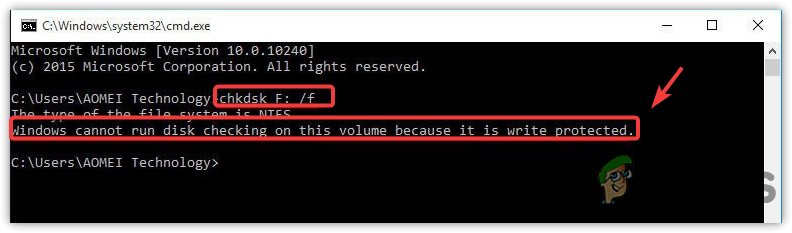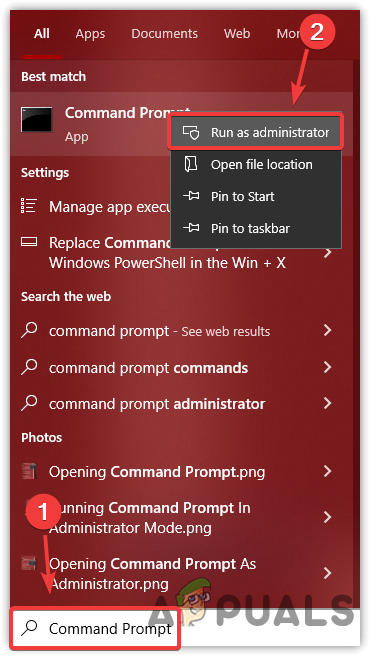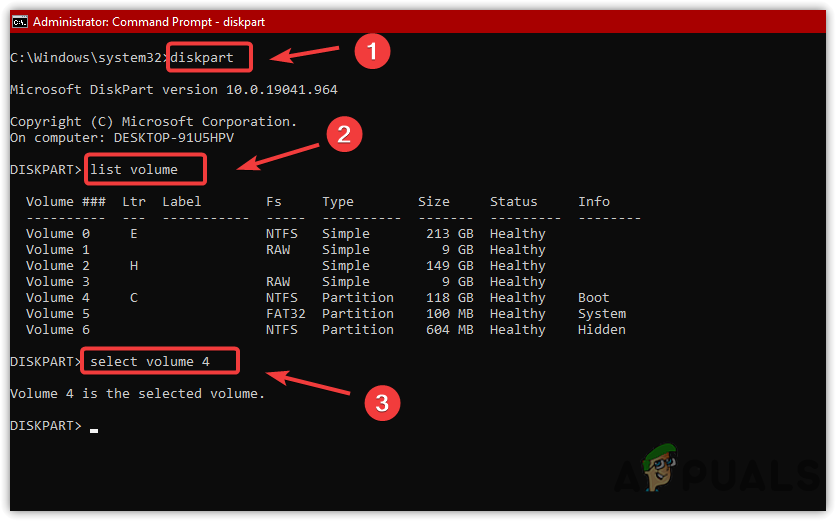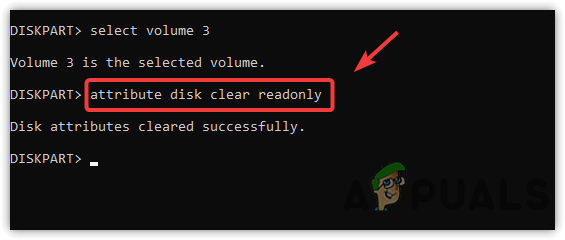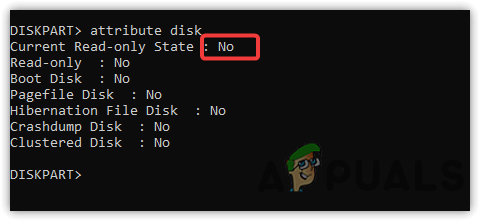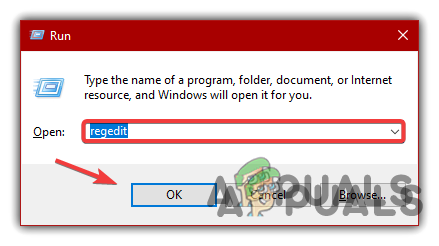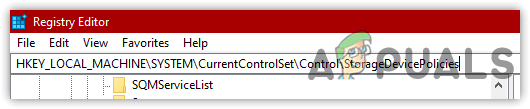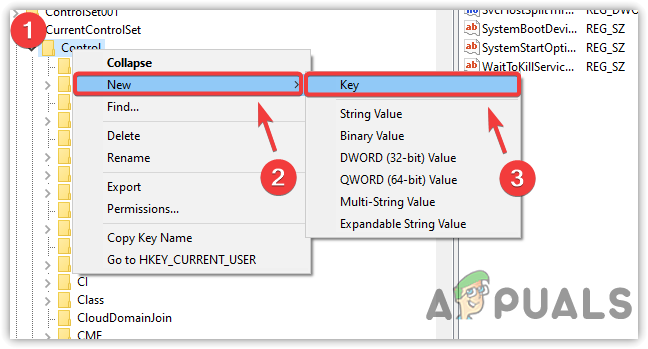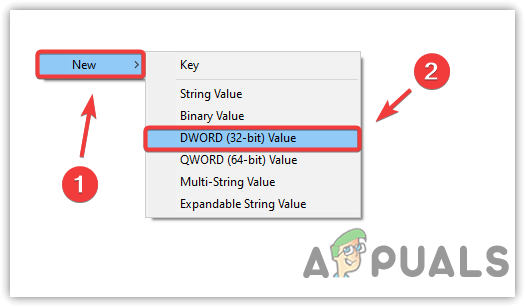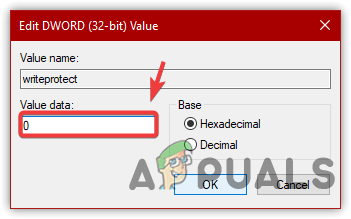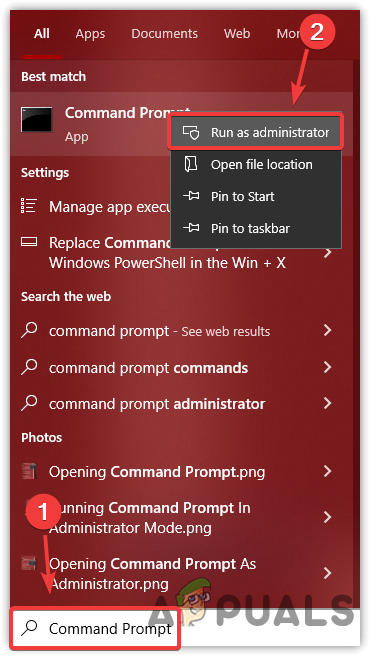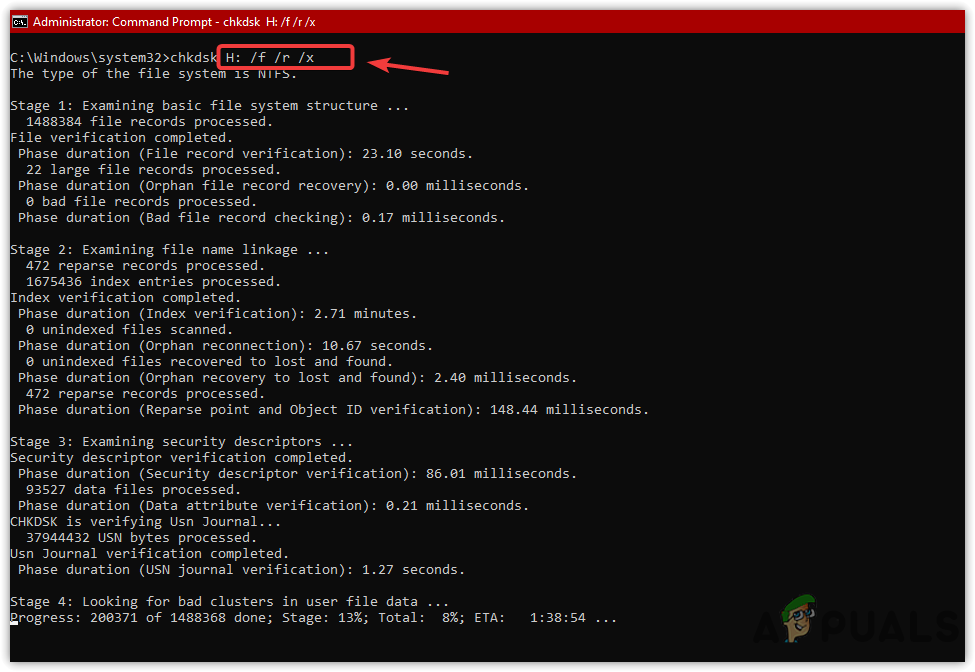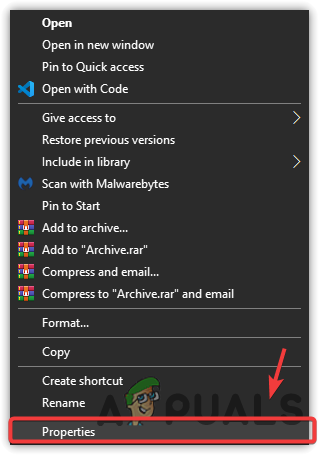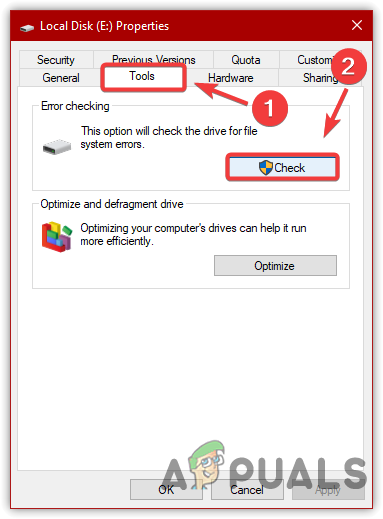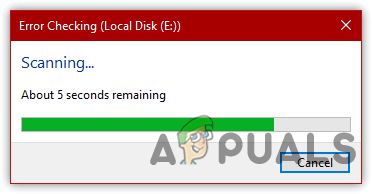For more clarity, the write protection mode is also known as a Read Only mode, which you can easily switch by following the method below. You may see this error if your drive is damaged or corrupted. Therefore, you might need to use the CHKDSK commands to check for bad sectors or corrupted files in the drive.
1. Clear Ready Only Attributes
The error often occurs when the disk is attributed to Read Only. It is known to be a leading cause in the majority of cases. You can easily clear the Read Only attribute by using the diskpart utility, which allows the users to manage the disks efficiently. To clear the Read Only mode, follow the steps:
2. Remove Write Protection Via Registry Editor
If the above solution fails, try removing the write protection by using the Registry Editor. The registry editor is a database for the operating system to store and manage all the tasks. This error might not appear after disabling the write protection using the registry editor. Hence, follow the steps:
3. Repair Disk Errors
If you have any disk error in your target drive, it can lead to this issue. However, if you use some commands that ensure that there is no disk error, then you can think about something else. Regardless of checking the drive for the bad sectors, we have done everything that can fix this issue. To check for disk errors, we will use chkdsk, a command line utility that allows users to check for the bad sectors and verify the integrity of system files in the target volume. To do so, follow the steps: If none of the methods worked to remove the write protection, three possible factors that can lead you to this issue. One is that your drive might be encrypted. In that case, you will need to open a drive with a decryption key. The second possible scenario could be that a virus in the drive prevents you from writing the content or using commands to the drive. In this case, you can use third-party antivirus software to scan a drive. The third possible reason is that your drive is write protected by a third-party application. It would help if you used that software again to remove the write protection. These are some possible factors, and if one of them matches your situation, we recommend applying the solution mentioned above.
4. Scan Your Drive
If your end goal is to scan the drive, you can do this by following the steps below: If none of these methods worked for you it’s possible that your drive is corrupted or encrypted. Unfortunately, it’s also possible that your drive is physically damaged and if that’s the case you will have to contact a local data recovery center to get your data recovered.
Fix: This Disk is Write ProtectedFix: The Disk Check Could not be Performed Because Windows Cannot Access the…Fix: Cannot Delete a Protected Partition Without the Force Protected Parameter…Fix: The Media Could Not be Loaded, Either Because the Server or Network Failed…