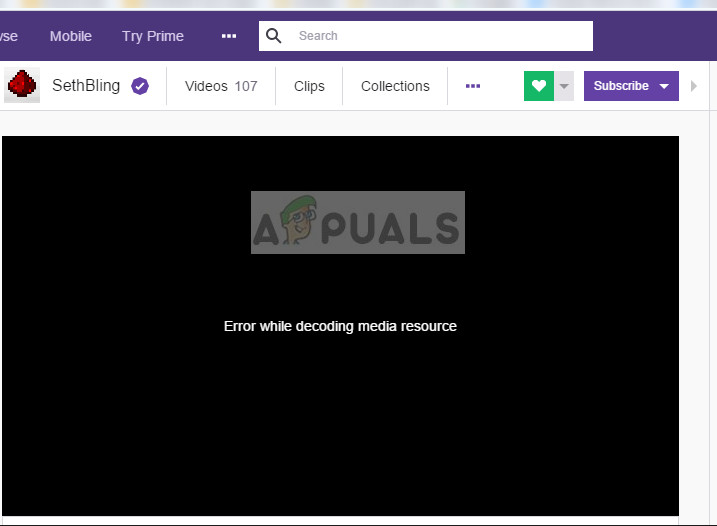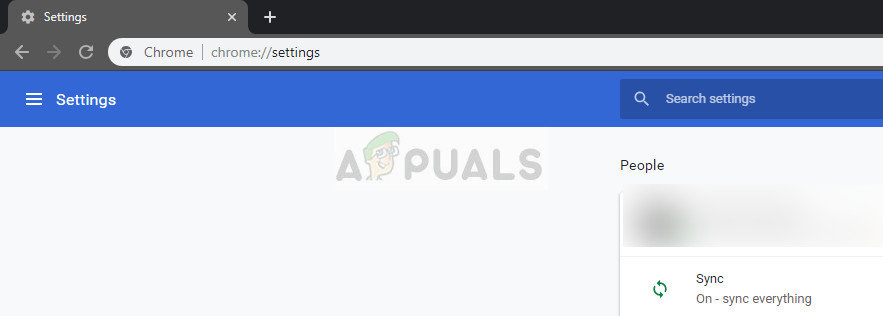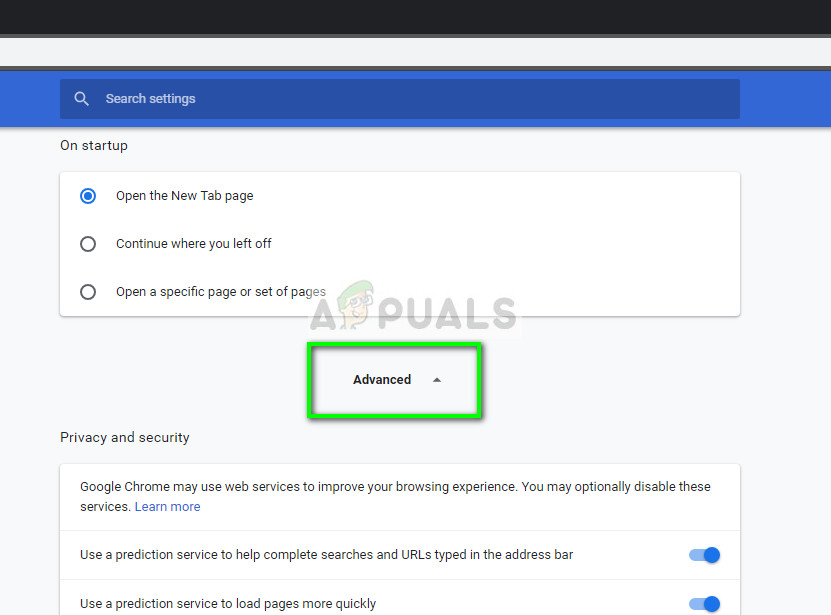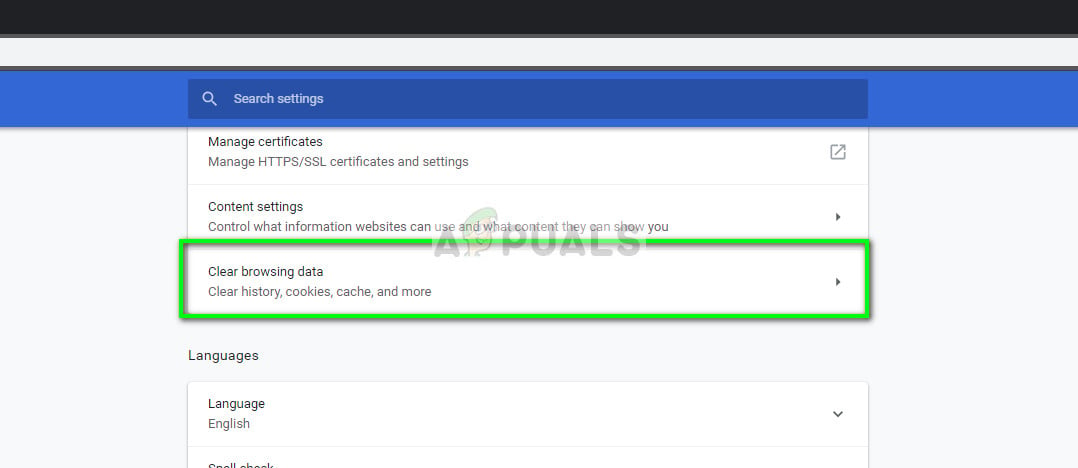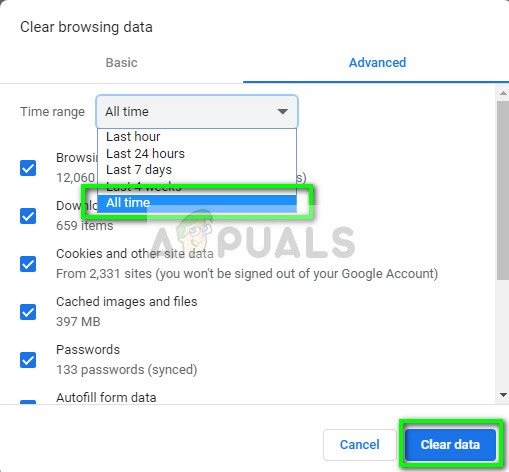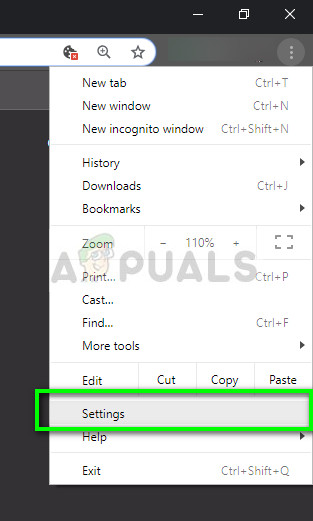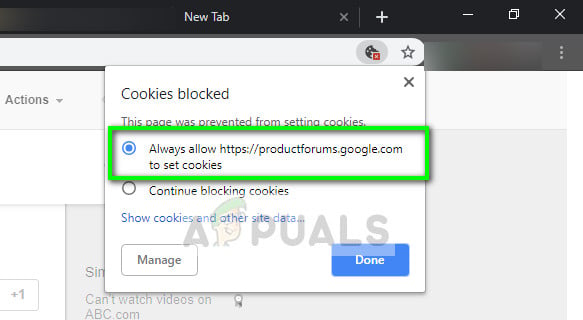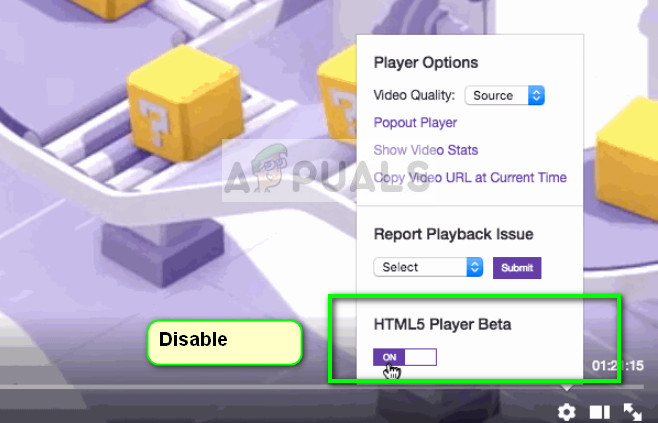Since HTML5 is recently released, different parties have a hard time keeping up with each other’s configurations. Twitch and Chrome may not be on the same page when it comes to video streaming under the new HTML5 which might cause the error message.
What causes 3000 Media resource decoding error when streaming videos?
Like mentioned before, this error message is related to the failure of the browser in decoding the media source coming from the website. Reasons in details are:
HTML5 player not responding and producing correct output while decoding and streaming videos.The website might have newer HTML5 or Flash technology implemented which your current browser cannot support and vice versa.Bad cookies and cache in your browser. The often conflict with the browser’s operations and cause the error message.
Before we start with the solutions, it is necessary to check if you have a good working internet connection which isn’t configured with a VPN or Firewall. Once you have double checked your network with other devices as well, only then move on with the solutions.
Solution 1: Clearing cache and cookies
One of the reasons why you might experience the streaming error is because of bad cookies and junk in your cache. This scenario is not new and there are numerous problems which occur because of cookies and cache. We will show how to clear your temporary data in Google Chrome. Replicate the necessary steps if you are using another browser.
Solution 2: Turning off Hardware Acceleration
Hardware acceleration is a technique of using the computer hardware instead of software rendering in performing some functions more efficiently. It reduces the load on the software and turns out good results. However, in some cases, some web operations are known to cause issues when executed by this technique. We can try disabling hardware acceleration on your computer and see if the issue gets solved.
Solution 3: Enabling third-party cookies
Cookies are a type of messages which web servers pass to your web browser whenever you visit internet sites. Your browser will store these cookies for future reference. In some websites, cookies are used for good operation and experience of the website. If third-party cookies are disabled on the site by Google Chrome, it might induce unexpected errors like the one under discussion.
Solution 4: Changing Streaming Player
If the issue still persists, you can try changing the player. This will effectively change the streaming/decoding and will fix the issue if the problem is with the module. There are a few options in Twitch which allow you to disable HTML5 player once you click the player settings. In addition, you can try using another browser such as Mozilla, or Edge and see if the streaming is successful there. You should also make sure that your browser is up to date to the latest version. If it is missing any updates, this issue can arise because constantly new technologies are being implemented in both websites and browsers. Note: You can also try completely reinstalling your browser or force quitting and then starting the service again. You can do this using the task manager. Also, make sure that you do not have any third-party software monitoring your video streaming on your computer including antivirus software.
Fix: This Blu-ray Disc Needs a Library for AACS DecodingFix: Media State ‘Media Disconnected Error’Fix: PS3 Media Server Media Renderer Was not RecognizedHow to Tune an AMD Ryzen 3000 series CPU with CTR - Advanced Guide