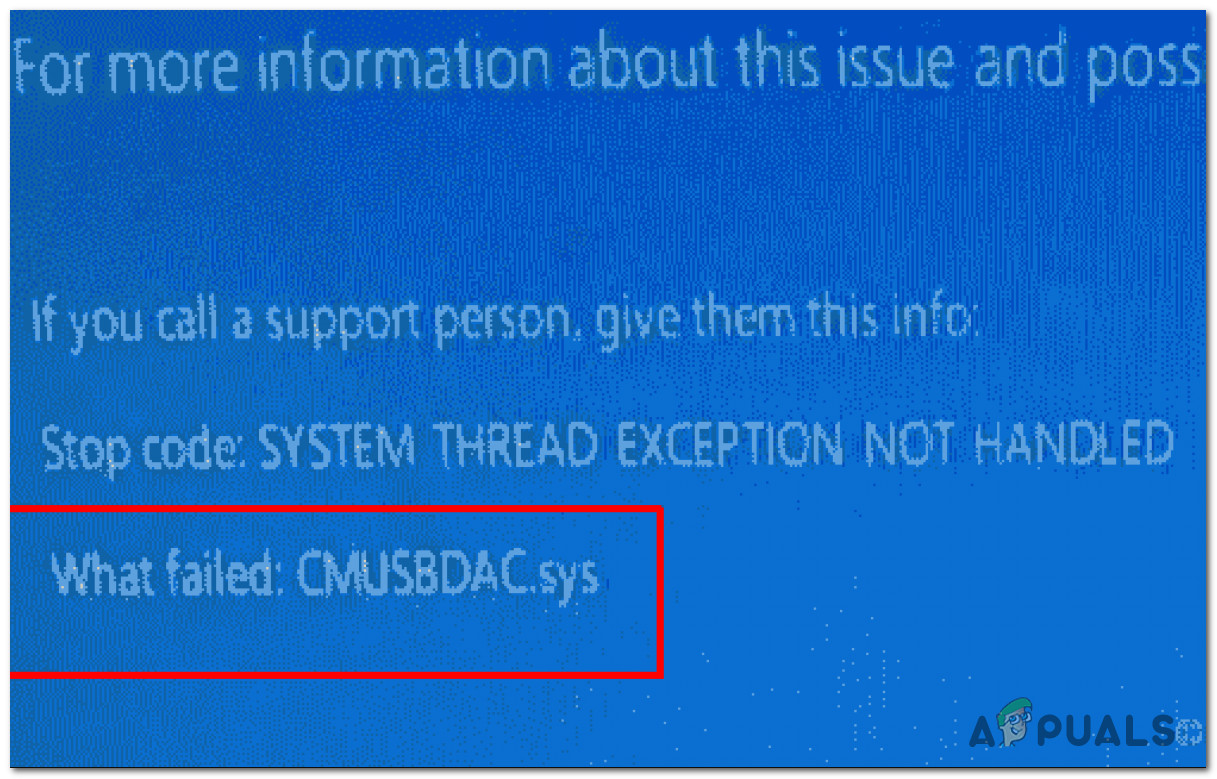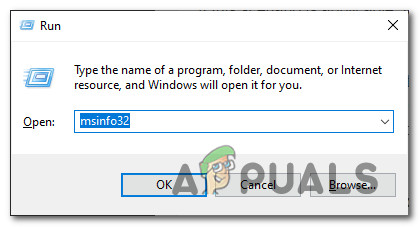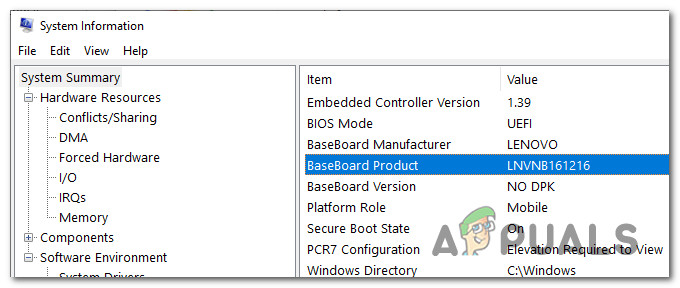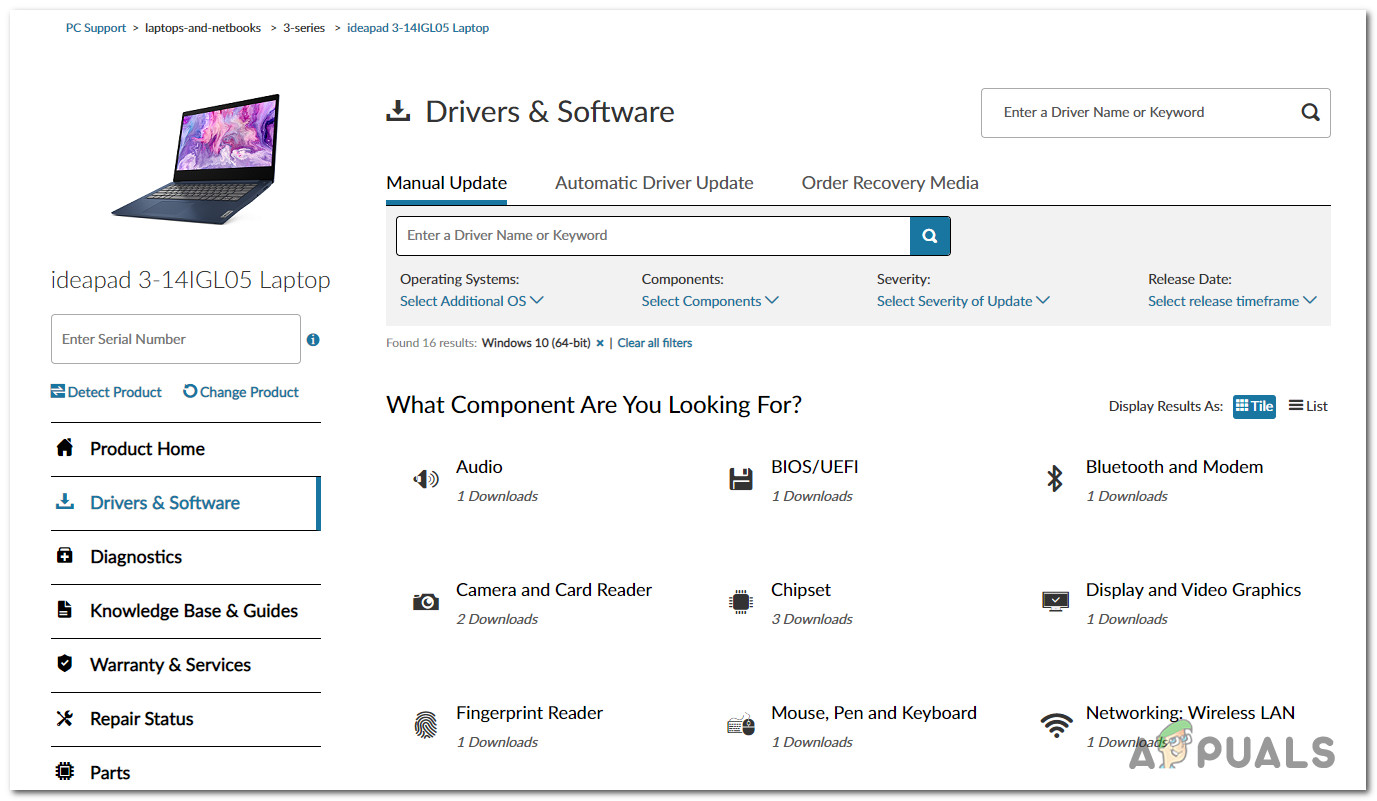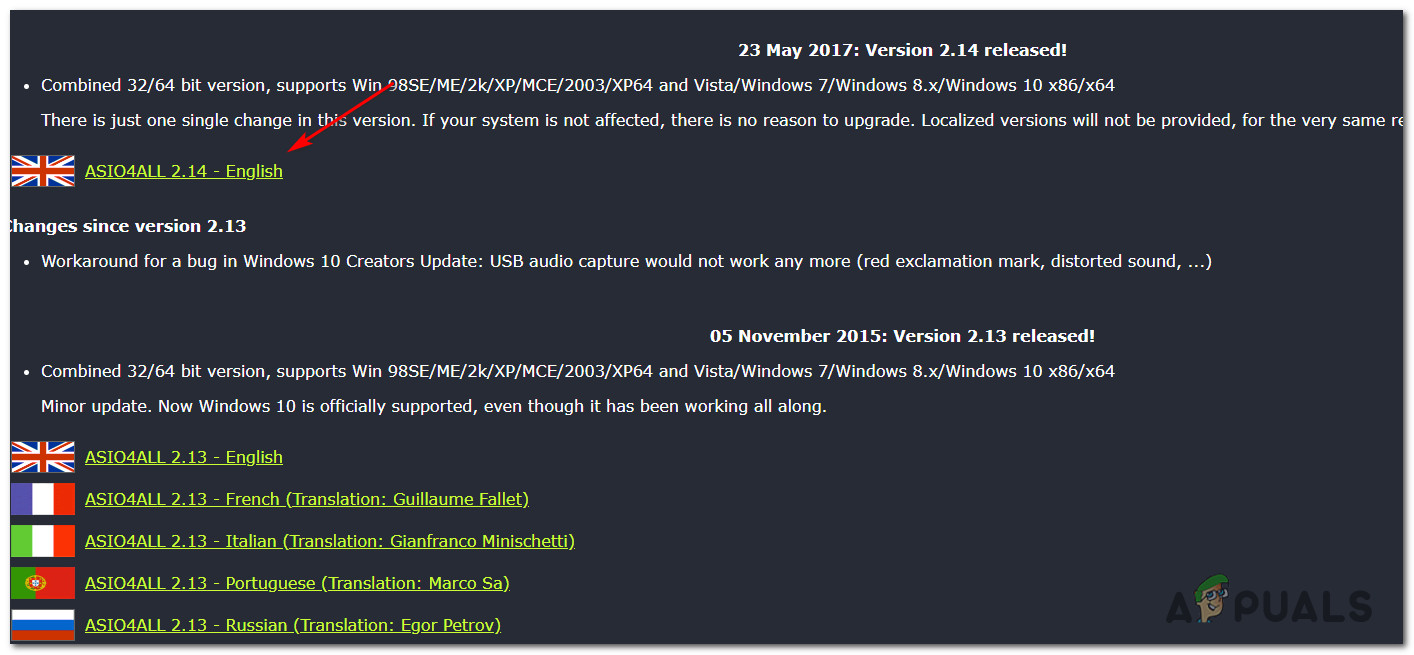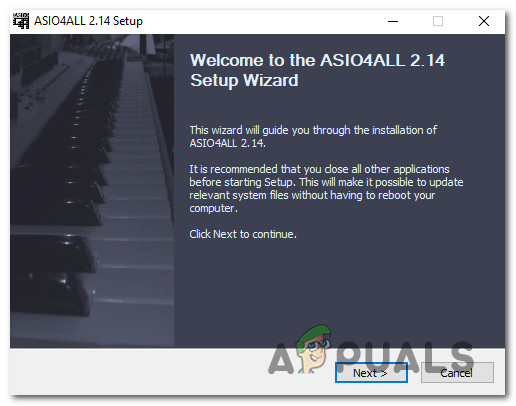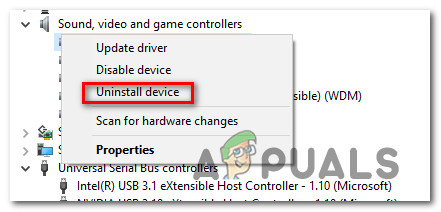What is CMUSBDAC.sys File?
The CMUSBDAC.sys file is a key dependency that belongs to the C-Media USB Audio Class Driver from C-Media Inc. On Windows 10, this driver is not installed by default, but you might have installed it unwillingly after it was bundled with a 3rd party application that you recently installed. Another scenario that might leave you with this partially incompatible driver is a situation where you upgraded to Windows 10 from an older Windows version (8.1 or 7). After investigating this particular issue thoroughly, it turns out that there are several different causes that might produce the apparition of this critical error: Now that you know every potential culprit, here’s a shortlist of methods that other affected users have successfully used to fix this issue:
Method 1: Updating Motherboard Drivers
As it turns out, a big portion of users that were previously y encountering this issue on Windows 10 have reportedly been able to fix the problem by updating their motherboard drivers to the latest version available. If you’re experiencing these BSOD crashes pointing towards the CMUSBDAC.sys at specific intervals, you should go ahead and update your current motherboard drivers to the latest version available. A lot of affected users have confirmed that the BSODs have stopped occurring altogether after they did this. In most documented cases, this method is effective on Windows 10 installations resulted after upgrading from Windows 7 or Windows 8.1. Note: Windows 10 is notoriously known for failing to find and install newer versions of your motherboard driver, so the best course of action is to do it manually. If this scenario is applicable, follow the instructions below to discover your motherboard model and update it manually: If the issue is still not resolved or you were already using the latest available drivers, move down to the next potential fix below.
Method 2: Installing ASIO4All
As it turns out, you might also experience this problem if you’re using a 3rd party microphone whose driver is using a driver that’s causing incompatibility issues on Windows 10. This instance is most commonly encountered with Blue Snowball microphone. If this scenario is applicable to your particular scenario, you should be able to fix this problem by temporarily unplugging the microphone while you replace the current driver that is used with the 3rd party equivalent from ASIO4All. There are a lot of uses confirming this method as the only thing that allowed them to fix the critical crashes originating from the CMUSBDAC.sys. Here’s a quick step by step guide with everything you need to do: In case this scenario was not applicable or you’re still getting the same type of crash originating from the CMUSBDAC.sys file, move down to the next potential fix below.
Method 3: Uninstalling the C-Media USB Audio Class driver
Since CMUSBDAC.sys file is associated with the 3rd party audio drivers from C-Media, you should take the time to investigate whether these drivers are currently active inside Device Manager. Keep in mind that the Audio Class driver from C-Media is partially incompatible with Windows 10, so you’re better off uninstalling it in order to allow the generic drivers to take its place. This fix has been confirmed to be effective by a lot of affected users, especially in situations where the Windows 10 installation was obtained after an upgrade from Windows 7 or Windows 8.1. If this scenario is applicable to your current situation, follow the instructions below to use Device Manager to uninstall the C-Media USB Audio Class driver from your computer and allow the generic Windows 10 drivers to be used instead:
Fix: Wificx.sys Blue Screen of Death on Windows 10/11Fix: fltmgr.sys Blue Screen of DeathFix: Blue Screen of Death due to netwtw04.sysHow to Fix “Bddci.sys” Blue Screen Error on Windows