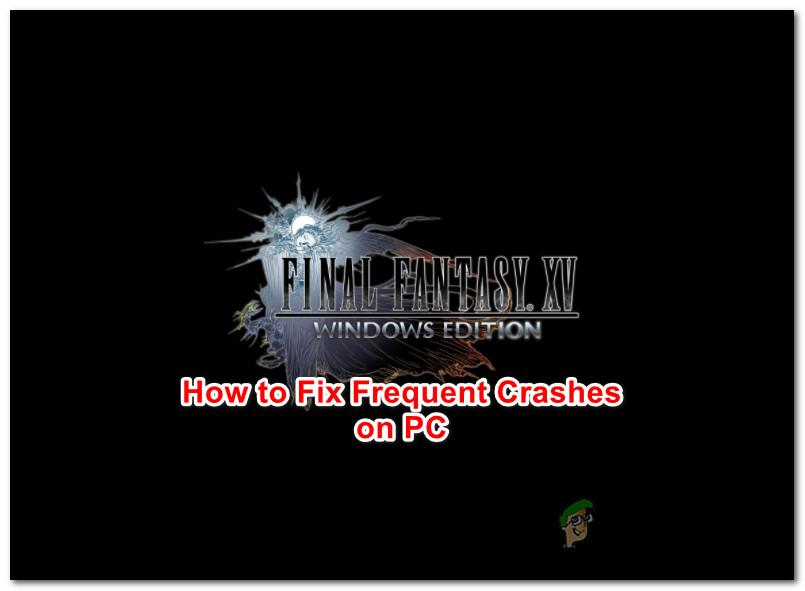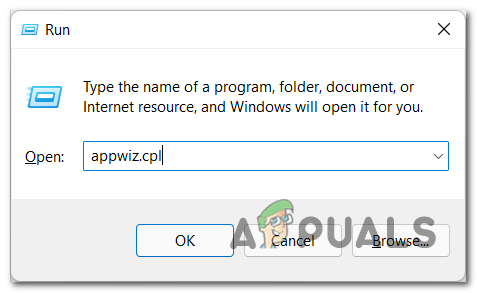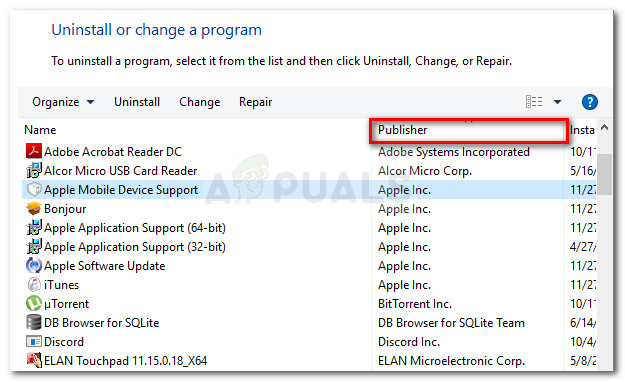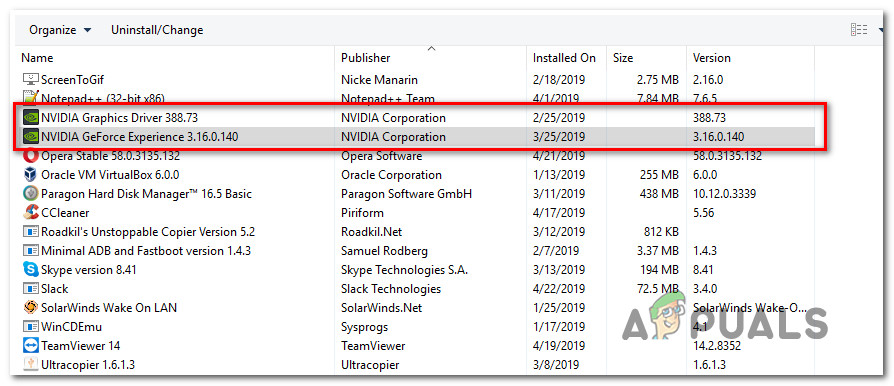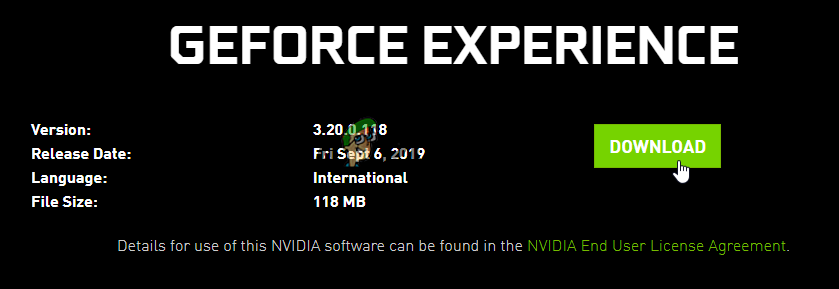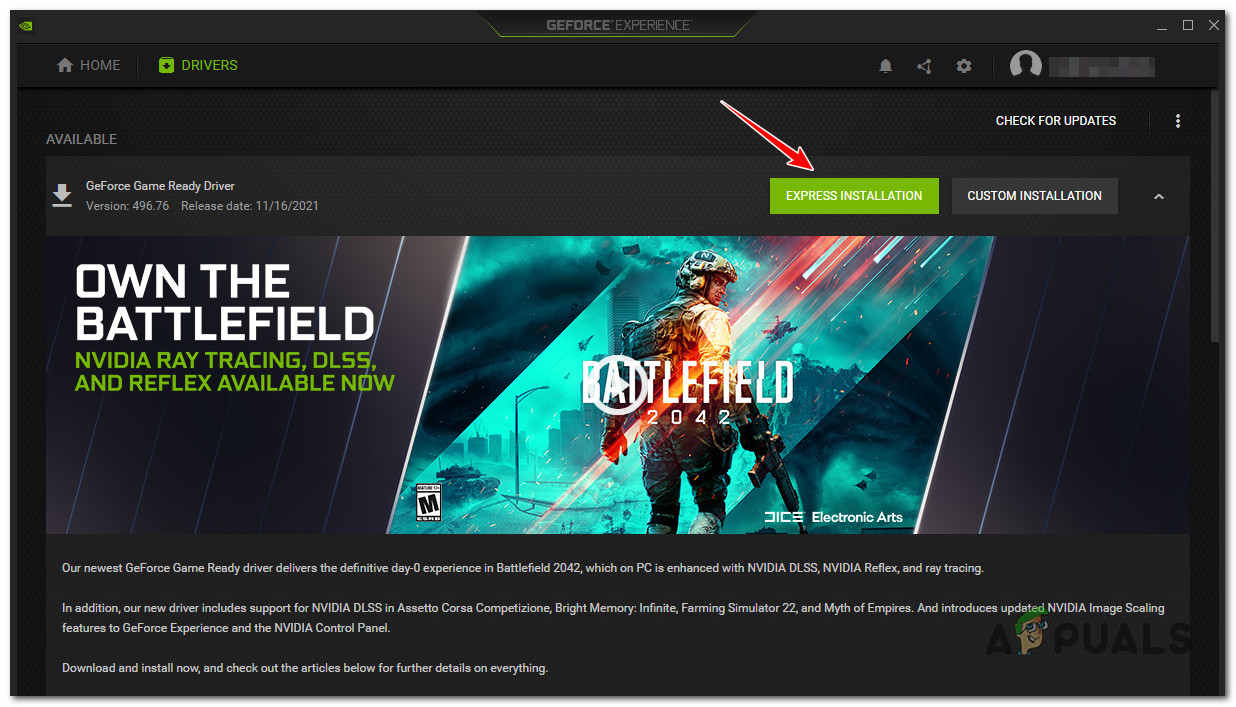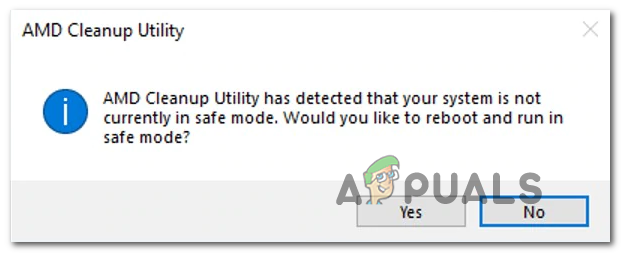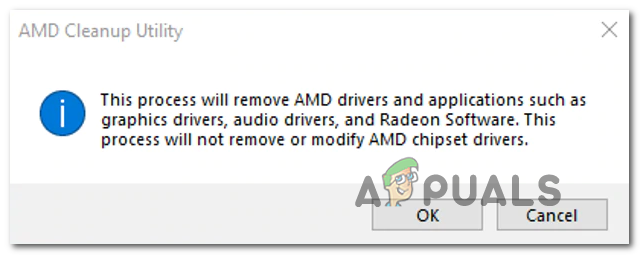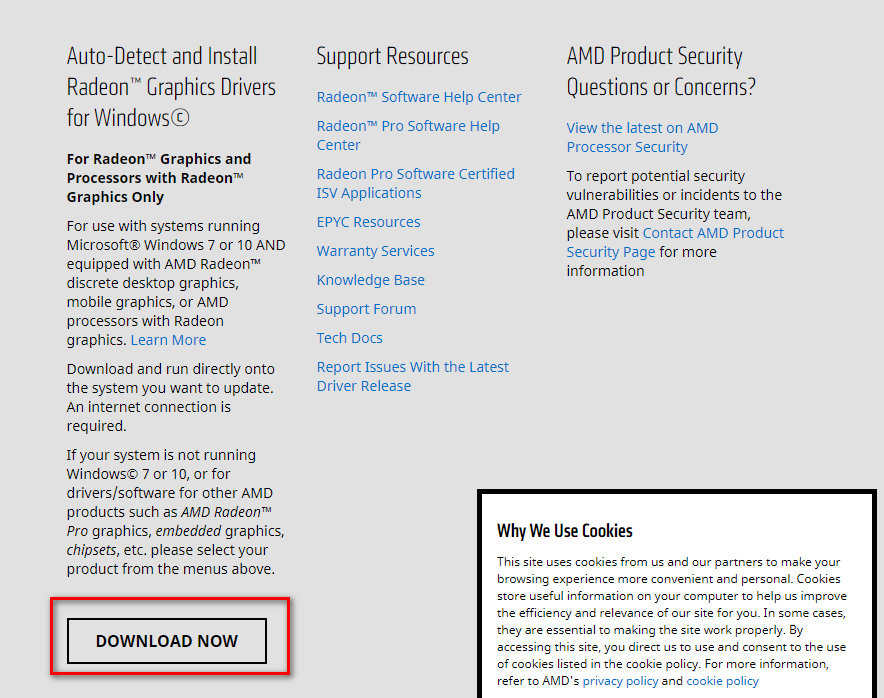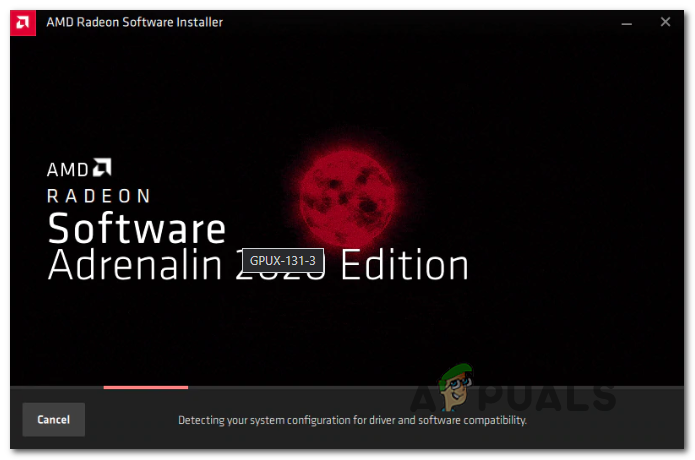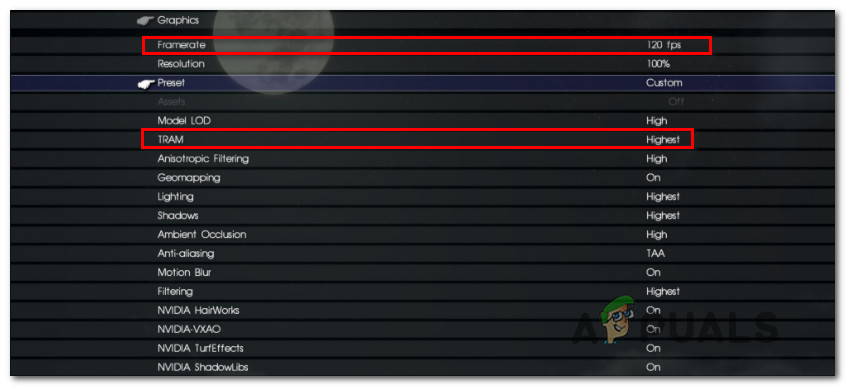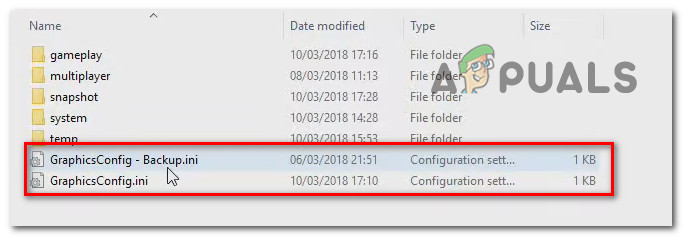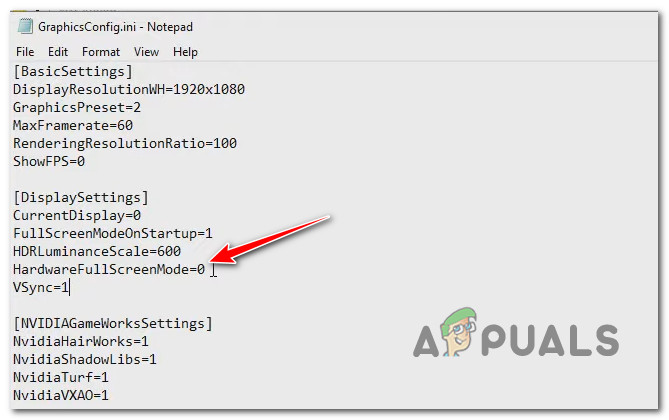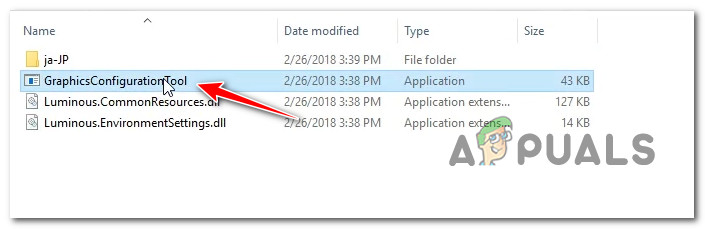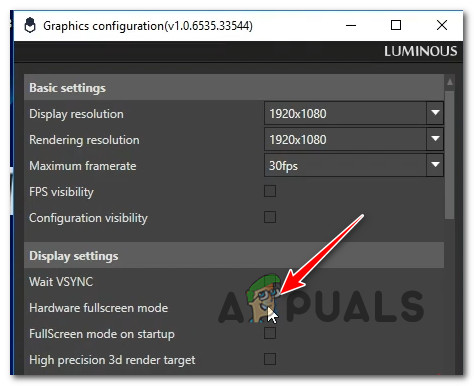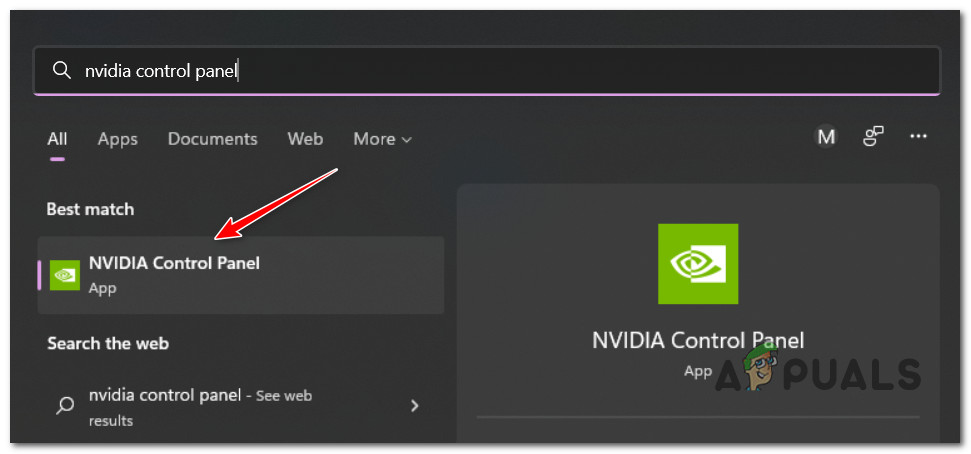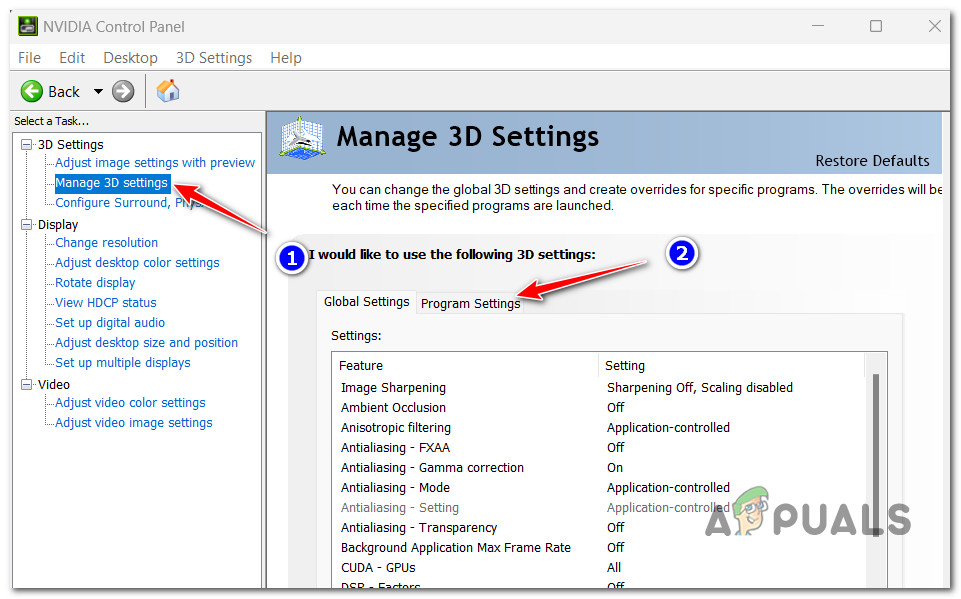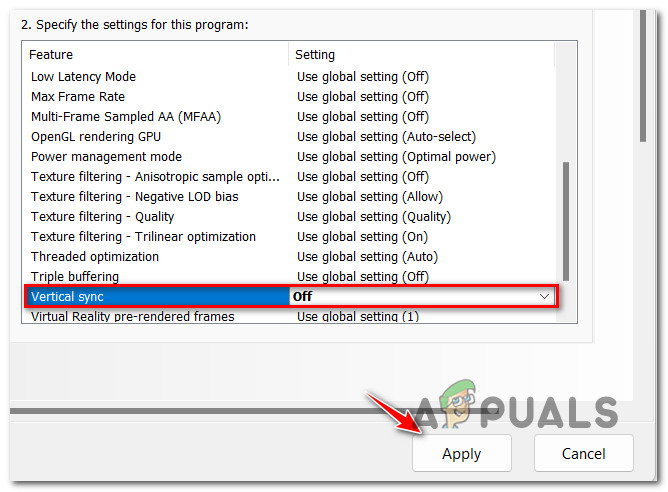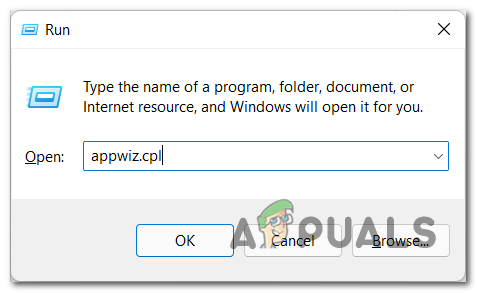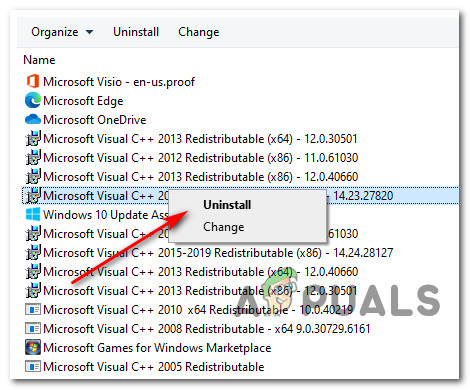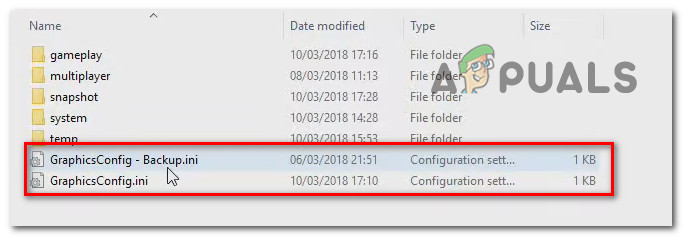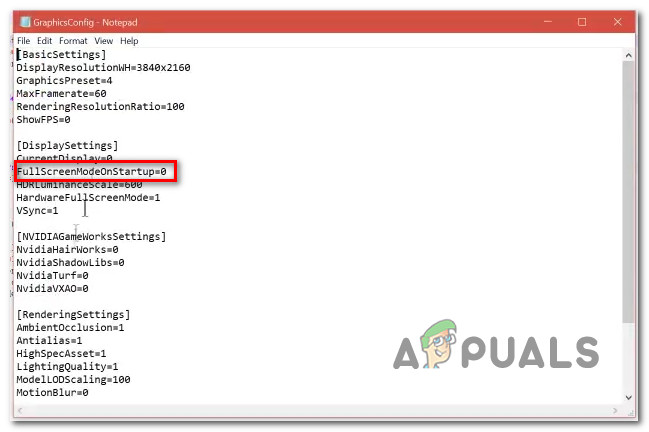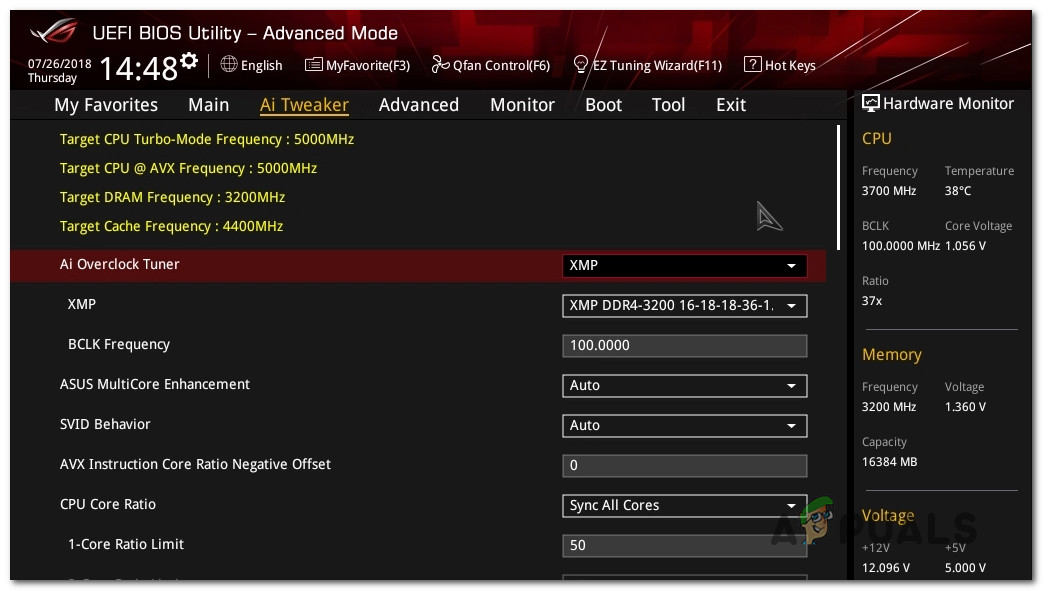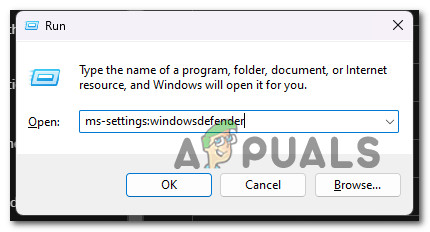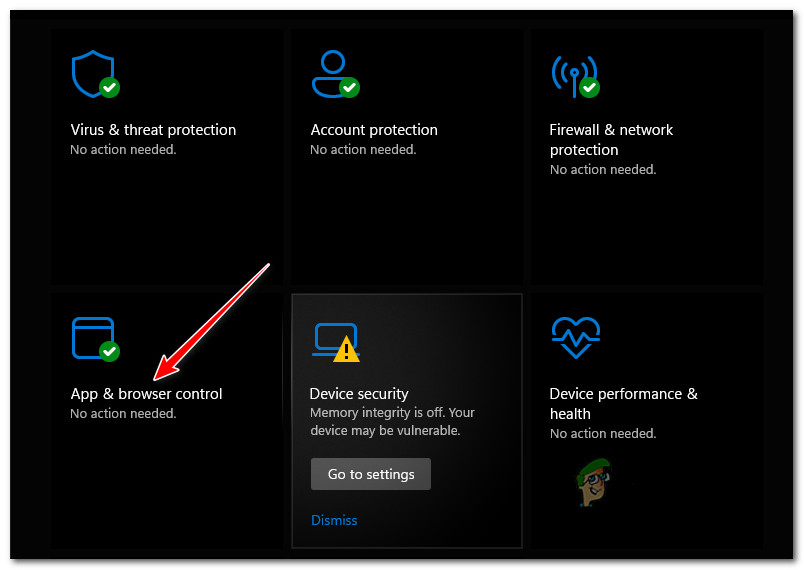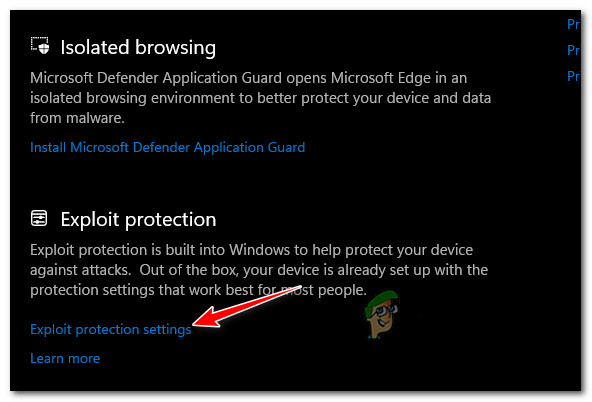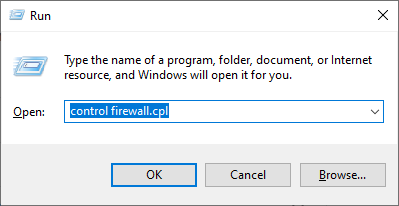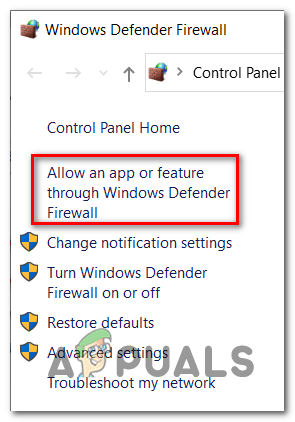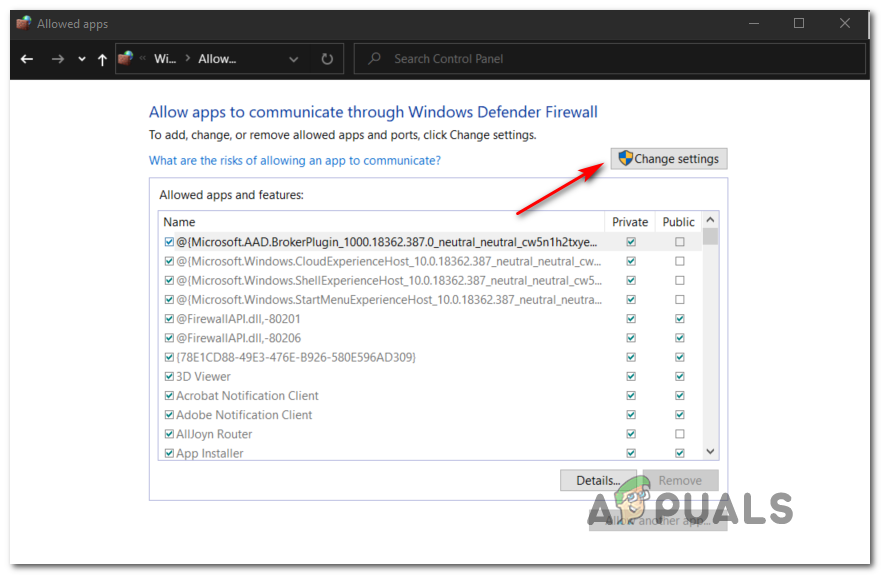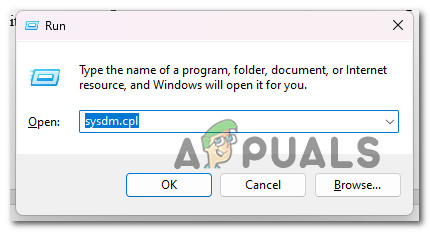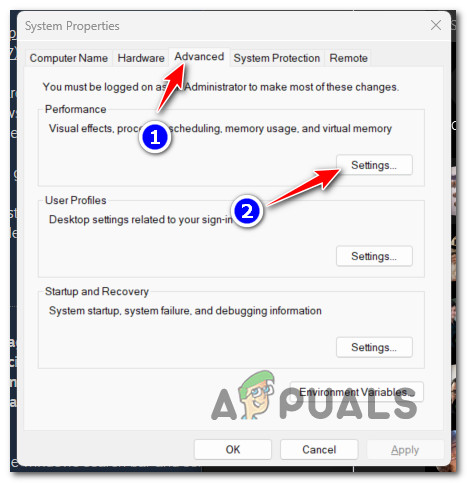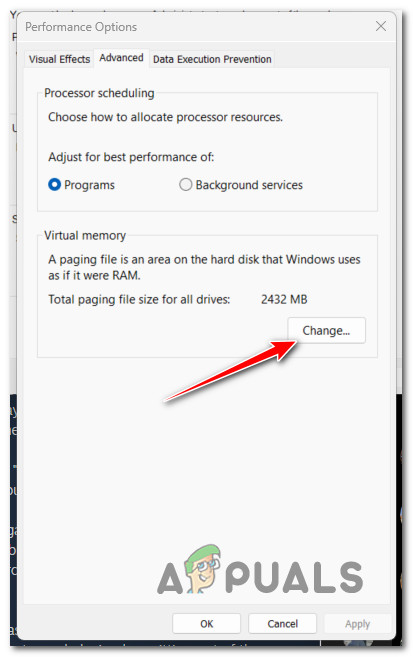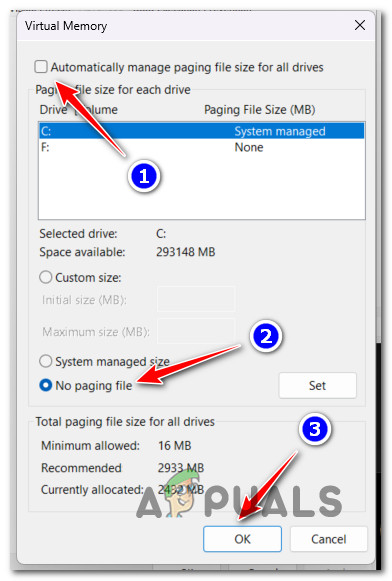We’ve looked into this issue and analyzed dozens of different user reports facing this very issue. As it turns out, there are actually multiple possible causes that might be the root cause of this problem. Here’s a list of culprits you should investigate: Now that we went over every potential reason why you might be experiencing these types of crashes, let’s go over every fix that other Final Fantasy XV players have successfully used to get to the bottom of this issue.
1. Update GPU Drivers
The first thing you should do when troubleshooting this issue is to make sure that you’re running on the GPU drivers. Final Fantasy XV (especially the latest DLCs) uses a series of unique physics dependencies that will only get installed with certain driver versions (depending on your GPU). The ideal way to do this is to use the dedicated utility (from AMD or Nvidia) to make sure that you’re installing the latest driver version according to your GPU model – from Nvidia or AMD. Depending on if you’re on Nvidia or AMD side, follow one of the sub-guides below to ensure that you’re running on the latest GPU drivers:
Update Nvidia GPU
Nvidia recommends that you take the time to uninstall every remnant driver file first (before installing the latest version) if you’re under suspicion that your GPU driver fleet might be affected by corruption. Do this in order to briefly switch to the generic driver and ensure that the installation of the new GPU drivers goes according to plan. Follow the steps below to update to the latest Nvidia GPU according to your particular model:
Update AMG GPU
On the other hand, if you’re using an AMD graphics card, you should definitely use the cleanup utility before attempting to update your current driver – doing this will ensure that you remove every remnant file from the old driver installation and start from scratch. Once you do this, you can safely download the latest GPU version using the Auto-Detect utility. Here are the full steps of this process: If the same problem is still occurring, move down to the next potential fix below.
2. Set TRAM to Low and lock it to 30 FPS
Once you’ve ensured that your current fleet of GPU drivers is not to blame for this problem. the next thing you should troubleshoot is a situation where the TRAM setting you’re using when playing Final Fantasy XV is unsustainable. This is quite frequent with low PC configurations that are barely meeting the minimum requirements. If this scenario is applicable to you, our recommendation is to set the TRAM setting to Low and lock your FPS to 30. This action is vetted by a lot of community members that are stuck with low PC configurations. You can modify these settings by opening Final Fantasy XV and going to Settings > Graphics. Once you’re inside, set the TRAM to Low and then change the Framerate to 30 FPS before saving the changes. Once you make these changes, save the changes and restart the game before loading your save game and testing to see if you’re still experiencing constant crashes. If the issue is still ongoing, move down to the next method below.
3. Disable Nvidia Turf Effects and Hairworks
If you’re using an Nvidia GPU, you’ll notice a couple of additional Nvidia-powered settings under the Graphics settings of Final Fantasy XV. After testing with different configurations and after looking at various user reports, we recommend resisting the urge to enable them. You can leave Nvidia-VXAO and Nvidia ShadowLibs enabled if you have a capable PC, but you should toggle both Nvidia TurfEffects and Nvidia Hairworks to Off. You can do this by opening the game and going to Settings > Graphics. Note: It looks like more than 3 years after the PC launch of Final Fantasy XV, Square Enix still didn’t make these options reliable, so you’re better off sacrificing some graphical bells and whistles in order to achieve stability. After you disable these graphics settings, restart the game and see if the problem is now fixed. If the same problem is still ongoing or you already had Nvidia TurfEffects and Nvidia Hairworks disabled, move down to the next potential fix below.
4. Switch from full screen to Borderless
As it turns out, a popular reason why you might be experiencing this problem while playing Final Fantasy XV on PC is a case in which there’s some kind of memory mismanagement happening while you play the game in full-screen mode. This is entirely beyond your control as this problem happens due to the developer’s fault and it’s only reported to occur with certain PC configurations. Fortunately, there is a way to fix crashes caused by this problem, but you’ll, unfortunately, have to move away from full-screen mode into borderless mode. The game doesn’t have a menu toggle that you can just modify in order to achieve a borderless state, so you’ll need to do this by editing the GraphicsConfig.ini file of the game. For step by step instructions on how to do this, follow the instructions below: In case Final Fantasy XV still crashes unexpectedly despite the fact that you’re playing in borderless mode, revert the change you did above and move to the next method below.
5. Disable Hardware fullscreen mode
If editing the config file didn’t fix the issue in your case, the next thing you should troubleshoot is a scenario where the full screen is enforced at a hardware level from the game settings. According to community members, this is typically a problem on PC rigs with a dual-GPU setup. Fortunately, you can fix the problem if this scenario is applicable by opening the Graphics Configuration Tool of Final Fantasy XV and unchecking the box associated with Hardware fullscreen mode. If you want to give this fix a try, follow the instructions below: In case the same kind of issue is still occurring, move down to the next potential fix below.
6. Disable VSync (if applicable)
As it turns out, if you’re using V-Sync on a low-end PC using an Nvidia GPU, you might prevent these constant Final Fantasy XV crashes by disabling V-Sync via Nvidia Control Panel. Sure, doing this will mean that you’ll notice some degree of screen tearing as you’re playing the game, but it’s still better than being constantly booted out from the game as it crashes. We’ve managed to find a lot of users reporting that in their case the problem was fixed entirely after they used the Nvidia Control panel to change the Program Settings for Final Fantasy XV in order to ensure that Vertical Sync remains disabled. If this scenario is applicable to you and you’re looking for step by step instructions on disabling VSync on Final Fantasy XV, follow the instructions below: If you’re still experiencing the same kind of crashes, move down to the next method below.
7. Disconnect the second monitor (if applicable)
If you’re using a dual monitor setup, you might be able to alleviate the Final Fantasy XV crashes by disconnecting the secondary monitor before launching the game. The community reports that this fix is effective in scenarios where the dual monitor setup is achieved via an HDMI split. So before launching the game, take the time to physically unplug the second monitor from your HDMI port. After you do this, launch the game and see if the problem is now resolved. In case this method is not applicable or unplugging the monitor didn’t alleviate the frequency of the crashes, move down to the next method below.
8. Reinstall every Visual C++ dependency
As it turns out, another potential reason why you might be experiencing this problem is a scenario in which a Microsoft C++ Redistributable released in 2017 is needed by Final Fantasy XV but cannot be located. Note: Keep in mind that this Visual C++ package is extremely important to ensure that Final Fantasy XV is capable of utilizing the DirectX shaders that the game uses on Windows 11. If you think that this method is applicable, you should start by uninstalling the Visual C++ 2017 Reddit package (if you already have it installed) and do a fresh installation from the official Microsoft channels. Here’s a quick step by step guide that will walk you through the entire process: In case you’re still experiencing the same indiscriminate crashes while playing the game, move down to the next method below.
9. Edit the GraphicsConfig file to force Window mode
In case you are stuck with a low-end graphics card that is just barely meeting the minimum requirements of Final Fantasy XV and you’re experiencing these crashing during heavily populated areas of the game, it might help if you modify the GraphicsConfig.ini file in order to force Window mode. This will end up preventing the memory leakage problem that was mentioned above. A lot of affected users have confirmed that going this route finally made the game stable enough to play without worrying about constant crashes. If you’re prepared for this trade-off (playing the game in window mode), follow the instructions below to learn how to edit the GraphicsConfig file of your Final Fantasy XV installation: If the problem is still not fixed or you were already playing in window mode, try the next fix below.
10. Disable overclocking or underclock your GPU (if applicable)
Instability while playing Final Fantasy XV on PC is also encountered in instances where you’re using an overclocked GPU card that is simply not stable enough to run the game. Most cases will occur if you went overboard with your GPU frequencies and the voltages can’t keep up. Another possibility is that due to your overclocking, your PC is unable to supply enough power. A couple of affected users that were also dealing with this problem have reported that Final Fantasy XV was finally running smoothly without crashesafter they reduced their overclocking frequencies for both their CPU and GPU. If this method is applicable, we recommend reverting to the default values will allow you to figure out if the problem is indeed occurring due to overclocking. After resetting the overclocked frequencies to the default, launch the game once again and see if you’re still dealing with the same kind of crashes. If this method was not applicable or it didn’t improve your gaming experience in any way, try the next fix below.
11. Disable Flow Guard (CFG) in Windows Security (Windows 10 Only)
If you’re still on Windows 11 and you’re using Windows Security as the default antivirus + firewall solution, you should also investigate whether the Flow Guard (CFG) feature is actually causing these unexpected crashes when playing Final Fantasy. As it turns out, the crash might occur as the CFG feature flags some code from the game as potentially malicious and terminates the app. Note: This is is a security option meant to prevent apps installed under Windows from taking unwanted actions. However, in this case, it’s just a false positive that can simply be ignored. If this scenario looks like it could be applicable, follow the instructions below to disable the Flow Guard (CFG) feature in your Windows Security to prevent this scenario from repeating when you’re playing the game in the future. Here’s what you need to do: If the crashes are still occurring, move down to the next method below.
12. Whitelist the game in AV settings
If you notice that the game crashes every time you attempt to connect to Square Enix servers, you should seriously investigate a scenario in which your activity is interfering with the connection between your local installation of Final Fantasy XV and the game server. In this case, the only method that will spare you from having to uninstall the overprotective suite is to whitelist the game in order to prevent your antivirus or firewall from interfering with it and blocking the connection with the Square Enix servers. Note: In case you’re using a 3rd party security suite, the instructions for whitelisting the game’s files will be different depending on which security tool you’re using. Since we can’t provide you with a definitive guide, the best thing you can do is search online for specific steps of whitelisting applications according to the antivirus or firewall that you’re using. On the other hand, if you’re using Windows Security as the default antivirus suite, follow the instructions below to whitelist the Final Fantasy XV executable in your antivirus settings: Note: The steps below will work for every recent Windows version (Windows 7, Windows 8.1, Windows 10 and Windows 11) If the problem is still not fixed, move down to the next potential fix below.
13. Disable the Windows Paging File (Not Recommended)
If you’ve followed every step above and you still haven’t been able to stop Final Fantasy XV from crashing unexpectedly, the last thing you can do is disable the Windows Paging file feature. This is by no means recommended as it might cause friction with other native Windows apps, but a lot of affected users dealing with this issue on low-end PC configurations have confirmed that this fix finally allowed them to play the game normally. If you are prepared to go for this method, follow the instructions below to disable the Windows Paging file:
Fix: FFXIV ‘Final Fantasy XIV’ Error 2002Fix: FFXIV ‘Final Fantasy XIV’ Fatal DirectX Error[FIX] Error 90002 in Final Fantasy XIVHow to Fix Final Fantasy XIV Error 90001