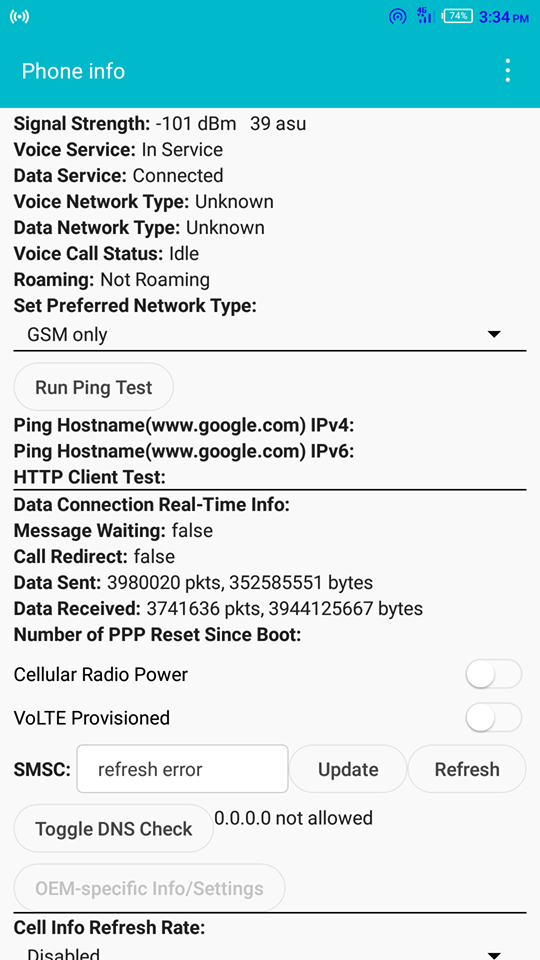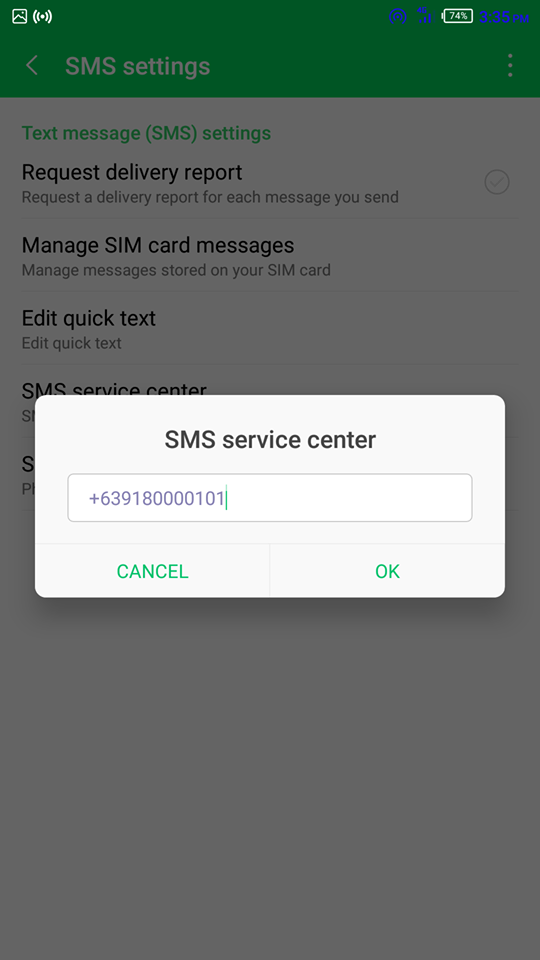However, if you can receive texts just fine, but your texts always fail to send, the issue most likely lies with your SMSC number. This is not a hardware or software issue; factory resetting your phone will accomplish nothing. This is because the SMSC number is actually written to your SIM card, not on your device. In this article, we will show several methods for fixing the SMSC number on your Android device.
SMSC Not Set Correctly
An often overlooked problem is an incorrectly set SMSC number. The SMSC is responsible for sending SMS messages from your device. When you send an SMS message, it gets forwarded to the SMSC, which then sends it to the destination. Your SIM carrier is responsible for maintaining the SMSC network. If you have an incorrectly set SMSC, you will still receive text messages because the other person’s SMSC is forwarding the messages directly to your SIM number. But your text messages fail to send because your texts are not reaching your carrier’s SMSC. See this simplified graph: There are numerous ways your SMSC may have been inadvertently incorrectly configured or outright deleted. In this my personal experience, my SMSC was erased when I downloaded a root app that would supposedly enable VoLTE. Lesson learned – apps that “tweak” your telephony settings are probably a bad idea if you don’t know exactly what they’re doing.
Solution 1: Setting SMSC Through Secret Phone Menu
This method works for most – it is the most commonly recommended method by all experts. Personally, it did not work for me. When trying to add my carrier’s SMSC number to the appropriate field, the menu would give a “failed” error. This was whether or not I converted the SMSC to PDU. So if this method also fails for you, try the next one. If you do not know your carrier’s SMSC, you can try consulting a list of global SMSC numbers for the most popular carries by country. However, these lists can be outdated – it may be best to contact your carrier to get the correct SMSC number. If you receive ‘Update error’ when manually adding the SMSC, many users recommend converting the SMSC number to PDU format. This did not work for me personally, but I’m listing the steps in case it works for you.
Solution 2: Setting SMSC in Default Messaging App
Many of us like to download alternative texting apps than the stock one that comes with our devices. Apps like Textra, Chomp, EvolveSMS, and even the SMS feature in Facebook Messenger seem like fancier alternatives to the stock app. If you’re a root user who likes to debloat your phone, you probably also disabled the default SMS app. The funny thing is, the default SMS app usually has an option for setting the SMSC number, whereas most third-party SMS apps do not. This is typical because the default SMS app is a /system app with privileges to modify the SMSC, whereas the third-party apps are not. If any of this sounds like your scenario, try this. If it gets sent, the problem is solved! You can now switch back to whatever SMS app you prefer, but do not disable the default SMS app. The third-party apps may actually rely on the default SMS app’s configuration.
Solution 3: Resetting the SMSC in Another Phone
If nothing has worked for you so far, some people report they are able to fix the issue by setting the SMSC in a different phone, then putting the SIM card back in the one with issues. One internet user reported this method did not work until they did an additional step: “I put my sim card in old Nokia 6120 C, then this time I change the SMS Configuration. I renamed the title used there. I Change from “Pusat Pesan SMS” to Message Centre. This time it succeeded.”.
FIX: Remove Send a Smile / Send a Frown from Internet Explorer 11How to Fix ‘Error 98 SMS Termination Denied’ Error on Android?How to Fix ‘Error 97: SMS Origination Denied’ Error on Android?How to: Move Android Contacts and SMS to Computer