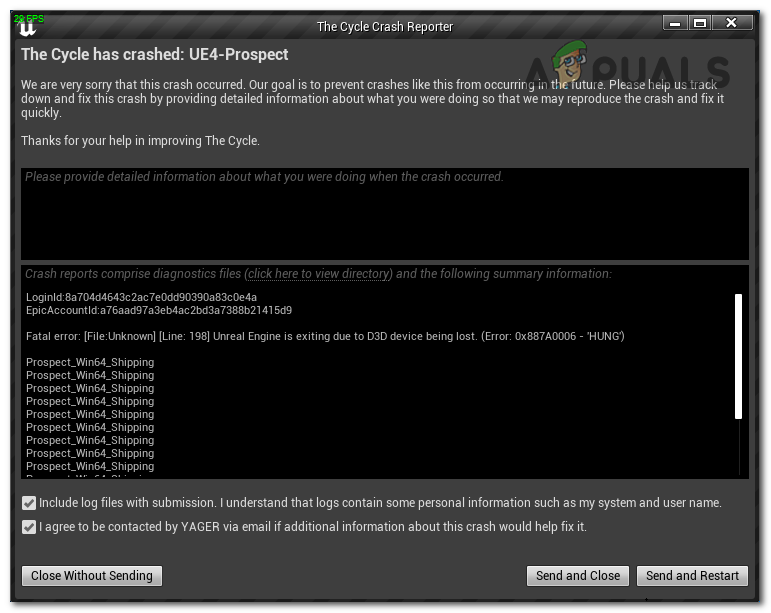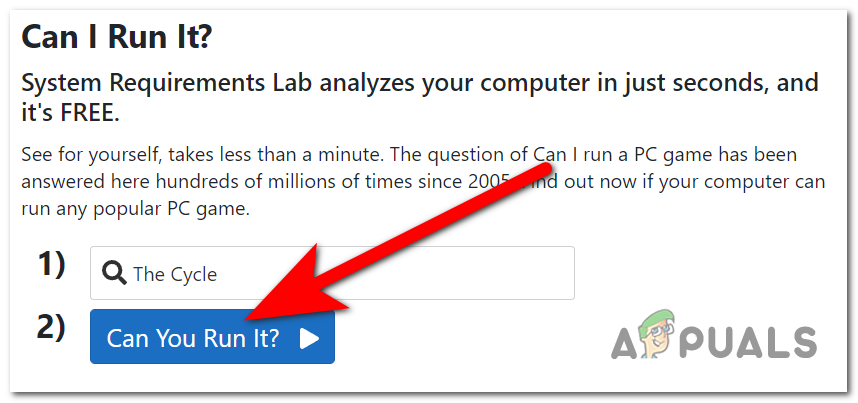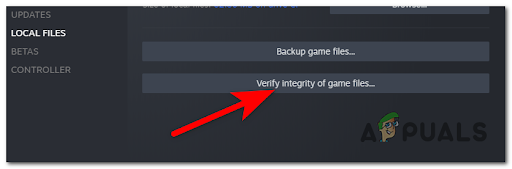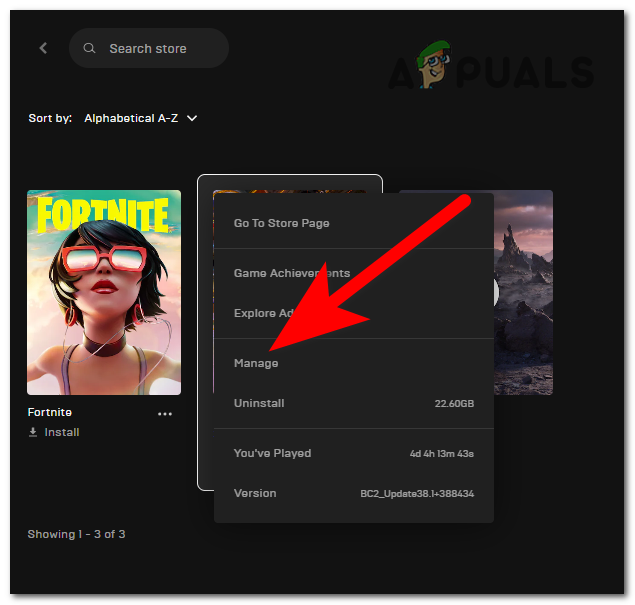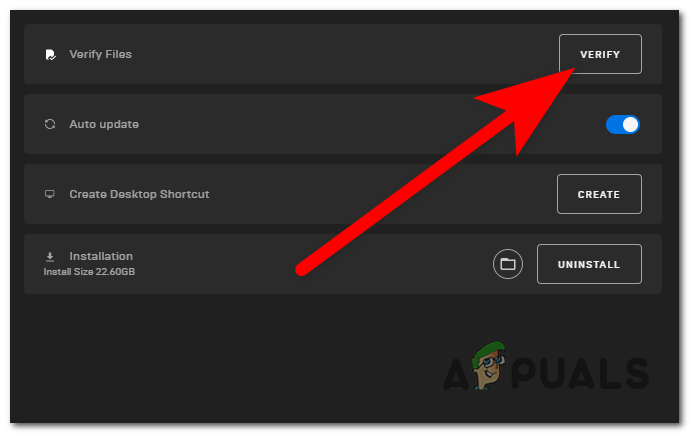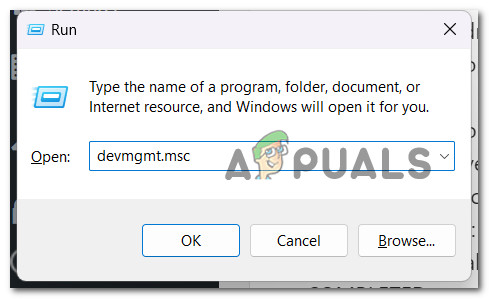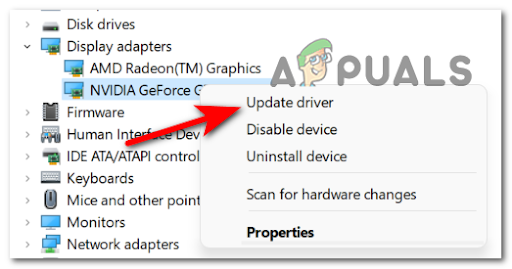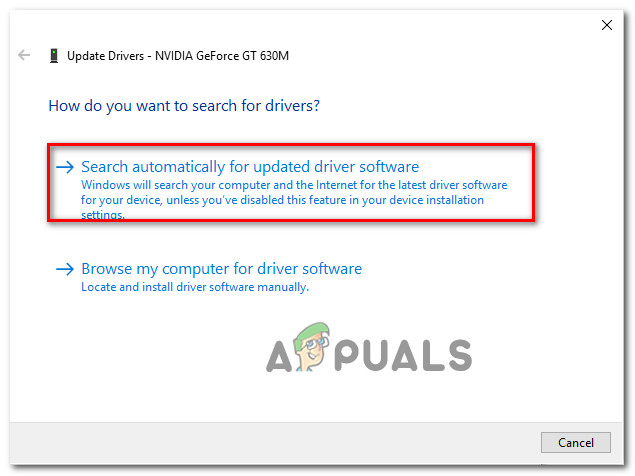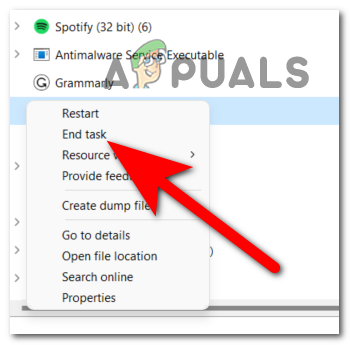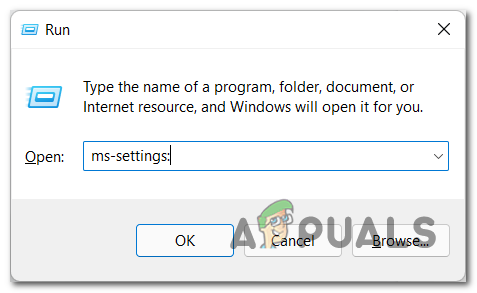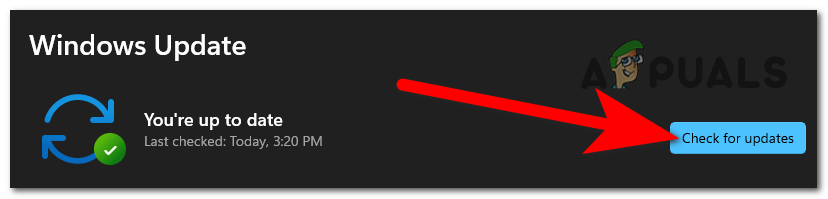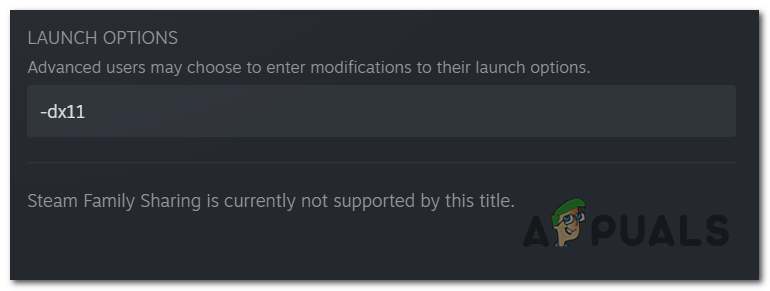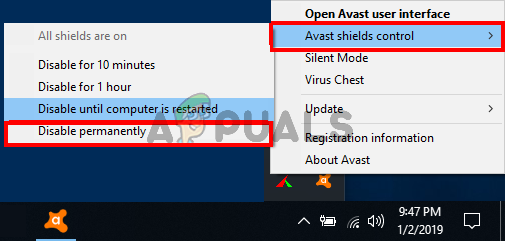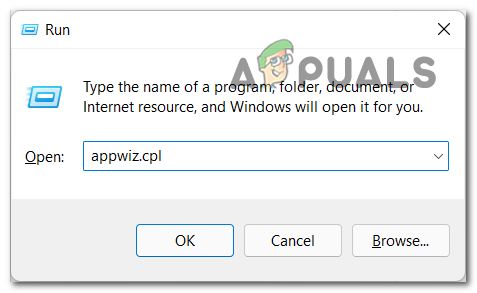After a lot of players have been constantly complaining about this crashing issue, we have decided to take an in-depth look into it to see what might cause this error in the first place. Here’s a shortlist of all the possible causes that might trigger this The Cycle Frontier issue to appear: Now that you are aware of all the possible causes for this issue, here is a list that contains all the methods that players have used in order to fix this issue:
1. Check if you meet the minimum system required
The first thing you should do is to check if the configuration of your own computer is powerful enough to run the game before moving on to the more immediate steps of fixing the game’s issues practically. If your computer’s specifications aren’t up to the minimal requirements for this game, it can cause crashing problems and you won’t be able to play. The following is a list of the bare minimum specifications that your computer must have in order to run The Cycle Frontier:
OS: Windows 10 64-bitCPU: Intel i5-4590 or AMD Ryzen 3 1200RAM: 6 GB VIDEO CARD: NVIDIA GeForce GTX 760 or AMD Radeon R9 270DIRECTX: Versiune 11NETWORK: Conexiune broadband la internetFREE DISK SPACE: 37 DEDICATED VIDEO RAM: 2 GB VRAM
Note: You can always use a dedicated tool like Can I Run It to automatically check if your computer is capable of running the game in case you are unsure if your system specifications meet the game’s minimum requirements. In this way, you will know for certain whether or not your computer is able to run the game. You can make use of this by entering the name of the game into the search bar, after which you will be prompted to press the Can You Run It button and grant the required permissions for the service to verify your system and evaluate how well it meets the game’s basic requirements. Note: In the event that you have never utilized this program previously, you will be required to download an executable file referred to as the Detection app and then set it up in order for the service to examine your system’s specifications. In case the executable cannot be found, a download will be initiated on its own. It’s possible that your computer isn’t powerful enough to run The Cycle Frontier since it does not satisfy the minimal requirements set by the developer. Upgrades to your computer’s hardware are the only thing that can fix this issue. Proceed to the following technique of practical application now that you are certain that you have met the minimum standards and that this is not the issue.
2. Verify the integrity of the files via Steam or Epic Games
The second thing you can try is to verify the game files’ integrity to see if there are corrupted files. There are no particular reasons that make the files become corrupted, but they can certainly affect The Cycle Frontier game to crash. Note: During this operation, all of the game files will be checked for damage, and any corrupted files will have their healthy counterparts replaced. In the event that inconsistency is discovered, the application will automatically switch out any corrupted files with their unharmed equivalents. All you have to do is to open the platform you play this game on and use the verify files integrity tool to check for corrupted files. Both Steam and Epic Games have this tool, so you need to verify the integrity of the specific platform you play this game on. Fortunately for you, we have made a specific guide for both platforms. Go to the guide dedicated to the platform you encounter The Cycle has crashed error on and follow the steps to see how you can do this:
2.1. Verify the integrity of the files via Steam
To verify the integrity of the game’s files using Steam is an easy process to follow that has turned out to be efficient for some players, so here are the steps you need to follow:
2.2. Verify the integrity of the files via Epic Games
In case you are playing this game on the Epic Games Launcher, the process to verify the integrity of the files is simple to do and could be done by anyone. Here’s how you can do it: In case you have checked your integrity and you still encounter The Cycle has crashed error, check below the following method.
3. Update your GPU
It has been discovered that an out-of-date graphics card driver or the absence of a physics module can also cause The Cycle Frontier to crash. If you start The Cycle Frontier and it crashes, you can presume that this is because the GPU drivers installed on your computer are either out of date or partially corrupted, and they are lacking several important dependencies that are actively needed by the game. You should be able to resolve the issue by performing an update on both the GPU drivers and the physics module that is responsible for the game’s internal mechanics. Before attempting to launch and play The Cycle once more, follow the instructions below for instructions on how to uninstall the current GPU drivers and reinstall the latest versions: If this scenario applies to you and you haven’t updated your GPU drivers in a while, follow the instructions below for instructions on how to update your GPU drivers: Note: If Device Manager was unable to locate a new GPU driver version, you will need to resort to utilizing the proprietary software that was provided by the manufacturer of your graphics card in order to update the graphics drivers that are already installed on your computer. The following is a list of software that you will be required to use in accordance with the manufacturer of your GPU: GeForce Experience – Nvidia Adrenaline – AMD Intel Driver – Intel If you are still experiencing the same kind of problem, or if you have previously ensured that the drivers for your GPU are up to date, continue on to the next method below.
4. Turn off MSI Afterburner and Rivatuner
Keep in mind that MSI Afterburner and Rivatuner (RTSS), both of which are GPU-based features, are very likely to cause the game to crash whenever you attempt to start it up and play if you are using either of these two programs. Although there has not been an official statement issued by FromSoftware as of yet, the community has come to the conclusion that the currently available version of the game is not entirely compatible with RTSS. Note: Rivatuner is a freeware overclocking and hardware monitoring tool for Nvidia video cards, but it also offers limited support for AMD video cards. MSI Afterburner is a program that gives you the ability to directly overclock your GPU from within the software itself. It is essential that you are aware that neither of these applications contains a toggle switch; the only method to exit either application is to do so using the Task Manager. This is something that you should keep in mind. To open the Task Manager, use the CTRL + SHIFT + ESC keys on your keyboard simultaneously. Once the Task Manager is open, search for the MSI Afterburner process and make sure to end it. The Rivatuner program should close simultaneously with the MSI Afterburner application when you end its process. In the event that it does not, you will need to manually terminate the process as well from the Task Manager. After you’ve finished with that, go back to The Cycle Frontier and try playing it again to check if the issue has been resolved. If you have tried this way already and the issue has not been fixed, or if you are not using an overclocking solution such as Afterburner or RTTS, continue on to the next potential repair below.
5. Update Windows
You should not expect to be able to play this game if you are missing a crucial component of the Windows Update infrastructure, which your computer’s operating system needs in order to support games developed by Microsoft’s first-party studios. Launch Windows Update, check to see if there are any available updates, then install those updates if there are any. That’s all there is to it. Your device’s settings will have the Windows Update configuration options that you need to access. In the event that you are confused about whether the most current Windows updates have been installed on your computer or not, the procedures that you need to do in order to find out are as follows:
6. Run the game on DirectX11
Another thing that you can do in order to stop the game from crashing is to try to run the game on DirectX11. This is a method that was used by some affected players and turned out to be effective in some of those cases. All you have to do is to go to the properties of The Cycle Frontier and change the launch option to force the game to start on DirectX11. You can find the properties inside the Steam application. In case you don’t know the steps to do this, here’s a guide that will show you how: In case The Cycle is still crashing, go to the next method below.
7. Disable antivirus and Windows Firewall
As users report, this Cycle problem could be also caused by your current antivirus or Windows Firewall. They also suggest that the problem could be the Windows Defender, as well as 3rd party antiviruses. The antivirus and Windows Firewall might block the game and some processes of it, making it crash because it can’t work properly. This is happening because the AV detects some suspicious files that make it believe that is a threat to your computer. All you have to do is to make sure to disable the antivirus you are using and the Windows Firewall as well to see if this is what causes The Cycle Frontier to crash. Before you go to the steps on how to disable the 3rd party antivirus, you should first visit this article to see how to disable the Windows Firewall in more detailed steps. And also, in case you are not using a 3rd party AV and you use only the Windows Defender, visit this article to see how you can disable the Windows Defender. Here is a step-by-step guide on how to disable and uninstall the 3rd party AV: If you uninstall your antivirus and the ‘Cycle has crashed’ error still occurs, go to the next possible fix below.
8. Perform a clean boot
In case neither of the methods before has helped you fix this issue, one last thing that you can try in order to fix this The Cycle Frontier issue is to perform a clean boot. This way you will determine if other applications are causing this issue. It is difficult to determine the precise cause of the issue because a large number of third-party programs can potentially disrupt the operation of The Cycle Frontier. As a result of this, the most effective course of action is to make an effort to identify the offenders by beginning the process of booting your computer into clean mode and observing whether or not the issue is still present. Note: An operation known as “clean boot” refers to the process of putting your personal computer into a boot state that prevents the launch of any third-party services or processes. In case you are using a computer with Windows 10, you should visit this article for step-by-step instructions. If you are using a computer with Windows 11, follow this article for the exact steps. If you haven’t encountered The Cycle Frontier error while in clean boot mode, you are free to proceed with re-enabling every process and startup until you locate the third-party apps that are causing a problem with the game that you are attempting to launch. In case this method didn’t work as well, check below to see the last thing you can do.
9. Create a new account
If you have tried everything before and the ‘Cycle has crashed’ error still occurs, you might be able to fix it if you change your account. This is the last thing to do to stop this error from appearing. This method is the last because not many people want to create another account and abandon their previous one. You will lose all the progress that you’ve done on that account, so if you don’t want to lose it it is not worth it. Changing the account might fix this issue because the anti-cheat software BattleEye has flagged your account due to unknown reasons, and that is making the game crash. So, in case you decide that you want to play the game from a new account without the previous progress, all you have to do is to change your Steam or Epic Games account. Disconnect from this one and create a new one, then launch the game from it. After you’ve done that, play the game to see if this error still occurs even on the new account.
How to Fix The Cycle Frontier Error Code 4 on PC?Fix: “Error Code: 2 Login Failed” on The Cycle FrontierHow to Fix Infinite Loading Screen in The Cycle: Frontier?How to Fix Back 4 Blood Game has Crashed Error on Windows?