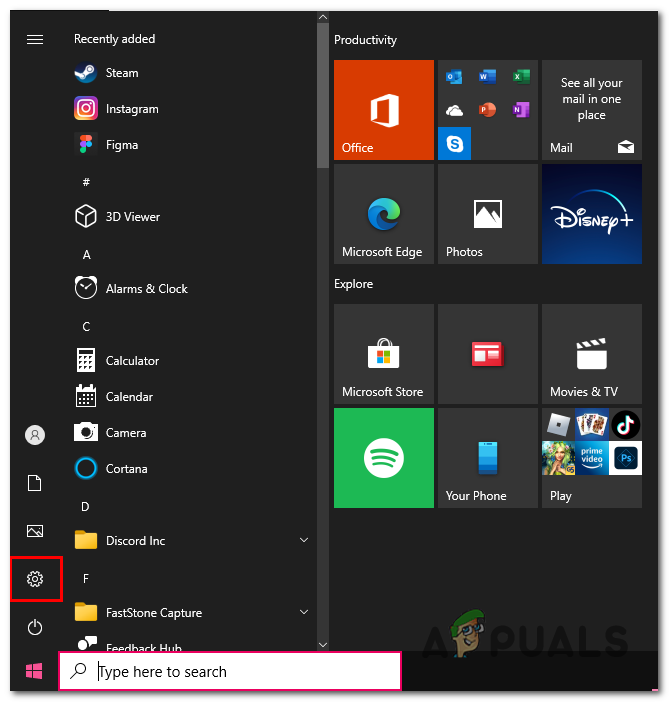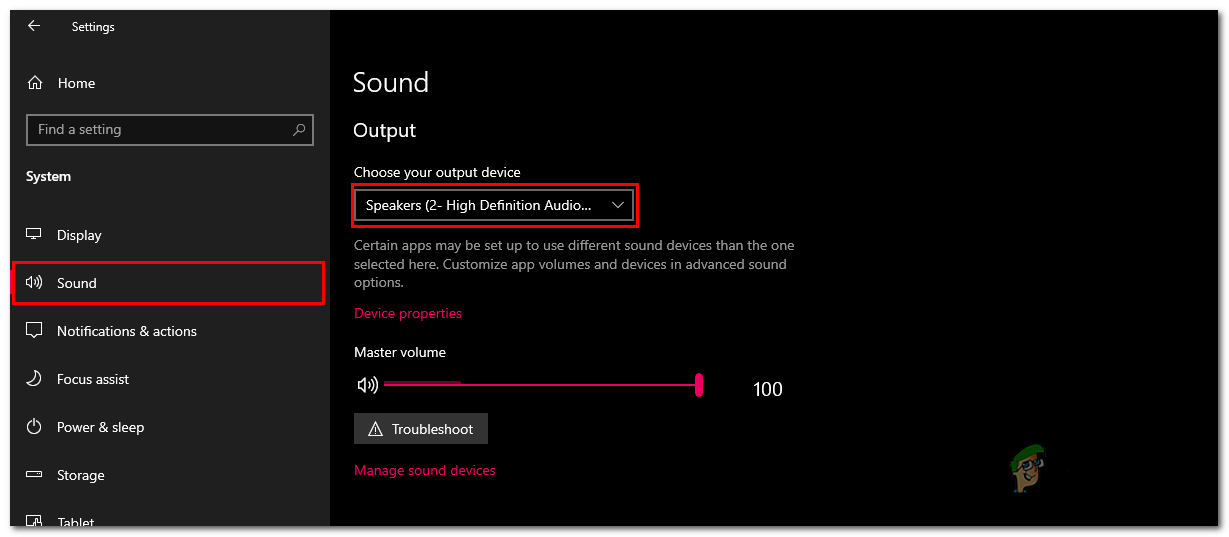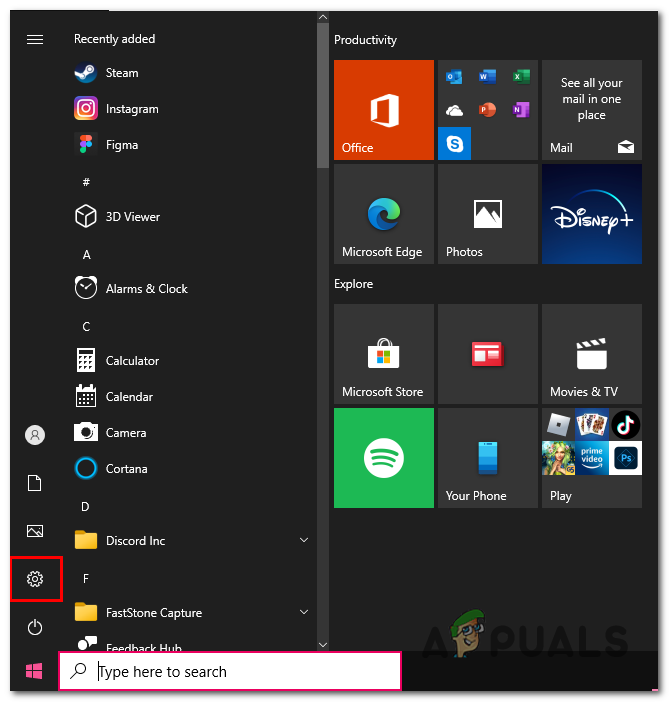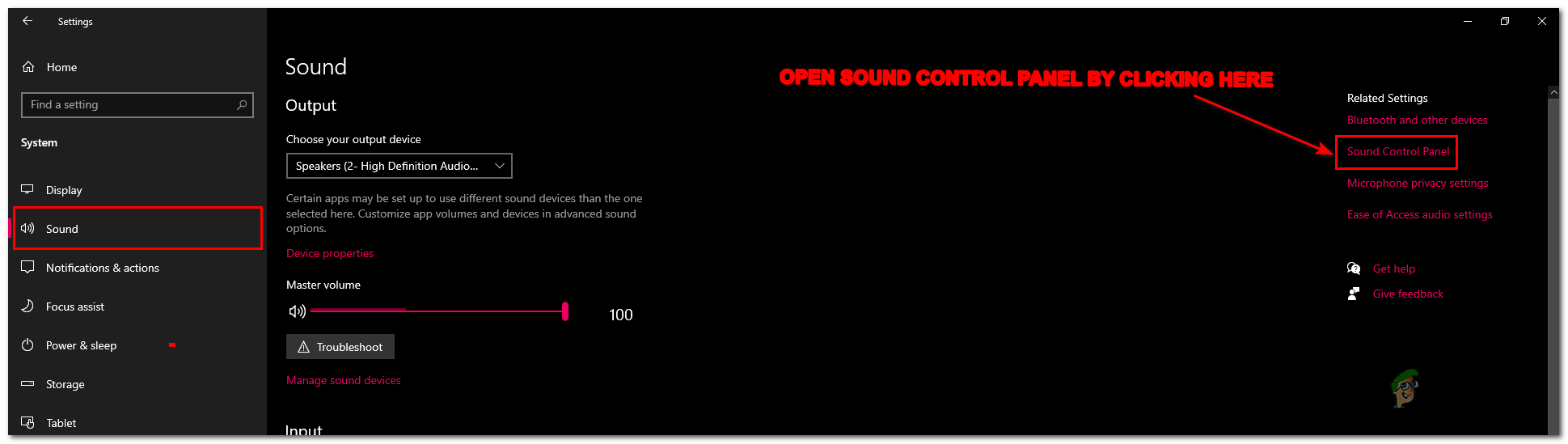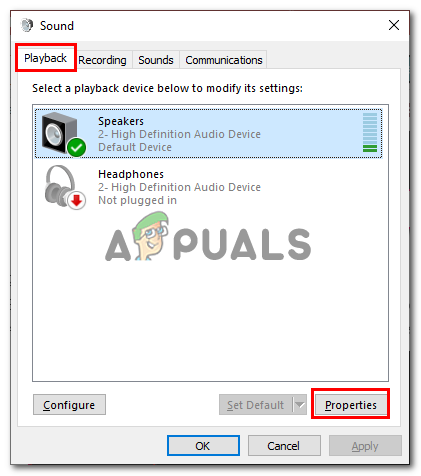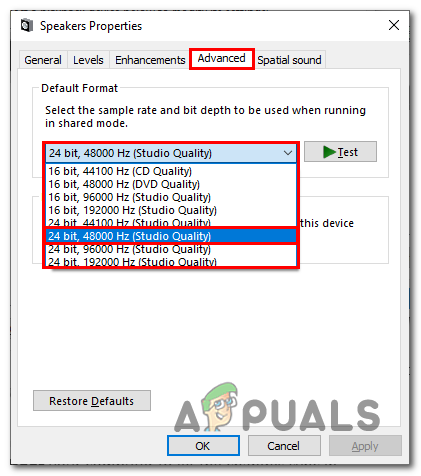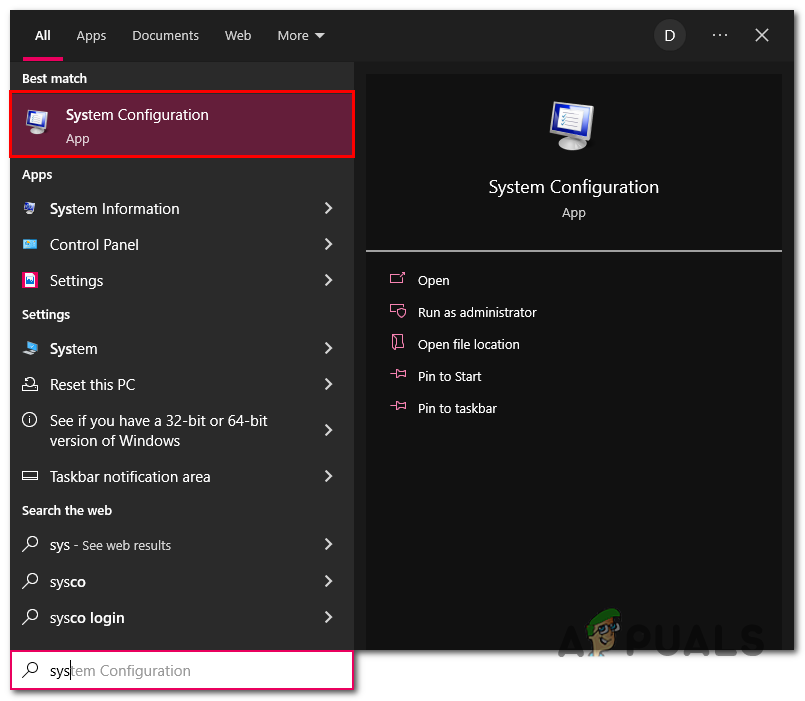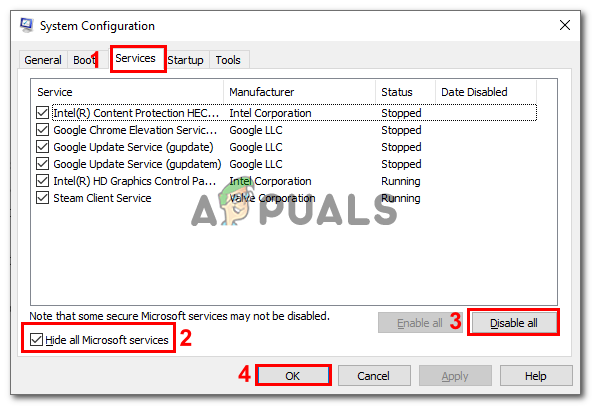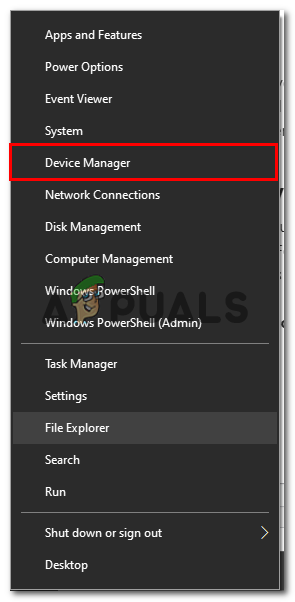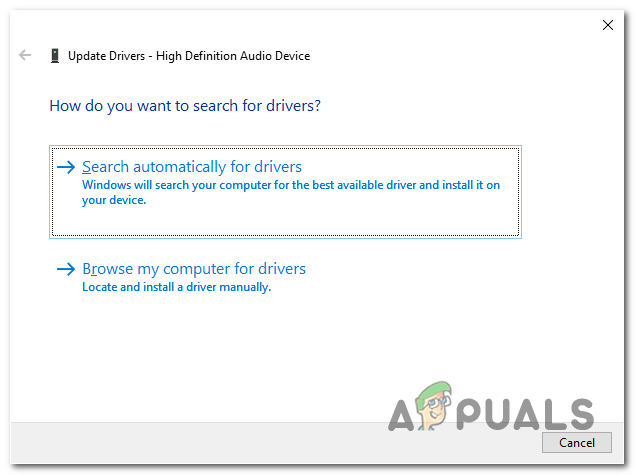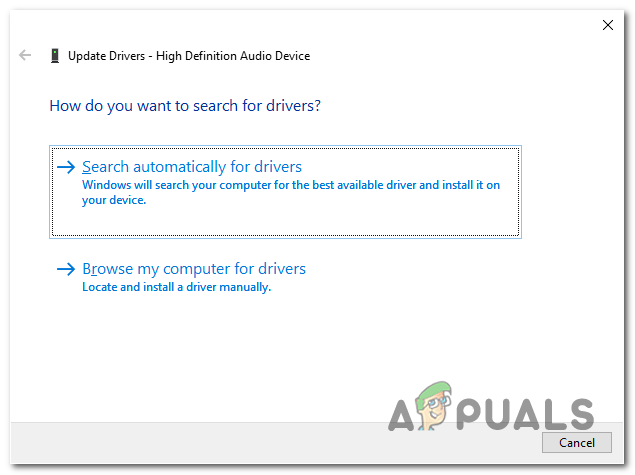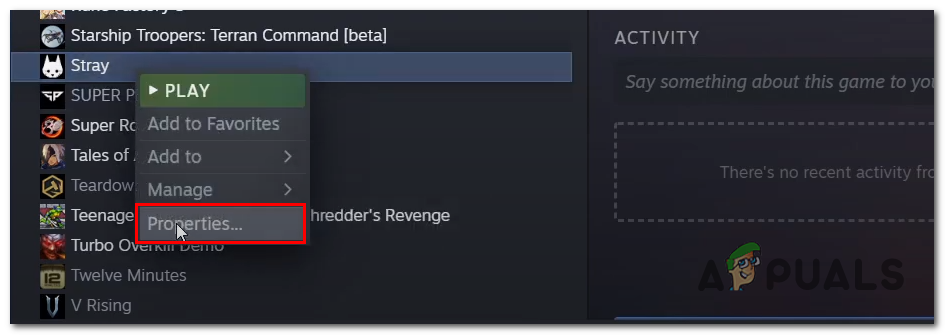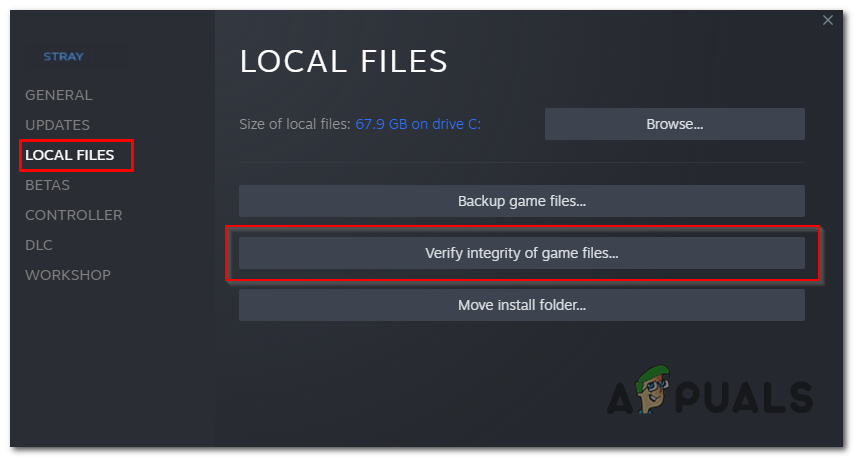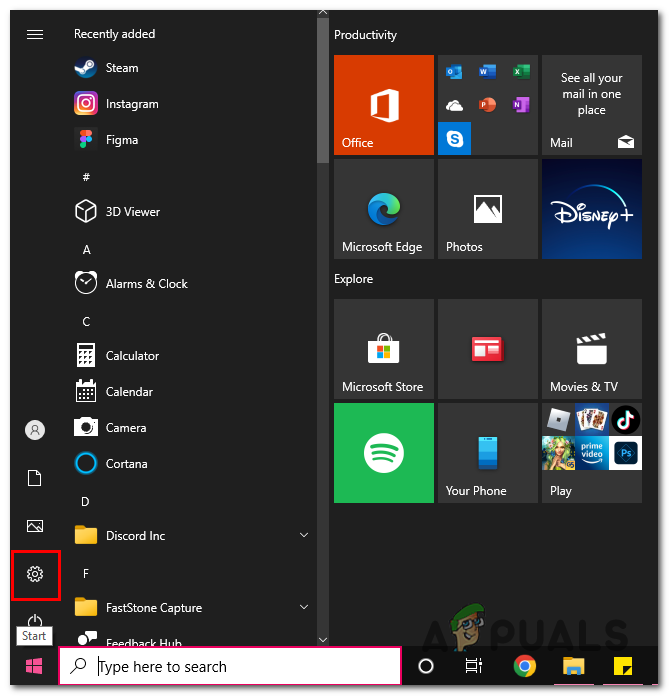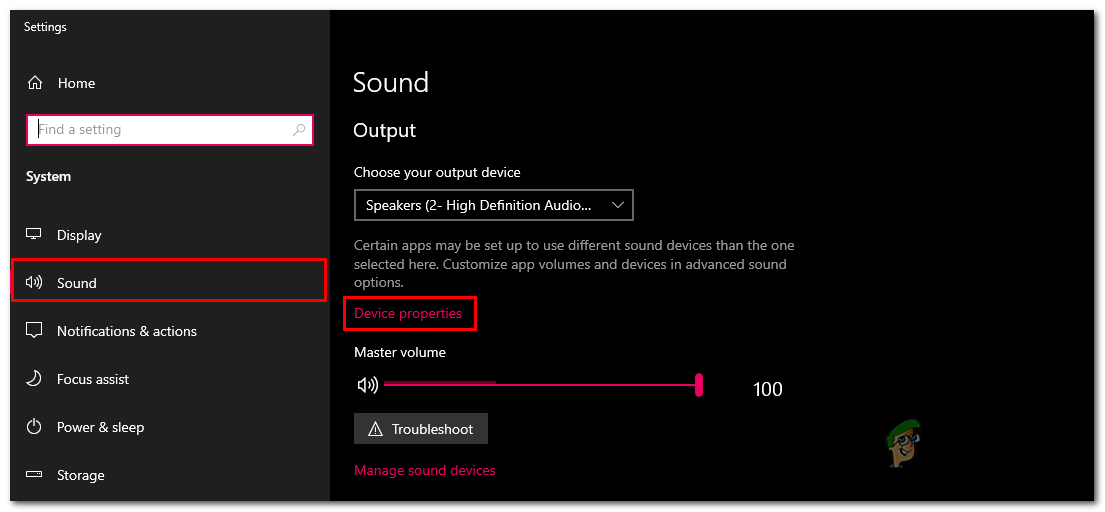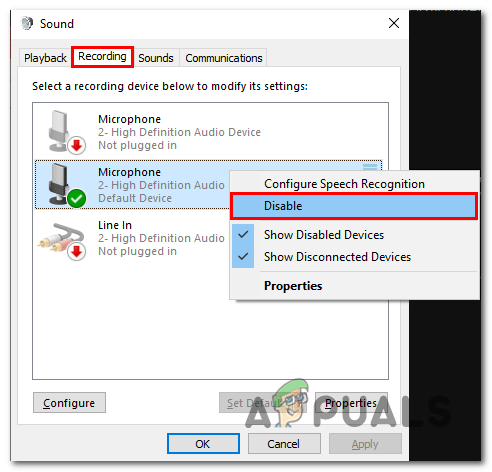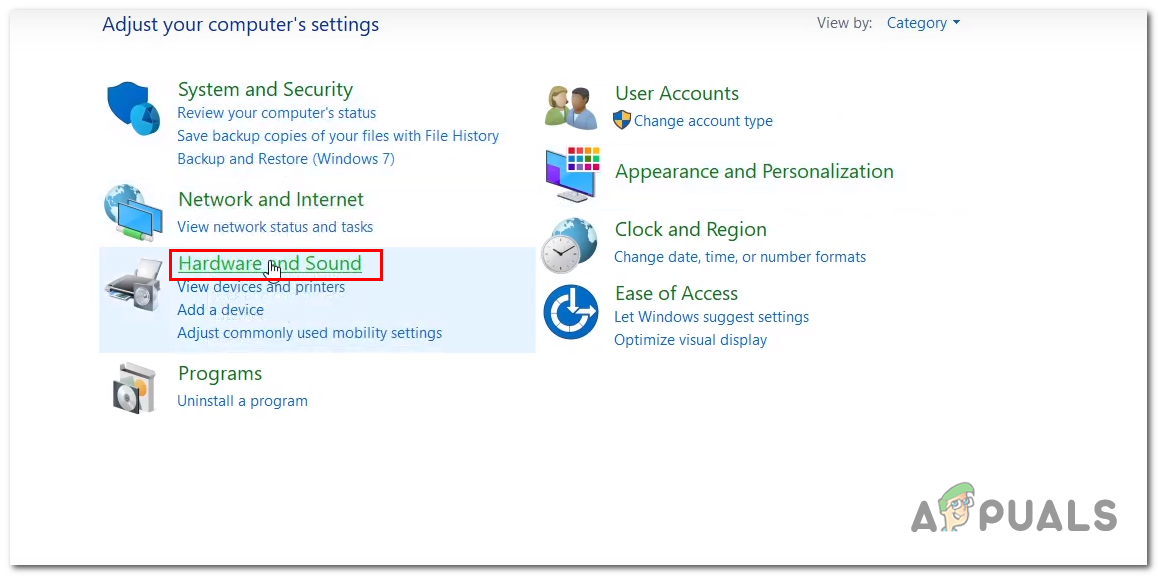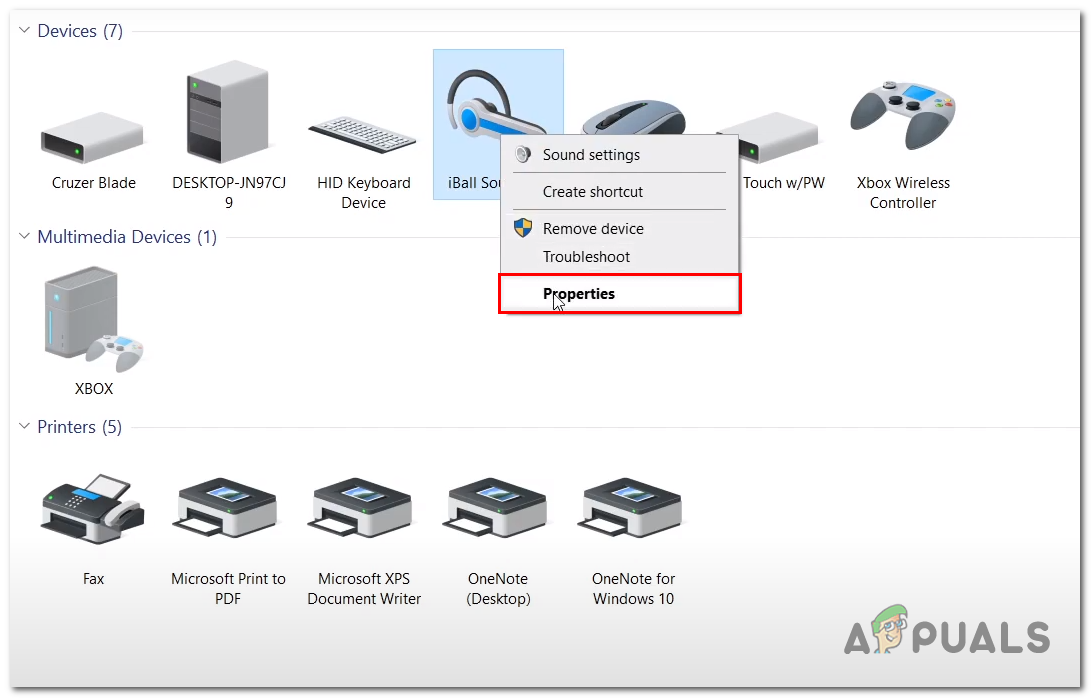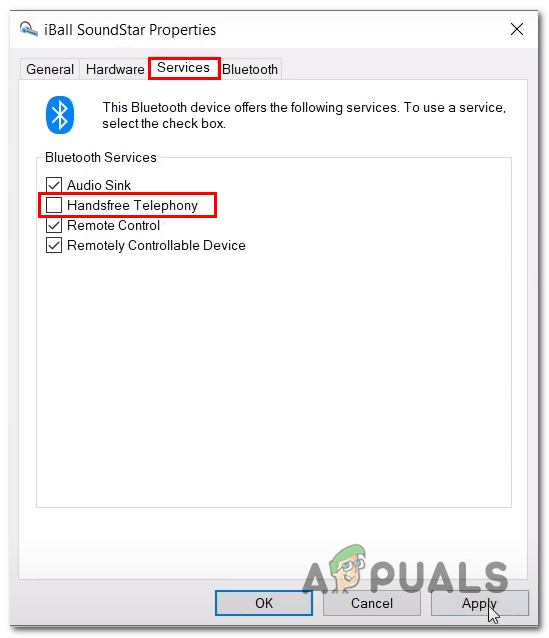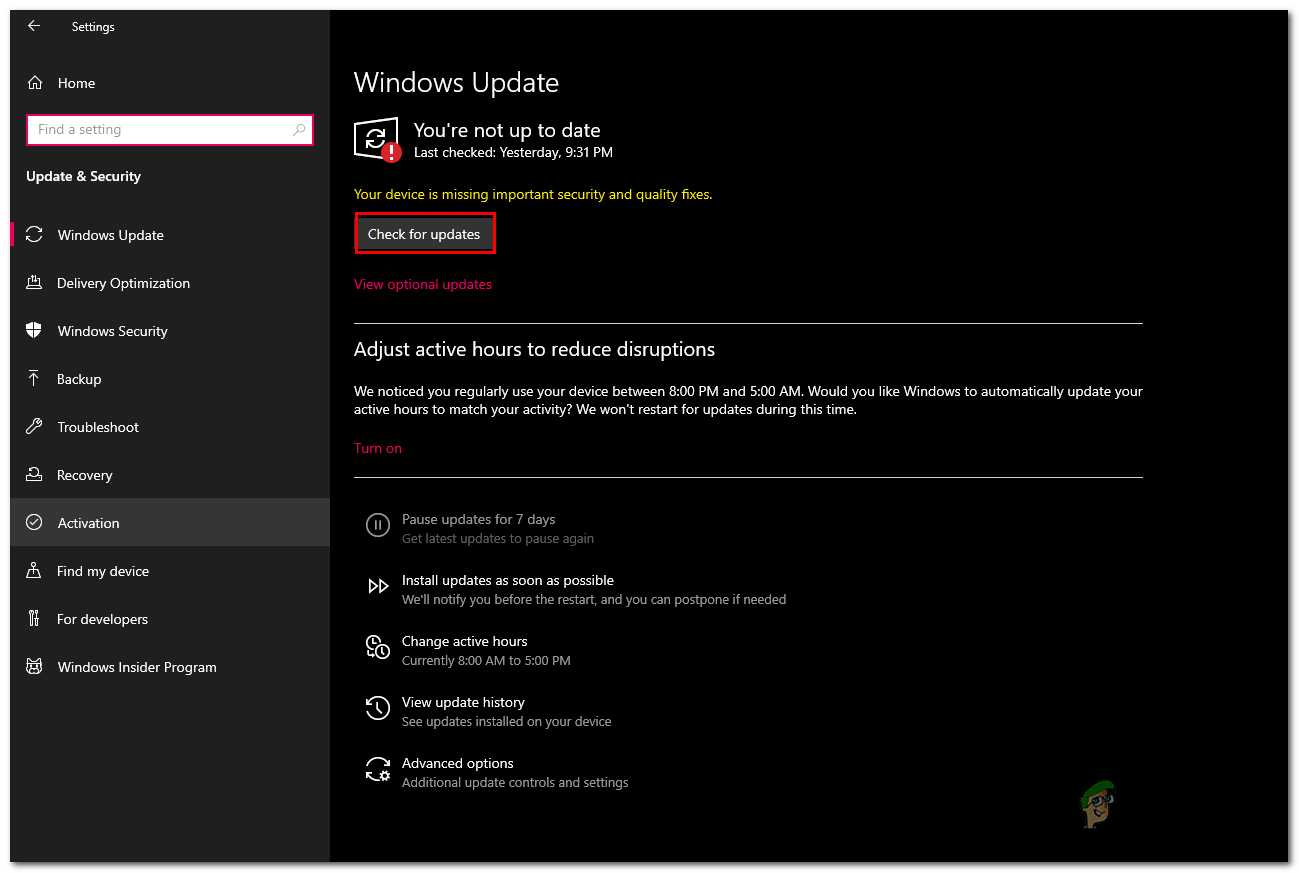Here are a few causes that we think might be causing you to face this issue.
Incorrect output Selected- It is possible that the output device selected is not the correct one; it is a common error and can easily be taken care of.Incompatible Sound Sample rate- Some applications require a higher sound sample rate, basically the rate at which sound samples are taken. Some instruments and sounds require a higher sound sample rate to prevent aliasing problems.Enabled Spatial sound- Reportedly, enabled spatial sound settings in the windows settings have caused players of stray to face similar issues. Some applications support spatial sound natively.Intervention from background services- In such a scenario, it is advised to clean boot your computer to identify if service from the background is intervening with other processes.Outdated Drivers- Another possibility is that your computer’s sound drivers are unstable or outdated; reinstalling or updating new ones should do the trick.Corrupt Game Files- It is possie that the problem lies in the game files; corrupt game files could lead to such problems.
1. Select Correct Output device
It is possible that the output device selected in the Windows settings might not be the correct one or the one it needs to be; follow these steps to select the correct output device in the windows settings: Once done, try launching stray. If the issue persists, continue to the next step.
2. Configure Sound Sample Rate
For users experiencing stuttering audio issues with stray, it is quite adequate to assume it is due to a mismatched sound sample rate. It is advised to set your computer sample sound rate to 48,000/44,000 Hz as a higher sound sample rate assures an increase in sound quality. Follow these steps to configure your computers sound sample rate: Once rebooted, Try launching stray. If the issue presumes, continue to the next step.
3. Clean boot your Computer
Clean booting your computer means booting your computer in a state where the least possible amount of services is functioning in the background. It will help us identify if the issue is due to a problem related to an intervention from a background service. Follow these straightforward steps to clean boot your computer: Once restarted, try launching stray to check if the issue has been resolved or not. If the error presumes, continue to the next step.
4. Update Sound Drivers
Your computer’s sound drivers might be outdated; manufacturers launch new updates every now and then that solve previously discovered bugs. It is advised to keep your drivers up-to-date. Follow these straightforward steps to update your sound drivers:
4.1 Update via Device Manager
There are multiple ways to update your audio drivers on a windows machine; one of them is to update using the windows device manager. For most cases, this method is more than enough. Follow these steps to update your audio drivers on a windows machine:
4.2 Using the manufactures website
Another way of updating your computer’s sound drivers is to update using the manufacturer’s website manually, follow these steps to update your audio drivers:
5. Verify Game files
During the installation process, some of the game files might go either missing or get corrupted. This corruption in game files can lead to many problems, the issue we face being one of those problems. To verify game file integrity, follow these straightforward steps: Once done, Try relaunching stray. If the issue continues, hop on to the next step.
6. Disable spatial sound
Reportedly, Disabling spatial sound settings in windows has helped multiple users to fix this issue. Our assumptions say it has something to do with the stray’s native spatial sound conflicting with the window spatial sound setting. Follow these steps to disable the spatial sound on your windows computer: Once done, try launching stray; if the issue presumes, continue to the next step.
7. Disable or Disconnect External microphone
Reportedly, disabling or disconnecting your external microphone has been of help to several users, to do so, simply plug out your Microphones input cable or follow these steps to disable your microphone via windows settings: Once disabled, try launching stray after you have disabled your external microphone or disconnected it. If the issue continues, jump to the next step.
8. Disable Handsfree-Telephony
If you’re using a wireless or Bluetooth-enabled device, windows-provided service may compromise your audio experience. It has been discovered that the hands-free-telephony service that allows users to take calls using their headphones makes the audio quality choppy and stuttery. Follow these steps to disable this service on your computer: Once you have disabled the service, restart your computer.
9. Update Windows.
The windows version you are currently using might not be stable; it is advised to keep your computer up-to-date. Follow these straightforward steps to update your windows to the latest build: Once the installation finishes processing, Reboot your computer.
Stray Not Launching? Stray Won’t Load? Try these fixesHow to Fix Crashing issue While Playing Stray?World War 3 Game Won’t Launch? Try these fixesSuper People Game Crashing? Try these fixes