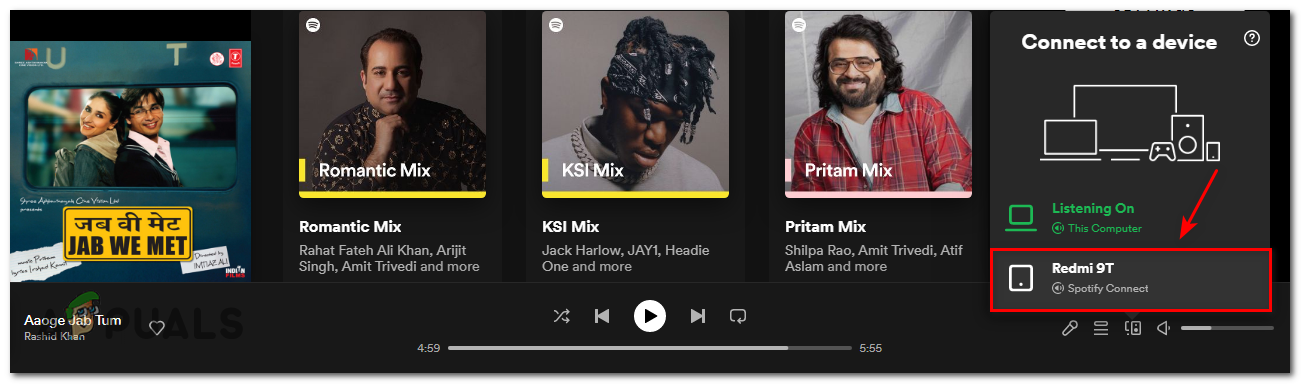People also reported that if they add songs to their playlist it does not add to their other devices. Even worse, if someone bought a membership on their phone, it does not transfer to their PC. This can be caused by multiple reasons, some are :
Poor Internet Connection – This is probably the most predictable error as the connection is the most important aspect of this application. This results in devices not being syncedOutdated Application – An outdated application can cause this problem, if one device has a newer app the others don’t. This can lead to the devices being unsyncedHacked or Cracked application – A hacked application can also be the cause, it cannot connect to the internet leading to unsynced devices
Now that we know the causes of this problem to occur, we can move on to the fixes of this issue
Update your Application
Unsyced playlists and other problems can be caused by an outdated application. Updating the application can help the application connect to different devices and get their data. This can lead to your playlists showing up on all of your devices.
Sync the Accounts
As you know, to listen to music on Spotify we need to be logged in to an account. These accounts have access to all the data. This helps all the devices to be synced and be up to date on what changes you made so they can apply that to your devices This can change if you do not have the same account on all of your devices. People log in with different devices and then get worried about this problem. You can easily log into another account on your devices. To log in to your account on PC:
Check Internet Connection
Poor internet connection can be one of the main reasons to why the devices are not syncing with each other. Poor internet connection does not allow these devices to connect to each other and gather data about the other devices. You can restart your devices such as your router. This is going to reset your IP Address and can potentially solve the problem. You can also contact your ISP and check with them if the servers are up and running Make sure your internet connection is stable enough to perform these tasks and sync your devices together.
Connect your Phone to your PC
Spotify has this feature where you can connect your phone to your PC. This is quite reliable as you listen on your PC and control everything from your phone. For this, you need both of your devices to have the same account. This syncs your phone to your PC and vice versa. All you need to do is:
Turn on Offline Mode
Turning on offline is one of the most efficient methods to make your devices in sync. This has helped a lot of people in certain ways. This is like restarting your phone or PC. It gives your application a fresh start. Unfortunately, this is only for Premium users. Those who have bought the Spotify membership and listen to music offline without an internet connection. You can download music, playlists and listen to them without the internet. To turn on Offline mode: Leave the application in offline mode for 10 to 15 mins and then you can go online again. Now you can check if the problem is fixed and the devices are in sync or not.
Contact Customer Support
If none of these methods work you can always contact their customer support. They can help you with almost everything. This includes bug fixes, application info, etc. This problem is in their knowledge and can probably help you out.
iPhone or iPad cannot be synced due to an unknown error -39Fix: “A firewall may be blocking Spotify” Error When Logging into SpotifySpotify Local Files Not Showing? Try these SolutionsEA Desktop App Won’t Launch? Try these fixes
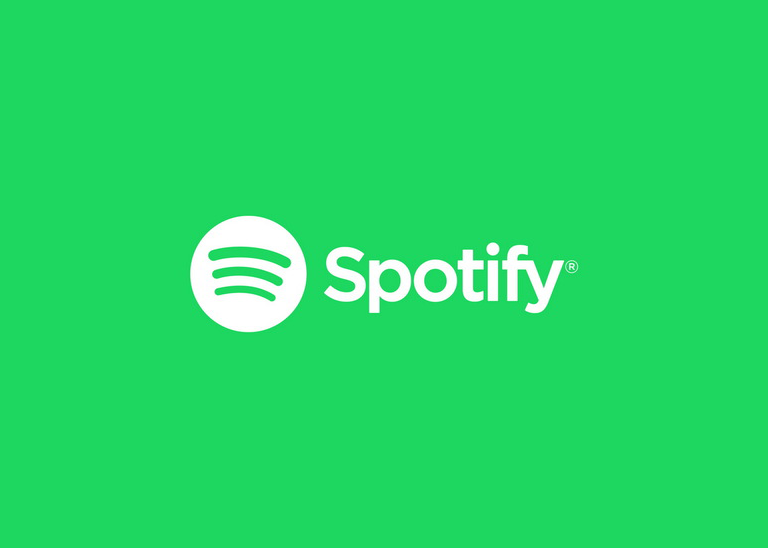
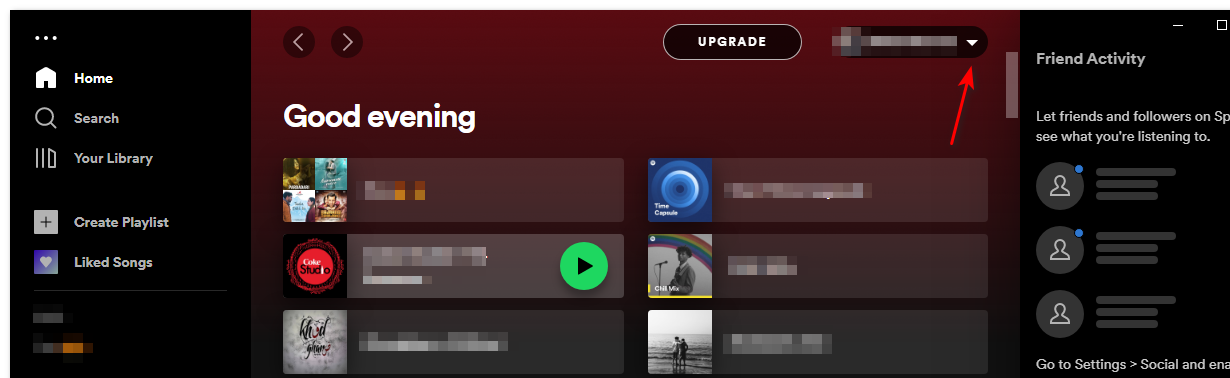
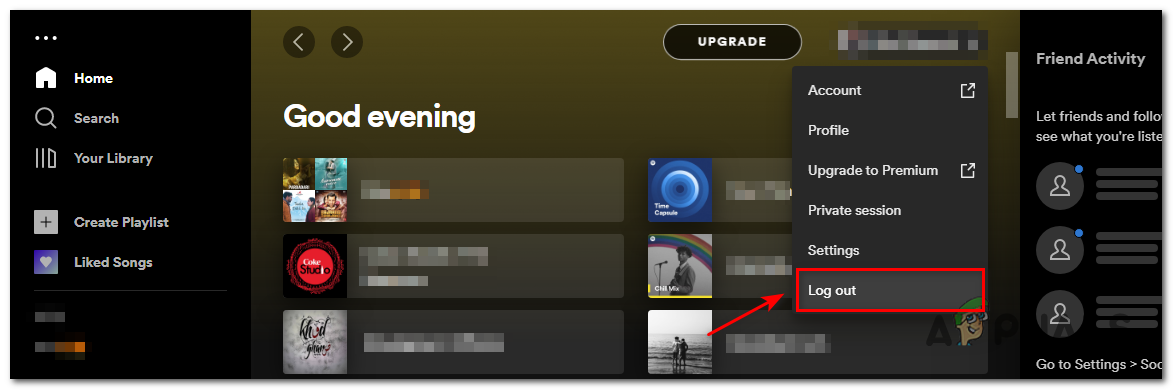
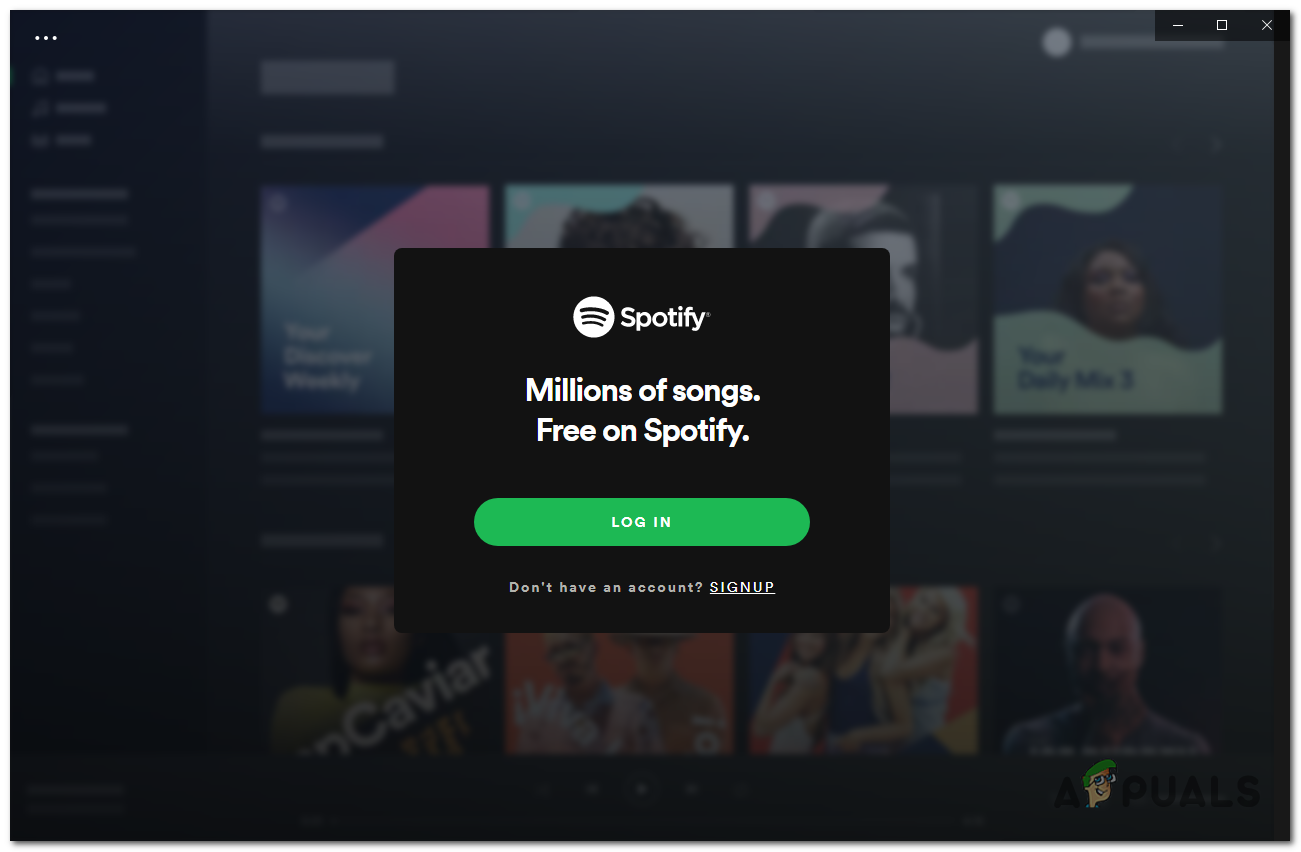
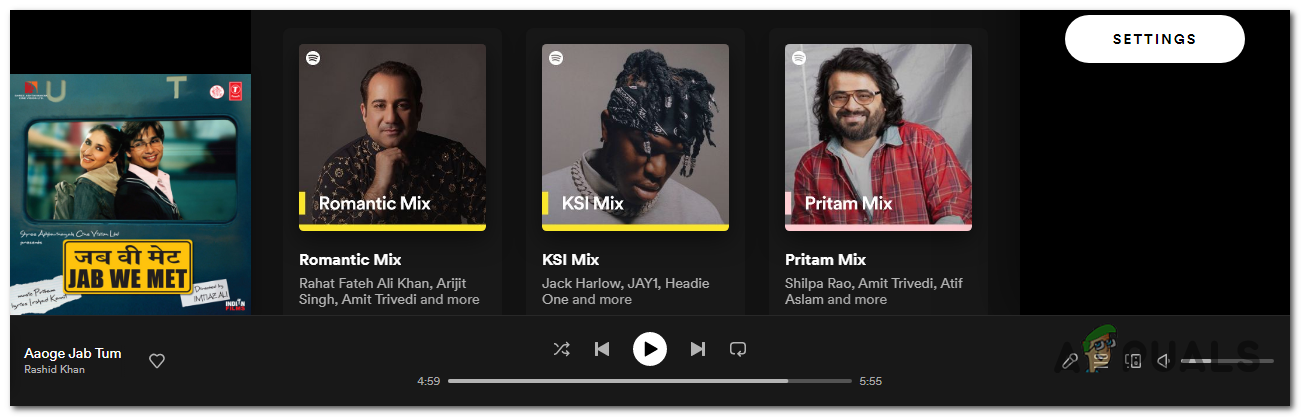
![]()