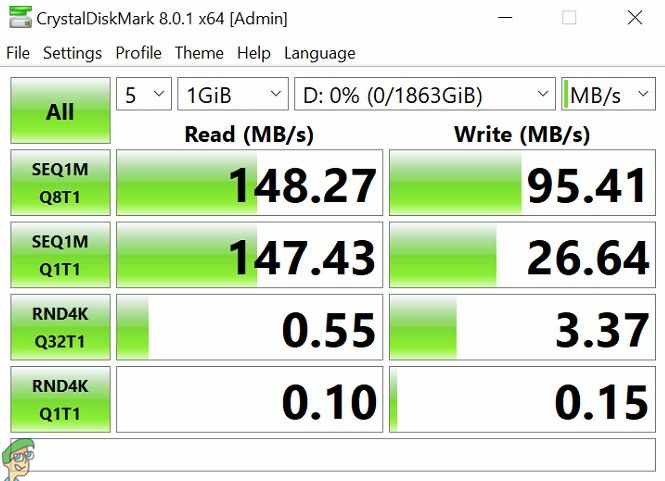Well, the solution is simple. You buy an external hard drive and call it a day. External hard drives allow you to store all that excess data on a separate physical drive. People use these to store games, photos, documents, or other things they don’t need immediate access to. They also serve their purpose when it comes to backing up data frequently. Today, we’re taking a look at an affordable, reliable, and aesthetically pleasing drive from Toshiba. This one is called the Toshiba Canvio Slim.
Quick Overview
The Toshiba Canvio Slim comes in 1TB, 2TB, and 4TB variants. You can also get it in two colors, either silver or black. It offers what most people look for in a portable hard drive. Not many of us have excessive money to splurge on high-end SSDs. For the average person who uses their hard drive mostly for storage, that speed is wasted anyway. Fortunately, the Toshiba Canvio performs well enough for its purposes and looks good doing so.
Storage-wise, it is quite sizeable and does not take up a whole lot of space. You can toss it in your backpack and easily carry it around with you if you wish to do so. It uses USB 3.0, which might not be the fastest these days. However, it still gets the job done if you want to back up some files or store some games on it. So, it serves its purpose well and is also aesthetically pleasing. Keep reading on for the design, features, and performance breakdown.
Design, Build Quality, and Features
There’s not a lot to talk about when it comes to the unboxing experience of this drive. It arrives in a simple black packaging material, the type we often see on store shelves. The packaging states that it uses a USB 3.0 connection and it also states the capacity of the drive. The back of the box indicates that it comes with a storage backup and password protection software.
So, the box includes the drive itself, a USB cable, and some paperwork. This USB 3.0 cable is 50cm or 20-inches in length from end to end, which is enough for most situations. Let’s talk about the drive itself. It has a cool feeling surface to it, thanks to the aluminum finish on this drive. The aluminum finish has the Toshiba logo embossed in the top corner. There is a black stripe running all around the edges with LED indicators on the top left corner. These will flash blue when connected to any device.
Overall, the drive is conveniently light in weight and quite slim at 8mm. Carrying this drive around should never be too big of an issue. When you connect the hard drive, you’ll want to go to its directory first. You’ll notice that it already contains a couple of files inside this folder. This includes the instruction manual and user manual in various languages. You also get the links to download the free storage backup and password protection software.
Performance
The Toshiba Canvio slim performs quite decently for an external hard drive. While it’s not claiming to be the fastest external drive around, it makes up for it in terms of storage and value. The 2 terabytes of storage are more than enough for what the average person will want to store. Considering it comes in at an affordable price, that’s what will suffice for most people.
In our testing, it took 22 seconds to transfer a 2.81GB file. The sequential read speeds were around 148MB/s, while the write speeds were around 90-95MB/s. Of course, this will vary depending on the number of files you are moving around at one time. Truth be told, it falls in line with our expectations and is similar to other external hard drives that come in at around this price.
Conclusion
In conclusion, the Toshiba Canvio Slim has quite a bit going for it. It’s a great all-rounder when it comes to an external hard drive. It also works with macOS and Windows without any issues. Storage space is plentiful, and the beautiful design adds a modern and clean aesthetic touch to it. The fact that it comes with password protection and free backup software makes it all the better.
Toshiba Canvio Gaming External Hard Drive Review: Gets The Job Done!Fix: Cant Eject External Hard Drive on Windows 10How to Backup iPhone to External Hard DriveHow to Install Windows 10 on External Hard Drive